Setting this relationship defines the concerns and repair types available at the inspection and repair stations. The following associations must be made:
|
Part |
Concern |
|||
|
Brake Cable |
Missing |
|
|
|
|
Brake Pad |
Missing |
Wrong Part |
|
|
|
Cross Bar |
Dent |
Scratch |
Thin Paint |
Missing |
|
Down Tube |
Dent |
Scratch |
Thin Paint |
Missing |
Select the Attribute tab.
Click Parts/Concerns/Repairs.
The Parts/Concerns/Repairs window opens. Now you want to add concerns from the centre pane to parts in the left-hand pane.
Select Cross Bar in the Parts pane.
Enable the checkboxes for the required concerns and drag them into the Concerns/Repairs area of the Parts pane.
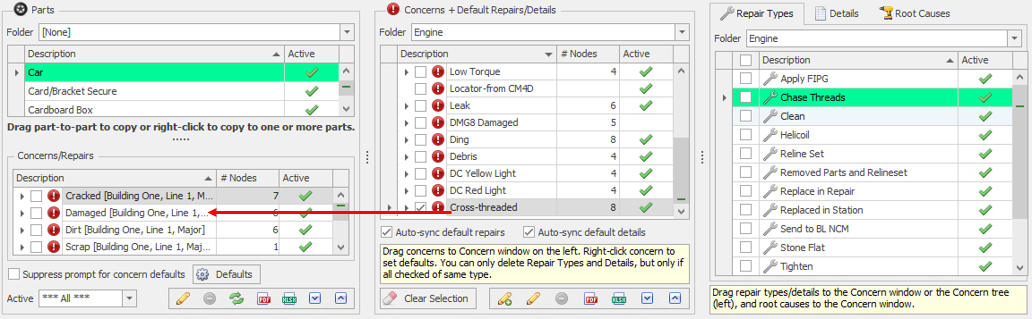
When the concerns are dropped, the Part/Concern Properties dialog box opens. You can also right-click an existing concern to make changes.
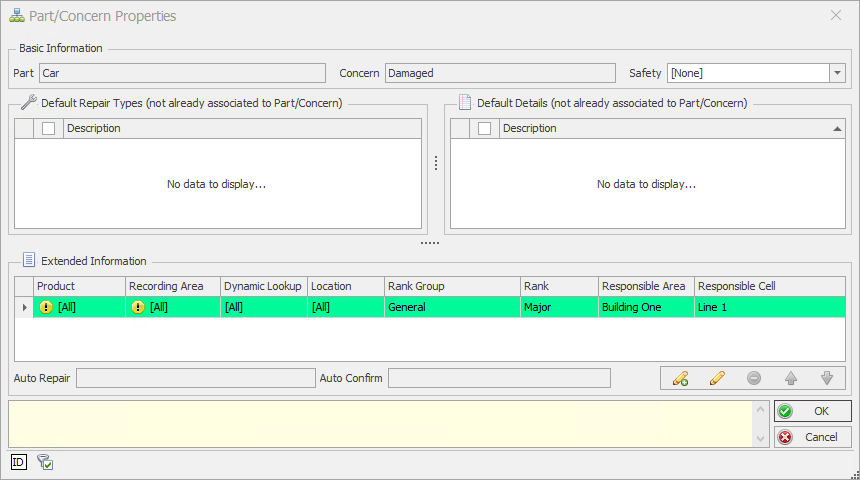
At the top of the dialog box you can select the safety factor to define a safety level for this part/concern. Safety factors may be mandated by the government or by your company. For example, a loose door handle may fall into a 'minor' safety factor category while an inoperative seat belt would be 'critical'. We won't be using safety factors in this tutorial though.
The upper-left pane contains the Default Repairs that were associated with the concern that's being added. They can be left as they are.
The upper-right pane contains any Default Details that were associated with the concern that's being added but we won't be using them.
The lower pane contains Extended Information. This will allow you to set a default rank and responsible area/cell for any concern that matches the selected criteria. It can even allow the concern to be automatically set as repaired and confirmed. The one item shown is for all concerns. Additional items with different criteria can be added.
Double click on the item in the Extended Information pane. This displays the Part/Concern Extended Properties dialog box.
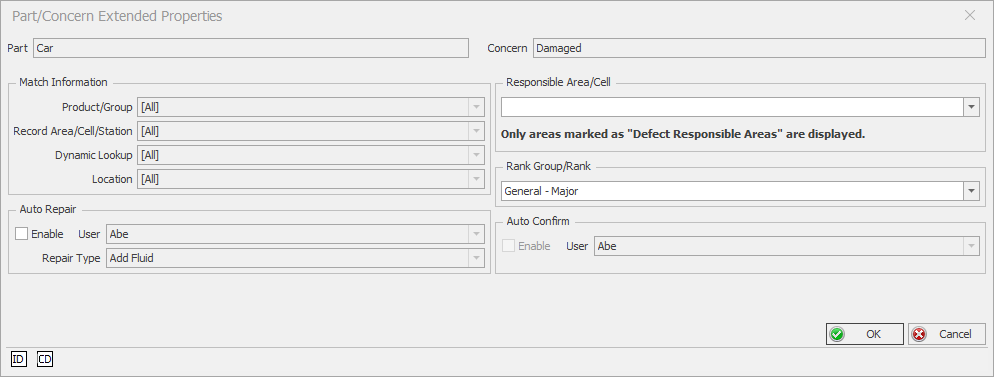
In the Responsible Information section select N.A. for the Responsible Area/Cell field.
In the Rank Info section change the Rank Group/Rank field to Bike Ranks - Minor by locating Bike Ranks in the drop down and selecting Minor.
These are now the default settings that will be selected when an operator enter the selected concern on the selected part.
Click OK. You are returned to the Part/Concern Properties dialog.
Click OK. The part/concern relationship is saved.
If you have added multiple concerns at once you will be taken to the next Part/Concern Properties dialog. You don't need to modify the Extended Properties for any more of the concerns that were added as they will stay the same.
Click OK to close the Part/Concern Properties dialog.
You are returned to the main Part/Concern/Repair Relationships screen.
Repeat the steps for all the Part/Concern relationships given in the table above.
If you have multiple parts with the same concerns and repairs, you can add concerns to a part and then drag and drop that part onto another part. The concerns will be copied to the other part.