Inspection Setups determine the steps that will be carried out during the inspection process at a particular station.
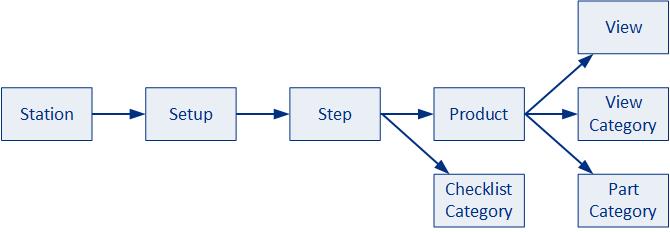
Inspection Steps allow a highly complex inspection procedure to be broken down into more manageable steps. The operator must begin with the first inspection step and cannot proceed to the next step until the previous step has been completed. Completion will be accomplished by answering all checklist questions assigned to the step.
Inspection Steps are assigned to a Setup which, in turn, is assigned to one or more stations.
A filmstrip control helps the user to visualize where they are in the overall inspection process.
Inspection steps have a visual indicator to describe status: completed (green) and incomplete (red). If the Inspection step contains an image, it will be displayed in the control.
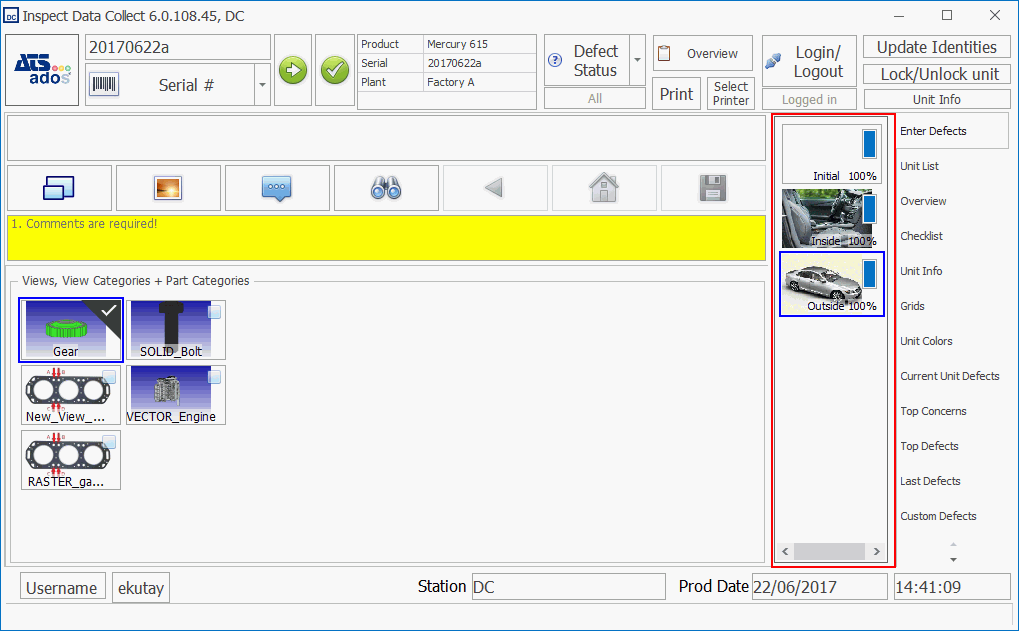
Inspectors may logout at any point during the inspection process and the current inspection step will be saved. Any inspector will be able to login and pull up the same unit and continue the inspection at the point where the previous inspector left off.
Each inspection step may include checklist questions, views, view categories and part categories.
In this tutorial we will create one inspection setup named Primary.
Create Inspection Setups
Run Cockpit.
Select the Attribute tab.
Click Setups.
The Attribute Setups window opens. Setups are shown in the left-hand pane. The right-hand pane contains steps, views, view categories, part categories and checklist categories.
Click the add icon (![]() ) below the left-hand pane.
) below the left-hand pane.
The setup creation dialog opens.
Enter Primary in the description.
Enter PRIMARY for the code.
Click OK.
The setup is added to the list.
Create Inspection Steps
Select the Steps tab in the right-hand pane.
Click the add icon (![]() ) below the right-hand pane.
) below the right-hand pane.
The step creation dialog opens.
Enter Frame in the description.
Enter FRAME for the code.
There is an option to add an image and comments to illustrate where the operator is in the inspection process. We won't be using them in this tutorial.
Click OK.
The step is added to the list.
Create another step named Brakes.
Assign Steps to Setup
Once inspection steps have been created they need to be assigned to a setup. Views, parts and checklist categories can then be added to the step within the setup.
An inspection step can be assigned to more than one setup. However, the contents of the inspection step at each station can vary.
Enable and drag and drop the Frame and Brake steps onto the Primary setup.
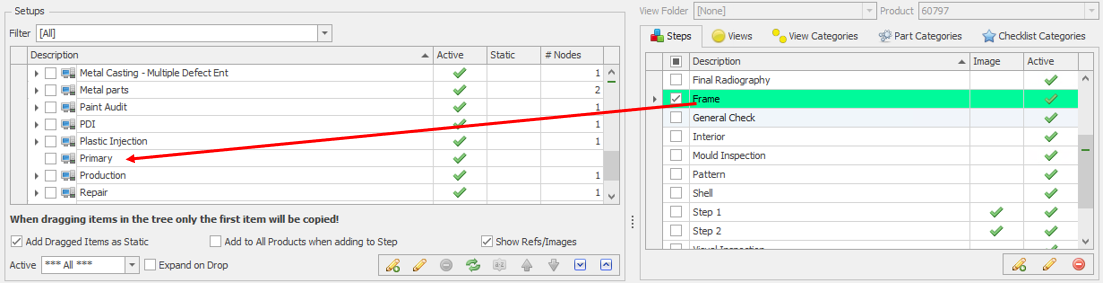
The steps are added to the setup.
You can change the order of the steps by selecting a step and using the arrows below the left-hand pane to move them.

Put the Frame step first.
Views and questions can now be assigned to the setup.