When you first see the image it is scaled to fit in the viewing area. However, if it is a large or detailed item you may wish to zoom in.
You can use the following buttons and mouse actions to change your view.
Action |
Button and description |
|
|
|
|
|
|
Fit image to window |
|
|
Auto zoom
When you click and hold the pointer on the image an enlarged inspection area is displayed in a window in the top-left corner of the screen.
If you move over a component and release it will add a defect and open the defect selection screen.
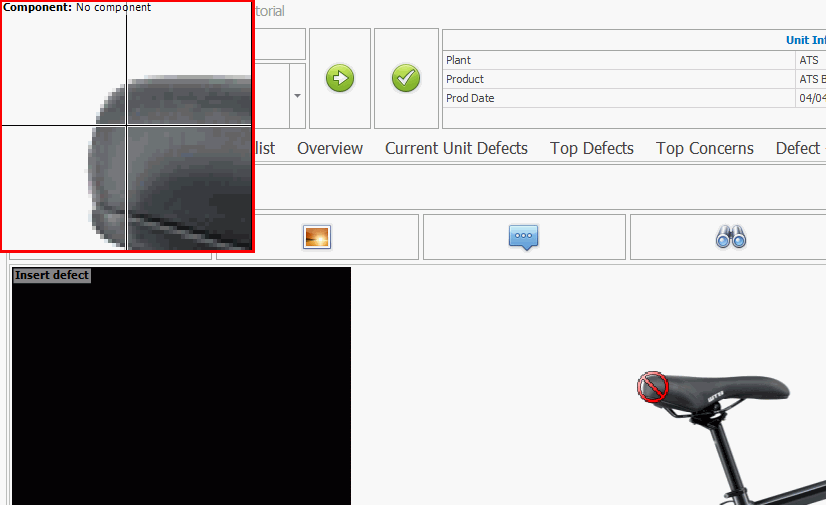
 Select and then click and drag the image to move around it. You
can also press and hold the right mouse button.
Select and then click and drag the image to move around it. You
can also press and hold the right mouse button. Select and then click and drag over the area you want to zoom
to.
Select and then click and drag over the area you want to zoom
to. Select to zoom in and out. You can also use the mouse scroll wheel.
Select to zoom in and out. You can also use the mouse scroll wheel. Select to fit the image to the inspection window.
Select to fit the image to the inspection window. Select to view image in full-screen mode. Select again to exit
full-screen mode.
Select to view image in full-screen mode. Select again to exit
full-screen mode.