Power BI is cloud-based business analytics service that enables anyone to visualise and analyse data with greater speed, efficiency, and understanding. It connects users to a broad range of data through easy-to-use dashboards and interactive reports.
Power BI Services (or Power BI Report Server in the cloud) – cloud-based platform (hosted on Azure) for storing, managing and viewing Power BI reports, dashboards, datasets and workspaces.
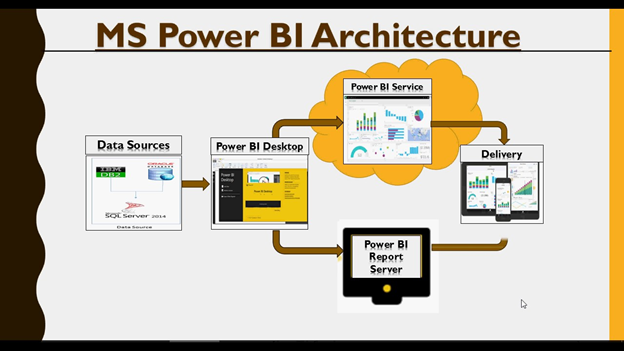
Power BI apps are integrated with Azure Active Directory (Azure AD) to provide secure sign in and authorisation for the application that is consuming the reports. To integrate a Power BI app with Azure AD, application details have to be registered by using the Azure Management Portal.
Register Power BI app
Follow the steps to register application with Azure Active directory for Power BI:
Register the application within Azure Active Directory (AAD) on the following link https://dev.powerbi.com/apps. When an app is registered in Azure Active Directory, the application outsources authentication to Azure AD. App registration involves telling Azure AD about the application including the URL where it is located, the URL to send replies after authentication, and the URI to identify the application. When a client app is registered in Azure AD, the app is given access to the Power BI REST API.
App Name: Enter a name for the application.
App Type: Select Server-side web app.
Redirect URL and Home Page URL: Set a dummy value. This can be edited later in Azure portal.
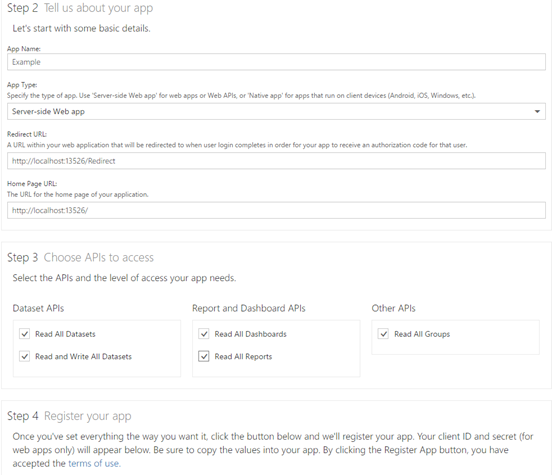
Click Register App. This will generate a Client ID. The Client ID is used as an input variable for
If any changes are needed regarding registered application settings they can be done at the following link https://aad.portal.azure.com.

Open the Azure portal https://aad.portal.azure.com/
Go to Azure Active Directory tab.
Open app registration.
Click on the application name that you have registered in step 1.
Open API permissions Tab and add the following permissions and then grant admin consent:
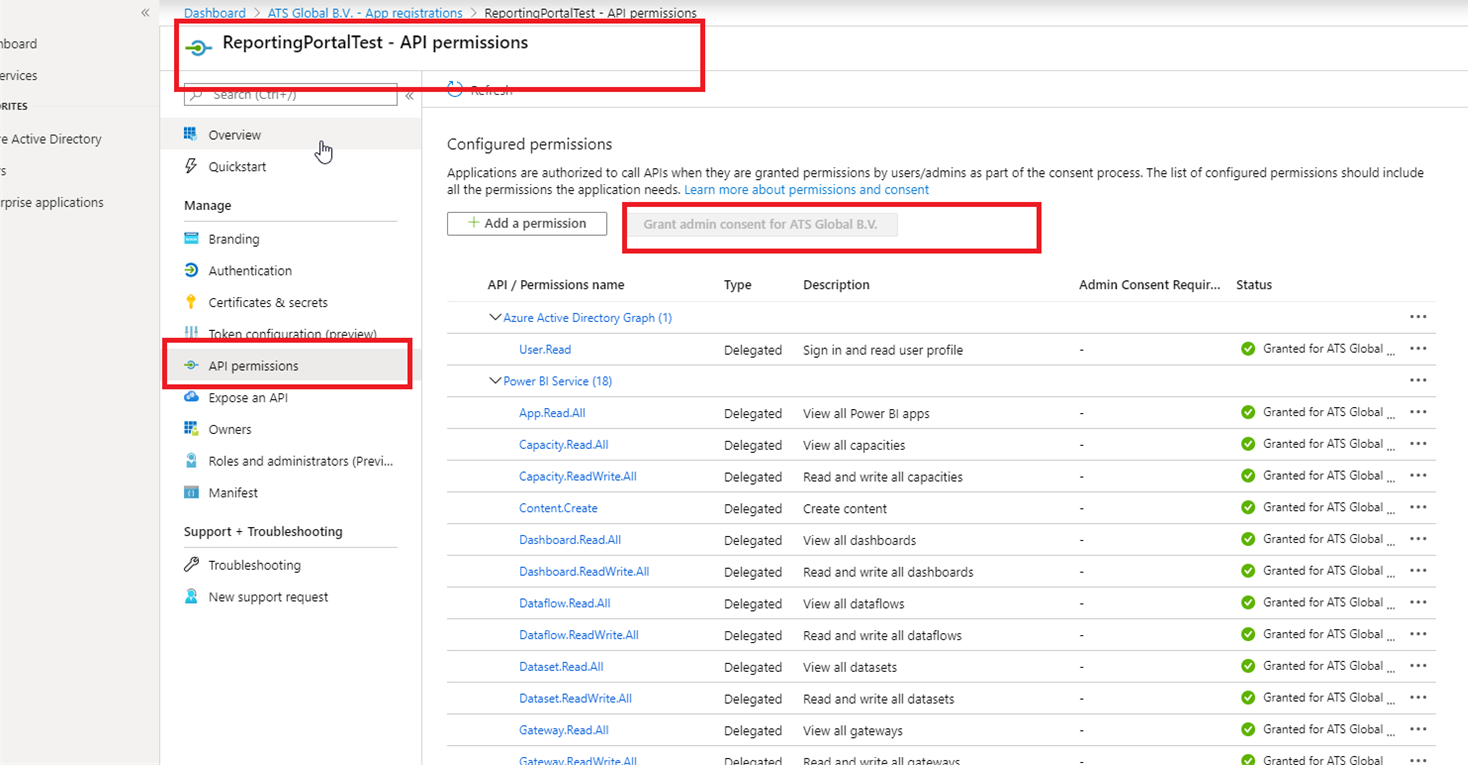
Configuring Power BI reports
Power BI - Master User
A master User is an actual Power BI account with a username and password that the Reporting Portal will use to connect to the Power BI API. The master account must be granted with a Power BI Pro license as well as access to the workspace.
To configure a Power BI reporting source, please follow the steps below:
Name: Enter a name for the reporting source.
Description: Enter description of the reporting source.
User Identity: Select the Master user radio box.
User: Enter an Azure Active Directory user account.
Password: Enter the password for the Azure Active Directory user account specified above.
Azure Active Directory App Id: Enter the Client ID obtained during the app registration.
Azure Active Directory Tenant Specific Authority URL: Enter the Azure Active Directory Tenant Specific Authority URL.
Power BI API URL: Enter the Power BI API.
URI to the Power BI resources to be authorized: Enter the URI to the Power BI resources to be authorised.
Power BI - Service principle
Service principal is a local representation of your AAD application for use in a specific tenant and will allow Reporting Portal to access resources or perform operations using Power BI API without the need for a user to sign in or have a Power BI Pro license.
To configure a Power BI reporting source, please follow the steps below:
Name: Enter a name the reporting source.
Description: Enter description of the reporting source.
User Identity: Select the Service Principle radio box.
Azure Active Directory App Id: Enter the Client ID obtained during the app registration.
Azure Active Directory Tenant Specific Authority URL: Enter the Azure Active Directory Tenant Specific Authority URL.
Azure Active Directory Application Secret: Enter the Azure Active Directory application secret.
Power BI API URL: Enter the Power BI API.
URI to the Power BI resources to be authorized: Enter the URI to the Power BI resources to be authorised.
When registering Power BI reporting source in Reporting configuration, the Power BI user account that will be set for the reporting source, must be linked with Power BI PRO license.