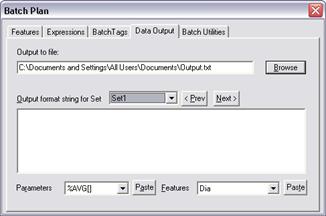
NB. Data Output is optional – you do not have to configure a batch to output data unless you need to.
ATS SPC’s Data Output function can send measured or other data from your batches to a file or device on your computer each time you enter data. This can be useful for real time process feedback, for messaging, or simply to export data as it is measured to another application or system.
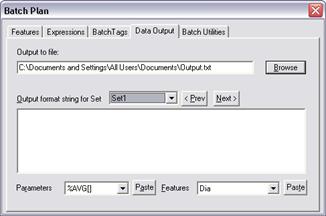
You define exactly what you want to send, and where you want to send it to, in the Data Output page of the Batch Plan dialog.
First choose where you want the data to go – browse for a file or type in a device name such as ‘COM1’.
Each measurement set (or feature attached directly to the batch) can have a ‘format string’ that defines what is to be output. The format string consists of plain text and embedded parameters representing data from the batch. The parameters all begin with a percent character, ‘%’, and are named to show the data they represent. For example…
%BATCHNAME - the name of the current batch
%SERIAL - serial number of the part just measured
%RDG - the last measured reading.
For example, suppose you have a format string…
Part No. %SERIAL measures %RDG[Ftr1]
…and you just entered a serial number of AB-123 and a measurement of 3.456. ATS SPC will output…
Part No. AB-123 measures 3.456
As you enter data ATS SPC substitutes the current values of serial number and measurement for the parameters %SERIAL and %RDG[Ftr1]
The last parameter, %RDG[Ftr1], needs a little more explanation. Since a batch may have more than one feature, the feature from which the output reading is taken must be specified somehow. This is done by appending square brackets containing the (short) name of the required feature. E.g.…
%RDG[Len] - the last reading entered into feature: Len
The feature can also be specified in terms of its number within its measurement set. The first feature in the set, that just below the set itself in the Batch Plan, is 1, the next one (below) is 2 etc. etc. In a set containing two features, first Len and then Wid, you could specify either…
%RDG[Len] or %RDG[1]
%RDG[Wid] or %RDG[2]
To help you remember what parameters are available and what features your batch uses, the Data Output page provides two drop down lists. One contains all the possible parameters you can select, the other lists the features in the current batch. Like building a spreadsheet expression, you can select and paste the items you need to build a format string.
Parameters shown with trailing brackets require a feature name or number to specify where the data should come from.
%AVG[] |
Mean or grand mean |
%BATCHID |
Batch ID number |
%BATCHNAME |
Batch name |
%CP[] |
Cp (potential capability) |
%CPK[] |
Cpk (actual capability) |
%DATE[] |
Date of last entered data |
%FTRDESC[] |
Feature description (long name) |
%FTRID[] |
Feature ID number |
%FTRNAME[] |
Feature name (short name) |
%LCLM[] |
Lower control limit for means |
%LCLS[] |
Lower control limit for spreads |
%LCLX[] |
Lower control limit for individuals |
%LTL[] |
Lower tolerance limit |
%MCLM[] |
Mid control limit for means |
%MCLS[] |
Mid control limit for spreads |
%MCLX[] |
Mid control limit for individuals |
%MEANSPR[] |
Mean spread (std deviation or range) |
%MIN[] |
Minimum reading entered so far (basic) |
%NUMRDGS[] |
Number of readings entered |
%NUMSBGRPS[] |
Number of subgroups entered |
%PP[] |
Pp (prelim potential capability) |
%PPK[] |
Ppk (prelim actual capability) |
%RDG[] |
Last entered reading |
%SBGRPSIC[] |
Number of subgroups in control |
%SBGRPSIZE[] |
Number of readings per subgroup |
%SDEV[] |
Standard deviation of individuals |
%SEQ[] |
Sequence number of last reading |
%SERIAL |
Serial number of last reading |
%SETDESC |
Current set description (long name) |
%SETID |
Current set ID number |
%SETNAME |
Current set name (short name) |
%TARGET[] |
Target value (drawing value) |
%TIME[] |
Time of last entered data |
%UCLM[] |
Upper control limit for means |
%UCLS[] |
Upper control limit for spreads |
%UCLX[] |
Upper control limit for individuals |
%UNITS[] |
Measuring units |
%UTL[] |
Upper tolerance limit |
%VALERROR[] |
1 if there was an error, 0 if OK |
As well as plain text and parameters, you can include ‘Escape Sequences’ to – these are characters preceded by a back-slash that represent unprintable operations – ‘\t’ for tab, and ‘\n’ for a new line.
A format string like…
%FTRNAME[Len] = %RDG[Len] \n %FTRNAME[Dia] = %RDG[Dia]
…might print as something like…
Length = 12.345
Diameter = 3.456
Including tabs as well might improve the appearance…
%FTRNAME[Len] \t = %RDG[Len] \n %FTRNAME[Dia] \t = %RDG[Dia]
…would print as something like…
Length =
12.345
Diameter =
3.456
Note that any other character after a back-slash just prints as normal. If, for some reason, you want to print a back-slash character then use two back-slashes in the format string… ‘\\’. The same goes for percent characters too.