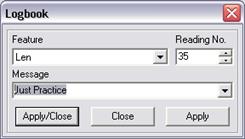
ATS SPC’s logbook feature allows you to save messages alongside the data in a batch. These can be used to record important process event, such as a change of material or cutting tool, or a control violation (followed, of course, by a note of what went wrong and why it will never happen again - ever!).
You can make up a logbook message and type it in at any time, but you can also store a number of common messages which can be used later without the need for typing skills – perhaps from a work station with a limited keypad instead of a full keyboard.
You can view the logbook messages attached to a reading or subgroup by selecting it in a chart control and choosing Subgroup Readings from the View menu. You can also print logbook messages along with the charts.
You enter logbook messages, both new and pre-defined, from the Logbook dialog…
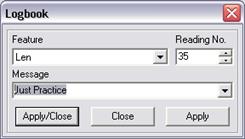
By default ATS SPC suggests that your message is attached to the last reading in the feature you are currently measuring – but you can change that if necessary.
If you select a reading or subgroup in a chart before opening the Logbook dialog then ATS SPC will suggest that the message is attached to the selected reading (or to the last reading in the selected subgroup).
By pressing the Apply button instead of OK you can enter the logbook message and keep the dialog open ready to enter another.
1. Click on a chart point in the batch view if you want to attach the message to something other than the last entered reading.
2. Choose Logbook from the SPC menu.
3. In the Logbook dialog, check the feature and reading are correct.
4. Drop down the Message list box and choose a message, or type your message into the Message edit control.
5. Press OK to enter the message.
1. Click on a chart point in the batch view if you want to attach the message to something other than the last entered reading.
2. Choose Logbook from the SPC menu.
3. In the Logbook dialog, check the feature and reading are correct.
4. Drop down the Message list box and choose the first message, or type your first message into the Message edit control.
5. Press Apply to enter the message.
6. Change the feature and/or reading number if the next message is to be attached to a different feature or reading.
7. Choose or type in the next message (as step 4).
8. Press OK to enter the message and close the dialog if this is the last message, or press Apply again if you have still more messages to enter.
Always enter the last message by pressing OK rather than Apply.
To make life easier for those who don’t type very well or who use a limited function keypad, ATS SPC allows you to define a number of common messages and then select one from a list in the Logbook dialog. You can define such messages in the Configuration Options property pages - click here for more details.
When you choose a pre-defined message ATS SPC writes into the Messages edit control just as if you had typed it in yourself so, of course, you can make changes before you enter it. Edit the message by inserting, deleting or over-typing as required and then press OK or Apply to enter it when you have finished. This does not change the original pre-defined message, only the message you enter. You can choose the same predefined message again and it will appear – unaltered.
Predefined logbook messages are stored in the registry under the key…
HKEY_CURRENT_USER\Software\ATS\ATS SPC\<version>\LogBook.
This means that different machines (even different users if Windows profiles are in use) can have different sets of logbook messages. You can use RegEdit to export logbook messages from one registry and import them to another.