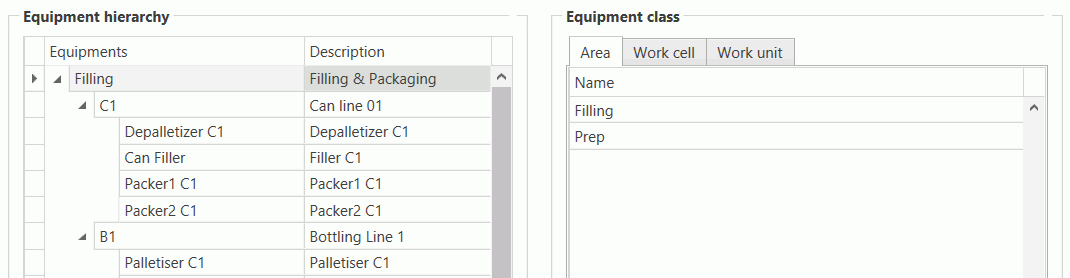
In this Topic Hide
Messages will be collected from, and delivered to, various pieces of equipment by ATS Bus. Each piece of equipment is represented in ATS Bus as part of a hierarchy as an Area, Work Cell or Work Unit.
Each piece of equipment is created from an Equipment Class. Equipment Classes help group the same machine types and specify which level of the hierarchy will be used.
Before you begin you will need to create Equipment Classes. For information on how to create Equipment Classes see here.
1. Select the Master Data tab.
2. Click Equipment.
The equipment hierarchy is shown in the left-hand pane and the available equipment classes are shown in the right-hand pane.
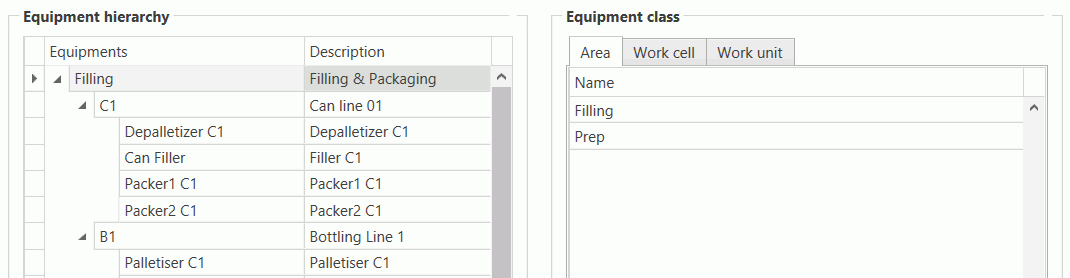
You can now build the equipment hierarchy starting with the Area and adding the Work Cells and Work Units below it.
3. Select the Area tab in the right-hand pane.
4. Drag and drop an area into space at the end of the list in the left-hand pane.
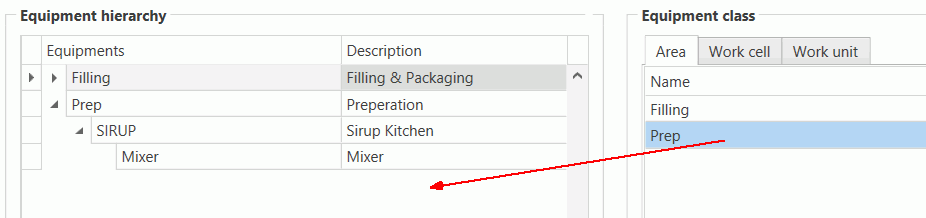
The equipment dialog opens.
5. Enter a name for the area.
6. Select an equipment class. By default the equipment class that was dragged over will be selected.
7. Enter a description in the default language.
8. Click Save.
The equipment is saved.
3. Select the Work Cell tab in the right-hand pane.
4. Drag and drop a work cell onto an area in the left-hand pane.
5. Enter a name for the work cell.
6. Select an equipment class. By default the equipment class that was dragged over will be selected.
7. Enter a description in the default language.
8. Click Save.
The equipment is saved.
3. Select the Work Unit tab in the right-hand pane.
4. Drag and drop a work unit onto a work cell in the left-hand pane.
5. Enter a name for the work unit.
6. Select an equipment class. By default the equipment class that was dragged over will be selected.
7. Enter a description in the default language.
8. Click Save.
The equipment is saved.
1. Select the Master Data tab.
2. Click Equipment.
3. Select an equipment in the left-hand pane.
4. Click Edit.
The equipment dialog opens.
5. Make required changes.
6. Click Save.
The equipment class is updated.
1. Select the Master Data tab.
2. Click Equipment.
3. Select an equipment in the left-hand pane.
4. Click Delete.
5. Click Yes to confirm.
The equipment is deleted.