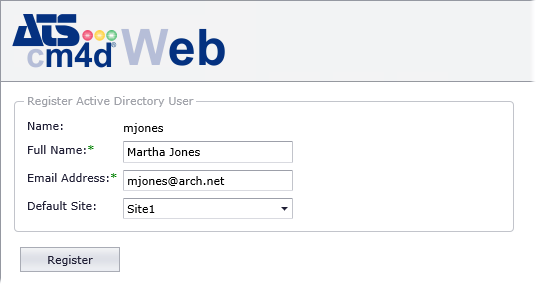
If you are not a registered user in the CM4D database when you go to CM4D Web for the first time, you will be prompted to register your Windows User ID. Registering will allow you access to existing CM4D reports as well as the ability to print your own.
If your Site Administrator has not set up email registration, you will not be able to request access using this method. You must notify your CM4D Administrator directly to request access to the CM4D database. Registration must be approved by a CM4D Site Administrator before you will have access to reports.
1. In your web browser, enter your CM4D Web address: http://servername/CM4DWeb
If you do not know this address, please contact your CM4D Administrator.
2. You will be logged in automatically with your Windows login user.
3. Your Windows User ID will be shown in the Name field automatically.
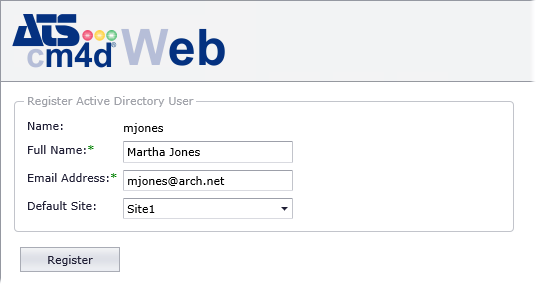
4. Type in your Full Name.
5. Type in your Email Address.
6. From the Default Site dropdown menu, select the default Database that you want to access. If you are not sure, your Site Administrator will set this for you when they grant your access.
7. Click Register.
The Templates page of CM4D Web will be loaded. Until your registration has been accepted by your Site Administrator, you will not see any Templates or Reports. While you wait for access to the reports, you may want to take the time to familiarize your self with the CM4D Web interface and to review some of the functions that will be available to you. Click here to review the features of the CM4D Web Interface.
8. Your Site Administrator will notify you when your access has been granted.
9. Refresh the browser to see your Templates and Reports.