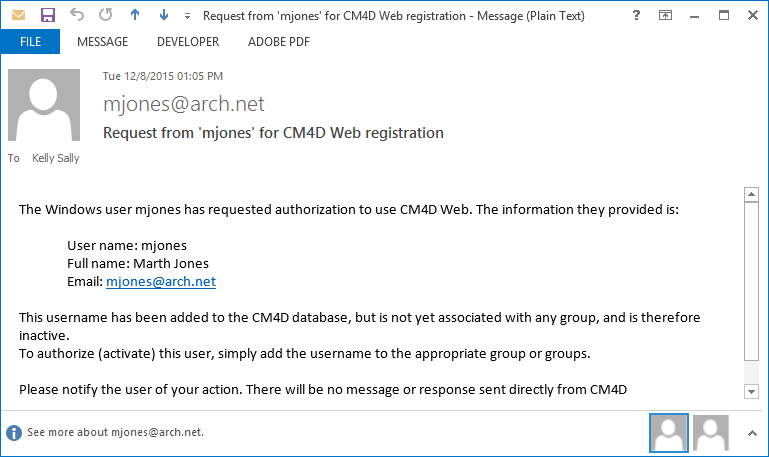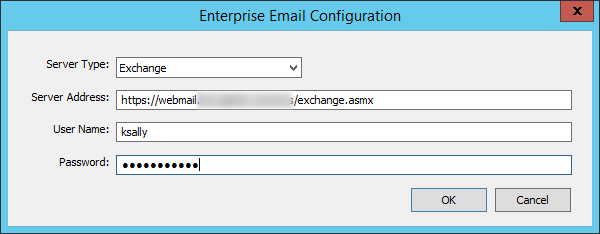
You may choose to allow new users to register for access the first time they log in to CM4D Web. When a user is not in the Site database, they will be prompted to enter their Name and Email address. Doing so will add the user to SiteManager and send an email notification to all Site Admins. A Site Admin will then need to log in to SiteManager and add the User to the appropriate Group. Users who self-register cannot see any Templates or Reports in CM4D Web until they are added to a Group with access to the contents of the Site database.
Make sure that at least one user with the Site Admin privilege has a valid email entered for them in the Users tab. Without a valid email, your user notifications will not be able to be delivered. Users will still be added to SiteManager.
If SiteManager is running at the time a user registers, that user will not appear in the Users tab until SiteManager is closed and reopened.
To allow users to self-register, you must configure the email server that will be used to send the email notifications from users as they register.
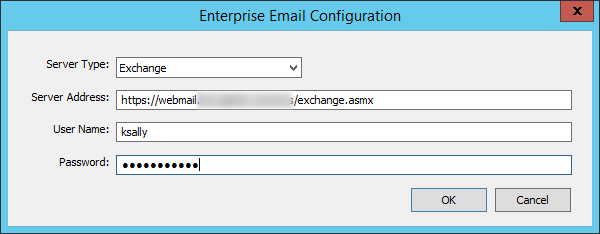
In Site Manager:
1. Go to the Settings menu.
2. Select Enterprise Email Configuration.
3. Select a Server Type - Exchange or SMTP.
4. Enter the Server Address. The address format must be correct for the Server Type you select.
5. If your email server uses authentication, be sure to enter valid credentials in the User Name and Password fields.
6. Click OK to save your changes.
When a new user registers in CM4D Web, Site Admins will receive a notification email. Included is the information entered by the user. which is the information that is used to automatically add the user to the Site. If a user enters incorrect information, it can be modified by a Site Admin in the User tab in SiteManager.
The following is an example of the email message that a Site Admin will receive when a user requests access to CM4D Web: