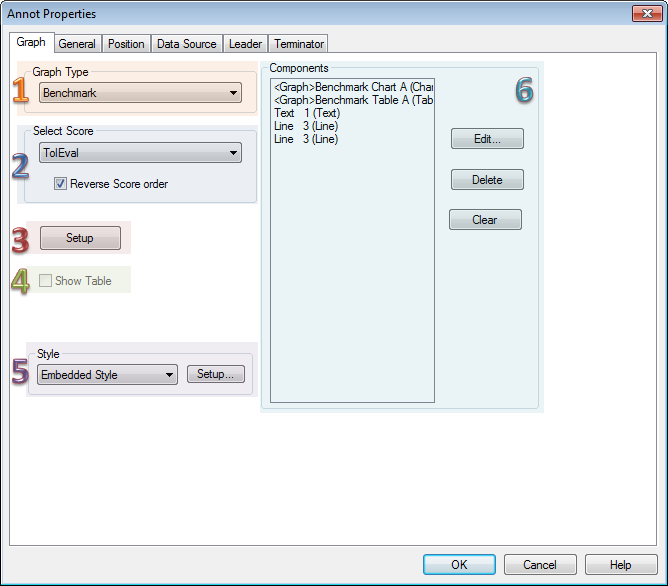
Topic Contents: Hide
Graphs are annotation that perform calculations and present data in pre-designed graphs.
Click on the image below to learn more about the various sections of this dialog.
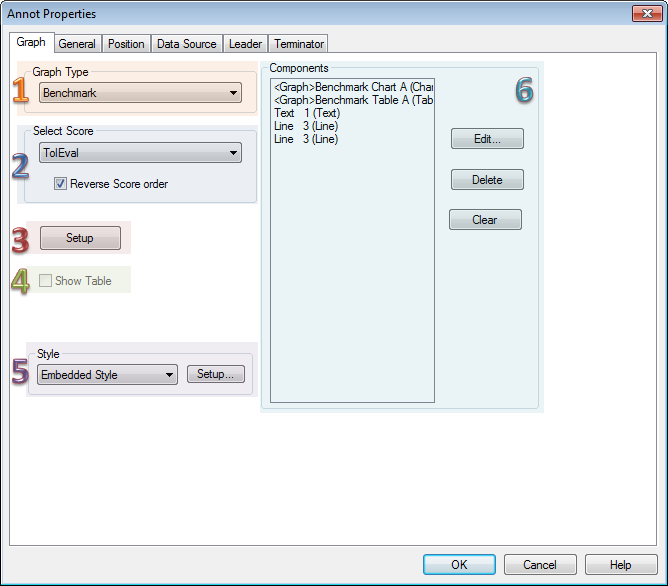
In the Graph Type section of the Annot Properties dialog, choose the type of graph to display by selecting the name from the dropdown menu.
|
Click the Graph names below to view/hide an example of the graph type: |
||
Trend
|
Histogram
|
Benchmark
|
XBar-R
|
Box & Whisker
|
Normal Probability
|
XBar-S
|
Six Sigma
|
Target
|
X-MR
|
Range
|
|
MA-MR
|
Pareto
|
Bar
|
If you are creating a Benchmark or Bar graph, select a score from the drop down list of available Scores. For more information about Scores and how to create them, please refer to the topic Scores.
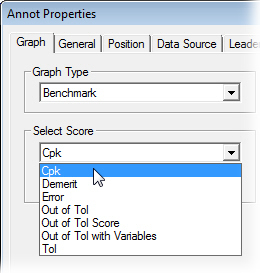
When the Reverse Score Order check box is selected, the order of the score applied to the graph will be reversed so that information that was previously presented first will now be presented last in the graph. This option is available for Benchmark Graph types only.
Select the characteristics you would like to apply from the menus. If you are creating a Target chart, a secondary characteristic option will become available for selection.
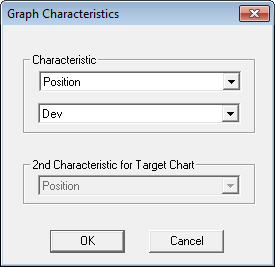
The Show Table check box will only be enabled for graph types that use subgroups. You can select the Show Table feature in order to display a customizable table beneath the graph which will contain useful information regarding subgroup data values. To access the Table Properties of a Graph, put the graph in edit mode and select Properties from the right-click menu.
XBar-R Graph with Show Table enabled:
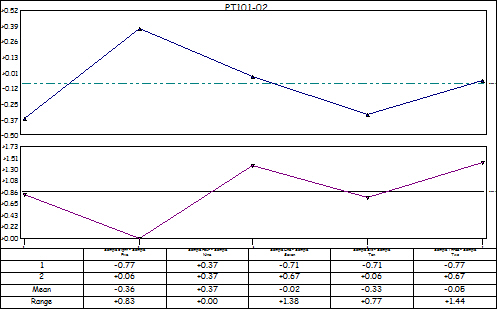
Click Style to open the Style Properties to modify the Styles of the Graph..
The Components section of the Annot Properties dialog lists all of the sub-annot contained within the graph annot object.
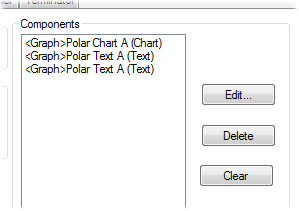
Select which graph you want to edit and click the Edit button. The Annot Properties dialog will appear.
Select the graph to be deleted and click the Delete button.
Clicking the Clear button will remove any the graphs that are in the Components list.