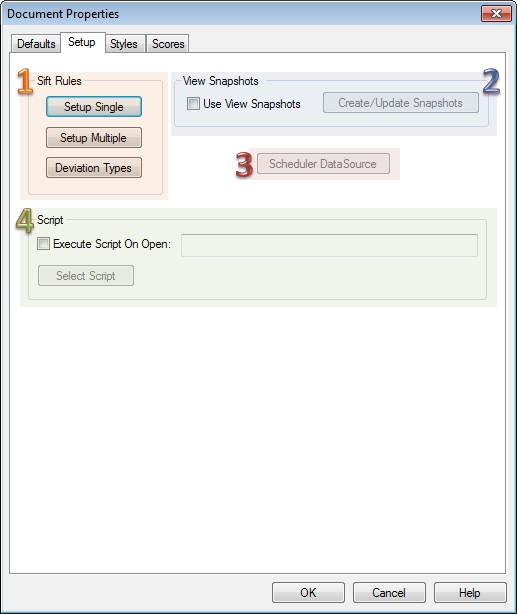
Topic Contents: Hide
The Setup tab of the Document Properties dialog contains options for changing the default (or base) settings of a CM4D document.
Click on the image below to learn more about the various sections of this dialog.
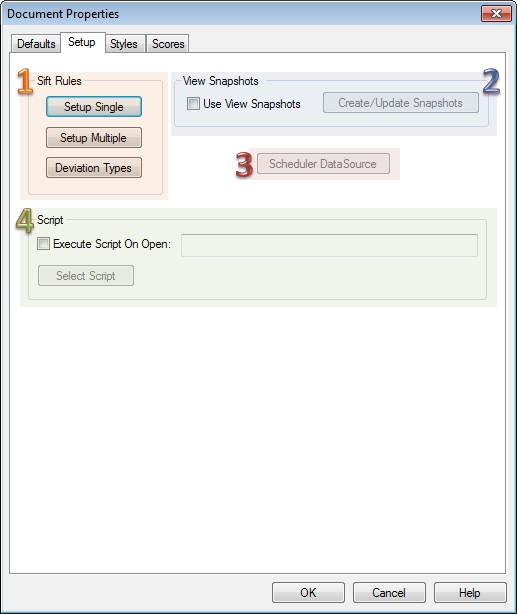
· OK - Even if no changes are made, clicking OK (or the red X in the upper right corner of the dialog) will still refresh the values.
· Close - Replaces the OK button after changes are made, saves the values and closes the Document Properties dialog.
· Cancel - Allows you to view the Document Properties and close the dialog instantly without writing out the values again. After opening the Sift Rules or Print Grid Setup dialogs, you can keep from committing those settings by clicking Cancel in those dialogs.
The Sift Rules section of the Document Defaults tab allows you set sift rules and deviation types that will be used by the current document.
· Setup Single - Allows you to set up document level Single Sift Rules.
· Setup Multiple - Allows you to set up document level Multiple Sift Rules.
· Deviation Types - Allows you to set document level Deviation Types.
See the topic Snapshots for information on using View Snapshots.
See the topic Scheduler DataSource.
The Script section allows you to select a pre-defined internal script that will execute as soon as the document is opened.
1. Select the Execute Script on Open check box, and then click Select Script.
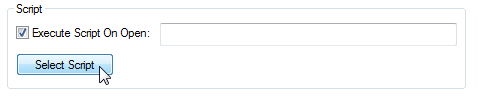
2. Click on the script that you want to use, and click Select.
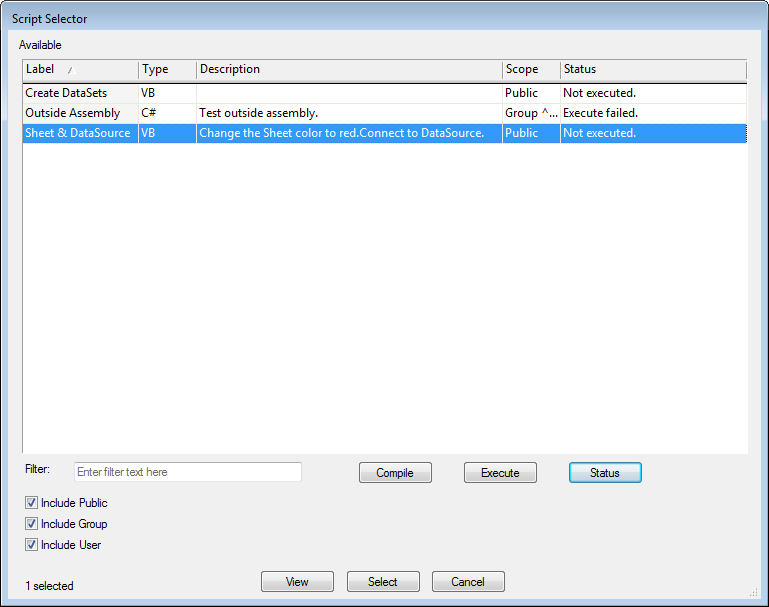
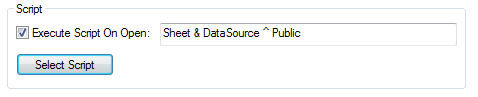
To learn about writing these scripts, see the topic Scripting.