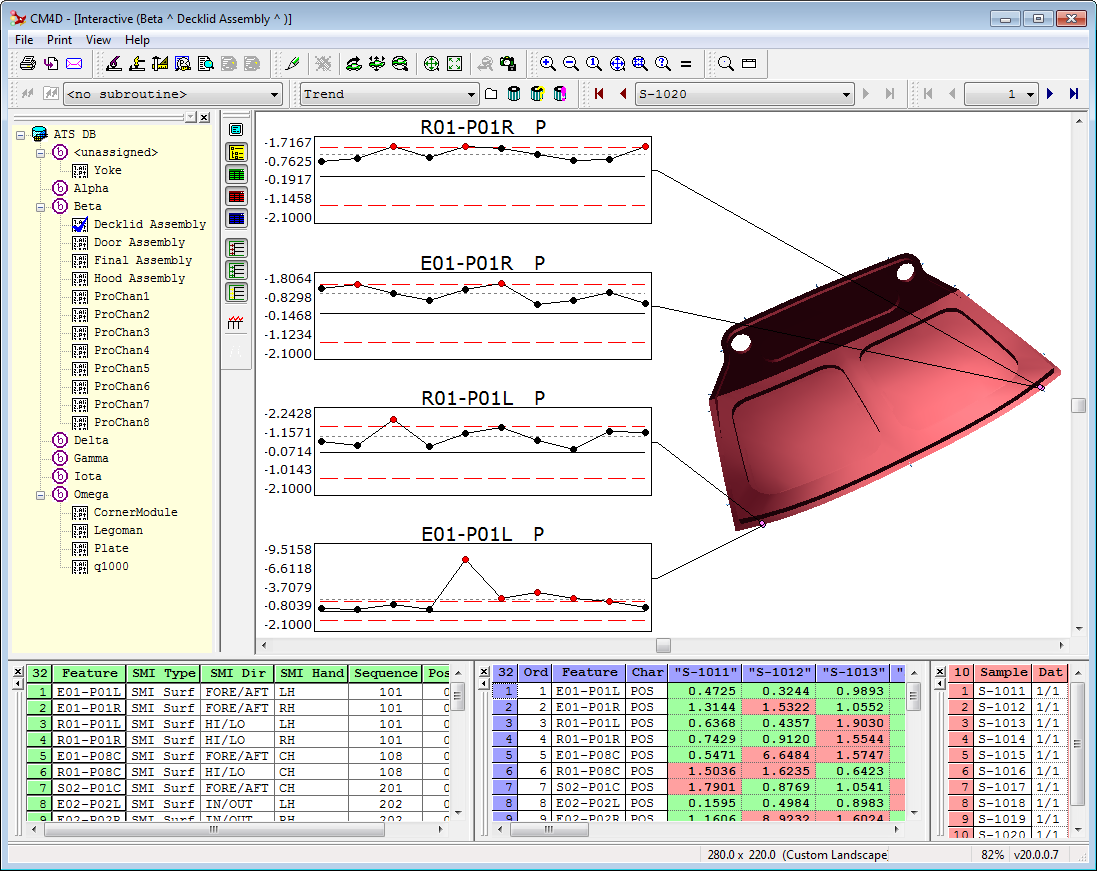
Click on the areas of the image below to learn more about the CM4D Interactive user interface:
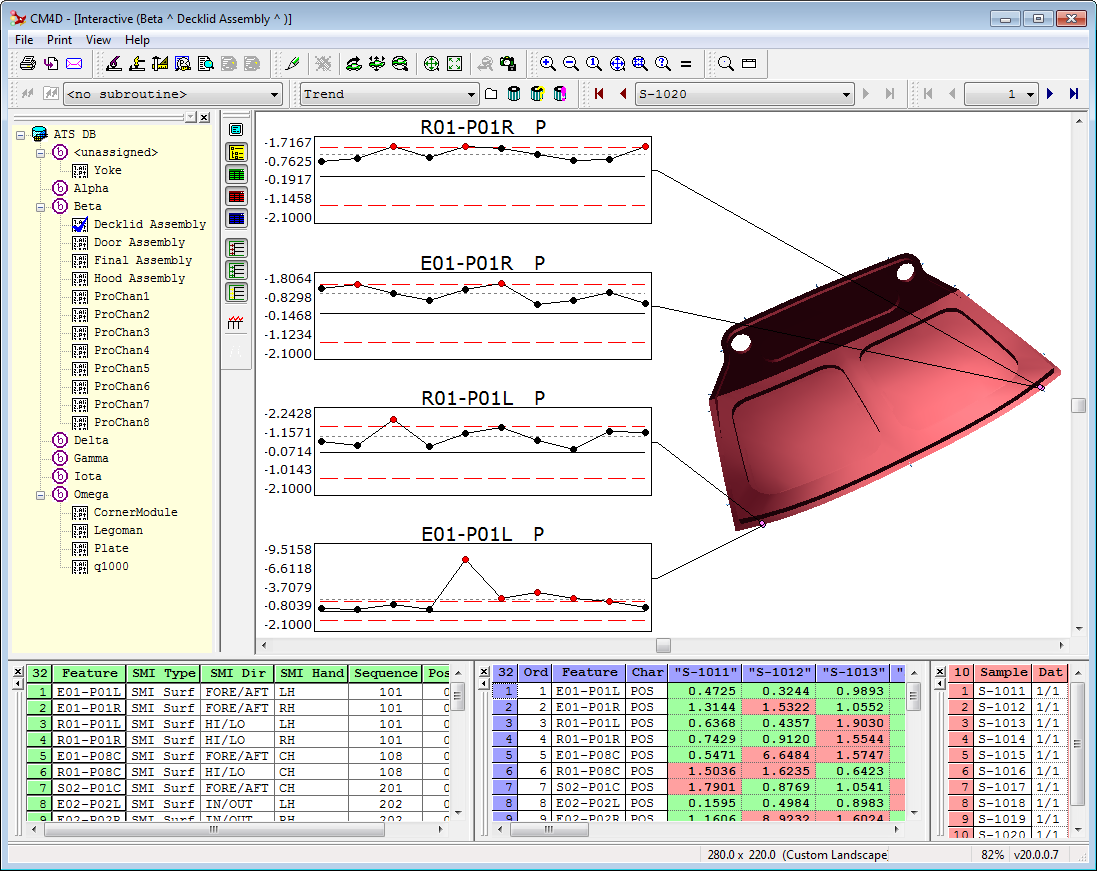
The title bar displays the CM4D icon, then "CM4D". The information in the braces informs the user that they are using CM4D's interactive mode. Inside the braces, in parentheses, the name of the active routine is displayed.
The title bar also contains the standard Windows title bar controls. At the left end of the User Interface title bar is the CM4D icon, which you use to access the Control Menu. Double clicking on the CM4D icon closes CM4Di.
At the right end of the title bar is the Minimize button, Maximize/Restore button, and Exit button.
See the topic, Menu Bar.
See the topic, Interactive Toolbars.
See the topic, CM4Di Tree.
See the topic, Document Region.
See the topic, Grids.
The Status bar appears at the bottom of the User Interface. When you highlight a menu item or place the pointer over a toolbar button, the status bar displays information about the item or button. The status bar is also used for other CM4Di messages (e.g. feature labels, cause information, version number, etc.), and can be toggled on and off using the View menu.
