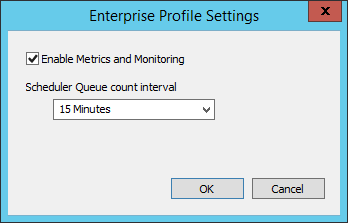
The performance and health of the entire CM4D Automation Services can be tracked and analyzed with external reports by manually querying the CM4D Site Database.
At this time the CM4D Metrics and Monitoring system does not provide a way to consume (use) the information stored in the database. It is intended that the end user will use their preferred method for querying the database to retrieve the relevant data. Tools such as Microsoft's SQL Server Reporting Services (SSRS) could be utilized to retrieve such information and collate reports.
The Site database collects Metrics (information about health and performance) pertaining to the automation system, and Monitors and records information about the current jobs handled by the automated services. The automation services include DataSmithBatch, CM4D Scheduler, and CM4D Launcher. To turn on the Metrics and Monitoring, you must have the Site Database Administrator privilege in SiteManager.
The automation services creates records in the Site database when the following actions occur:
· A component is Started, Still Running (checked periodically), or Shut Down.
· DataSmithBatch Job Started, or Completed
· Scheduler Job Queued, Started, or Completed
· Scheduler Client Job Received
· Report Generated
· Scheduler Client Launched or Shut Down
The services can be also checked on a timed basis, to see what the current workload of each user and service.
· Scheduler Job Queue
As of now, only the Scheduler Job Queue can be monitored. Monitoring for other services is intended to be added in a future release.
To turn on Metrics and Monitoring, run Site Manager and log in. Open the menu Settings>Enterprise Profile Settings.
This check box turns on Metrics and Monitoring for the entire system. Any databases and users across a network that are controlled by the instance of Site Manager that has this enabled will be begin to send messages to the site database and have their services monitored.
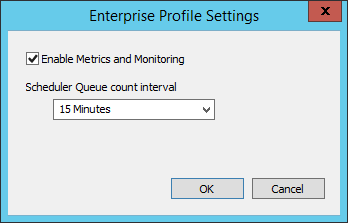
The Scheduler Queue count interval is how often the Scheduler Job Queue is checked to record which Job Users are using an active Scheduler and the number of jobs each user is running. This count can be done from 15 minutes to 24 Hour intervals.
This counted information can be retrieved from the M2Count database table.
Changes made in the Enterprise Profile Settings dialog will take effect as soon as you click OK. You do not need to Save in the main SiteManager interface. If you click Exit, any changes to the profile settings will still take effect.
See the topic Metrics Database Tables for detailed Administrative information the database tables used by the Metrics and Monitoring system.