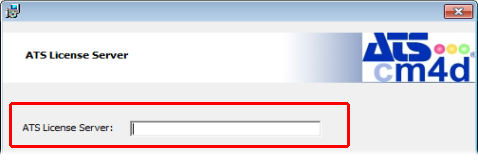
In this topic: Hide
The ATS Licensing Server controls the licenses for ATS software applications, including ATS CM4D. Clients can then connect to the Licensing Server, either locally or over a Network.
For information on installing and running the ATS Licensing Server, please refer to the documentation installed with the ATS Licensing Server.
ATS CM4D |
ATS Licensing |
v20 |
2.0 |
v21 |
2.1 |
There are two types of licenses that are used with the ATS Licensing Server:
· Named Lease: A license that is assigned to a specific machine, and is reserved for use by that computer only. CM4D Server installations must use a Named Lease.
· Concurrent: A license that has a set number of connections that can be made by client machines throughout a network. These licenses are checked out at run-time, and if a license is not available, the module will not run.
You can obtain a license from an ATS License Server Service, either on a local machine or a Network server, two different ways. Choose one of the following methods:
· During installation - enter the name of the ATS License Server in the field.
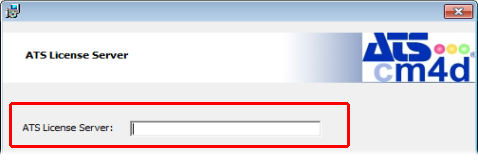
· After installation - to change the license server, edit the server name in the file ATSLicensingServer.Client.dll.config, located in the CM4D Installation folder. Click here for an example config file (note the yellow highlighted lines).
The Licensing Client config file should only be edited by the Network Administrator.
While the licensing client config file can use the default settings, there are options available for advanced configuration. For more details, see the topic Configuring Licensing Clients.
Up to two additional license servers can be set up to be used as backup license servers in case the primary license server becomes unavailable. To assign backup servers, copy the address string (net.tcp://licenseservername:8001/ATSLicensingServer/) between the <value> attributes for the BackupEndpointAddress and BackupEndpointAddress2. Set each Backup Endpoint to each alternate license server name.
<setting name="EndpointAddress" serializeAs="String"> <value>net.tcp://licenseservername:8001/ATSLicensingServer/</value> </setting> |
<setting name="BackupEndpointAddress" serializeAs="String"> <value >CopyStringHere</value> </setting> |
<setting name="BackupEndpointAddress2" serializeAs="String"> <value >CopyStringHere</value> </setting> |
Each alternate license server will need to be configured by importing licenses and assigning Machine IDs for Named Leases.
Unless you are using Concurrent licenses, Named Leases need to be assigned to the Modules and Features that CM4D will be using. Refer to the following list to determine which type of license should be used with which Module or Feature:
· Modules - The modules are the main applications of ATS CM4D.
§ CM4D Classic - Can use either Named or Concurrent licenses. This license is not used by the CM4D Scheduler clients.
§ CM4D Interactive - Can use either Named or Concurrent licenses.
§ CM4D Workcell - Can use either Named or Concurrent licenses.
§ DataSmith - Can use either Named or Concurrent licenses.
§ Server - Must be a Named license. Required for CM4D Scheduler, DataSmith Batch, and EventSmith Services. If you are running this license, you also need to have the Enterprise Module Option.
· Options - The module option require Concurrent licenses, which are checked at runtime and then released.
§ Beta - Allows you to run Beta (test) versions of the software.
§ Authentication - Allows you to create user groups and enforce user privileges within a Site database, using Site Manager to manage the levels of access of your Network users. If you are running unmanaged databases (those without a Site), this option must not be in your licensing management console.
§ API - Allows you to use the internal CM4D API functions.
§ Enterprise - Allows you to run an Enterprise Installation (also referred to as a Server Installation), and all modules related to that install type. Required if you have the Server Module license.
If you are using Named Leases, you will need to assign Named Leases to license files in the ATS Licensing Server Manager. You can do this in two ways:
· Approve Named Requests (v2.1 only) - As a machine requires a license, it will send a request to the ATS Licensing Server. A License Manager can then simply go to the Named Requests dialog and either Approve the Request or Remove that request. If Approved, the machine that requested the license will be assigned a Named license permanently (or until it is removed by the License manager).
· Assign Named Leases - A License manager can manually assign Named Leases by entering the Machine ID's for each license. Run the Machine Identifier on the Client (the computer running CM4D) to obtain your Machine ID, then enter that ID in the Named Leases dialog for the license. That Named license will be assigned to that Machine permanently (or until it is removed by the License manager).