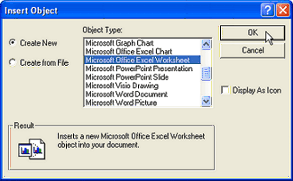Container Annotation
 Notice
Notice
The
Container annotation type has been deprecated, and its use will potentially
limit the availability of future enhancements. It is highly recommended
to use the Picture Annot in place
of the Container Annot for new development, and to replace existing Container
Annot with a Picture annot where convenient.
Containers
can hold objects such as pictures, graphics, movies, animations, or text
boxes. A container is a unique item. Types of annotation which can be
held in containers are bitmap image files, a Microsoft Excel document,
or a variety of other types of files. In order for CM4D to display an
image correctly in a Container, you must have the corresponding viewer
installed on your system.
Create
a Container
1. Select
the Container button  from the sheet toolbar, or select
Annotation from the menu bar, then New, then Container.
from the sheet toolbar, or select
Annotation from the menu bar, then New, then Container.
2. The mouse pointer will
change to resemble the container button. Click on the sheet to create
a container with the default size or click and drag to manually resize
the container field.
3. The Insert Object dialog
will appear:
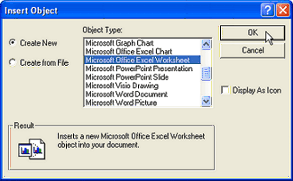
4. Choose the type of file
you wish to create or insert. The annotation you have created will go
directly into the edit mode. Your menu bar will change to reflect the
type of file you are inserting or creating.
 Notice
Notice
Using
a bitmap (BMP) file in a container annotation and then saving them as
an annotation template is not recommended.
Edit a Container
Double click within the Container border to put the annotation in edit mode. The type of application that
opens will be dependent upon the type of file you are editing. When editing
has been completed, save your changes and then exit the program to return
to CM4D. Your changes will now appear in the edited container annotation.
Delete
a Container
Select the container annotation to be deleted and press the delete key
or right click within the annotation and select the Delete option from
the menu. Multiple annotation can be selected for deletion by holding
the shift key and clicking the left mouse button on each annotation that
you wish to delete. Then strike the delete key.
 Notice
Notice  from the sheet toolbar, or select
Annotation from the menu bar, then New, then Container.
from the sheet toolbar, or select
Annotation from the menu bar, then New, then Container.