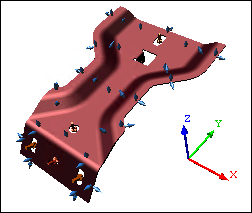
The View Axis represents the coordinate planes of a 3D image within the view. The Axis will follow the orientation of the image as it is rotated.
When the Display Axis check box is enabled in the View Annot Properties dialog, the default axis will be shown in the lower right-hand corner of the View annotation.
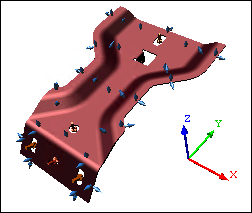
The labels of the default axis (XYZ) can be modified in the Document Defaults dialog.

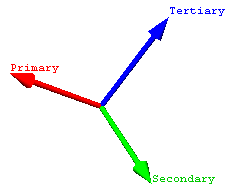
The View Axis Properties are used to set the location and size of the default axis.
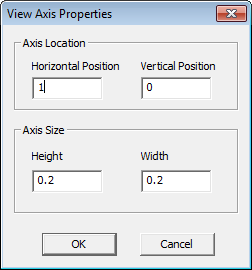
The Horizontal Position and Vertical Position values can be set from 0.0 to 1.0.
Axis Location |
Horizontal Position |
Vertical Position |
Bottom Left |
0.0 |
0.0 |
Bottom Right |
1.0 |
0.0 |
Top Left |
0.0 |
1.0 |
Top Right |
1.0 |
1.0 |
Horizontal Left |
0.0 |
|
Horizontal Right |
1.0 |
|
Vertical Top |
|
1.0 |
Vertical Bottom |
0.0 |
The Height and Width values can be set from 0.0 to 1.0.
The size of the View box will affect the behavior of these settings, as the space becomes constrained. Adjust your sizes accordingly.
The Display Axis View Image Type will only show an image of the axis within the View. The image of the Display Axis is created internally by CM4D, and is intended to be used with the Auto Orient function of the View.
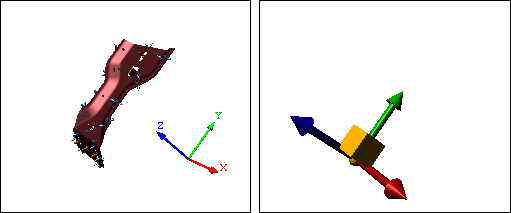
Display Axis Views can only be synchronized to another View that is on the same sheet.
1. Create two views on a Sheet.
a. Rename each view with labels that are descriptive (e.g., Parent View and Axis View)
2. Open the Properties of the Axis View:
a. Select Display Axis from the View Image Type dropdown.
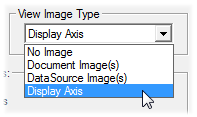
b. In the section Each time View resolves, select the Auto Orient check box.
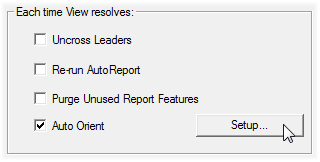
c. Click the Setup button.
i. Select Orient to View.
ii. Choose <use closest view> or choose the Parent View.
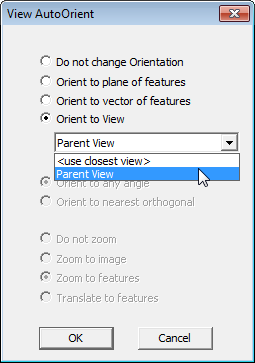
iii. Click OK.
d. Click OK to save the View Properties and exit.