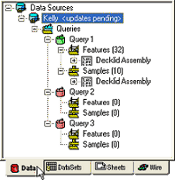Tree Bar
Topic Contents: ShowHide
The tree bar allows quick access to data types,
images, sheets, and DataSets. The tree allows you to easily modify your
CM4D document and data. If you would like to toggle the Tree Bar, click
the Tree Bar  button or select the same option
from the view menu. By default, the Tree Bar is docked to the left of
the Document Region. Right clicking the Tree Bar and clearing the check
mark next to Allow Docking will allow you to move the tree bar to a new
location.
button or select the same option
from the view menu. By default, the Tree Bar is docked to the left of
the Document Region. Right clicking the Tree Bar and clearing the check
mark next to Allow Docking will allow you to move the tree bar to a new
location.
The tree bar displays the various database
types, utilized within CM4D, to create a Query.
Within the tree bar, there are many useful options for performing common
tasks such as feature editing, DataSource connection, Query creation,
etc. For further detail on each individual
tab of the tree bar, click the desired tab on the image below:
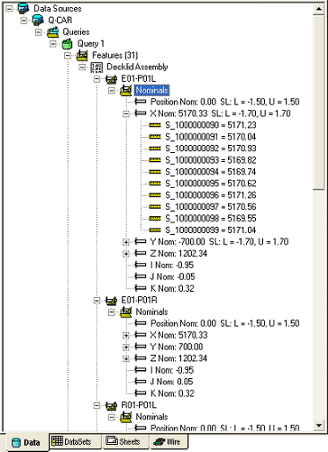
The tree bar can be used to view raw data in your DataSource. Expand
the Nominal folder found within each feature in the tree, as well as each
successive node for each characteristic. If Nominal values do not exist
for a feature, nothing will show up in the tree bar. Chart annotation
are used for the purpose of viewing data, but faulty chart setup may cause
problems with data display. Viewing raw data allows for quick assessment
and verification of data directly from the DataSource.
When more than five queries exist within a single DataSource, the Query
nodes will automatically collapse in order to optimize the viewing area
of the Data Tree.
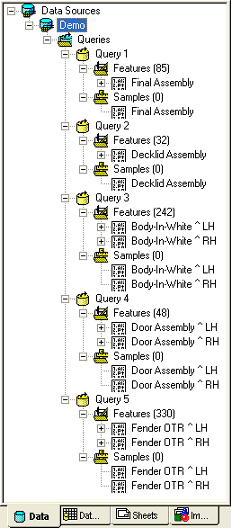

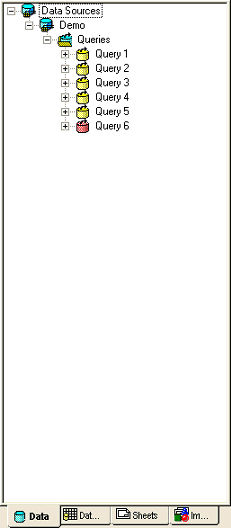
Refresh from Database
Any database data used by the current session of CM4D will be retrieved
from the database and will overwrite the copy of the data being used by
the current CM4D session.
Update to Database
Any database data used in the current session of CM4D will be written
to the database and will overwrite the data in the database. There are
certain operations that do not commit their data changes until the database
is Updated or the document is saved, signified by Updates Pending.
Updates Pending 
Updates Pending is identified by turning the cyan Data tab icon red
and displaying <Updates Pending> after the DataSource in the Tree
bar. Refer to the Updates Pending section
of the Process Change Logging topic for further information.
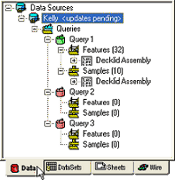
 button or select the same option
from the view menu. By default, the Tree Bar is docked to the left of
the Document Region. Right clicking the Tree Bar and clearing the check
mark next to Allow Docking will allow you to move the tree bar to a new
location.
button or select the same option
from the view menu. By default, the Tree Bar is docked to the left of
the Document Region. Right clicking the Tree Bar and clearing the check
mark next to Allow Docking will allow you to move the tree bar to a new
location.