Search results are displayed based on your initial search. From the search results page, you have the following options:
- Load Data - Click on the tile (or grid row) for the data you want to load.
- Filter Results - Narrow down the search results by applying/changing filter values.
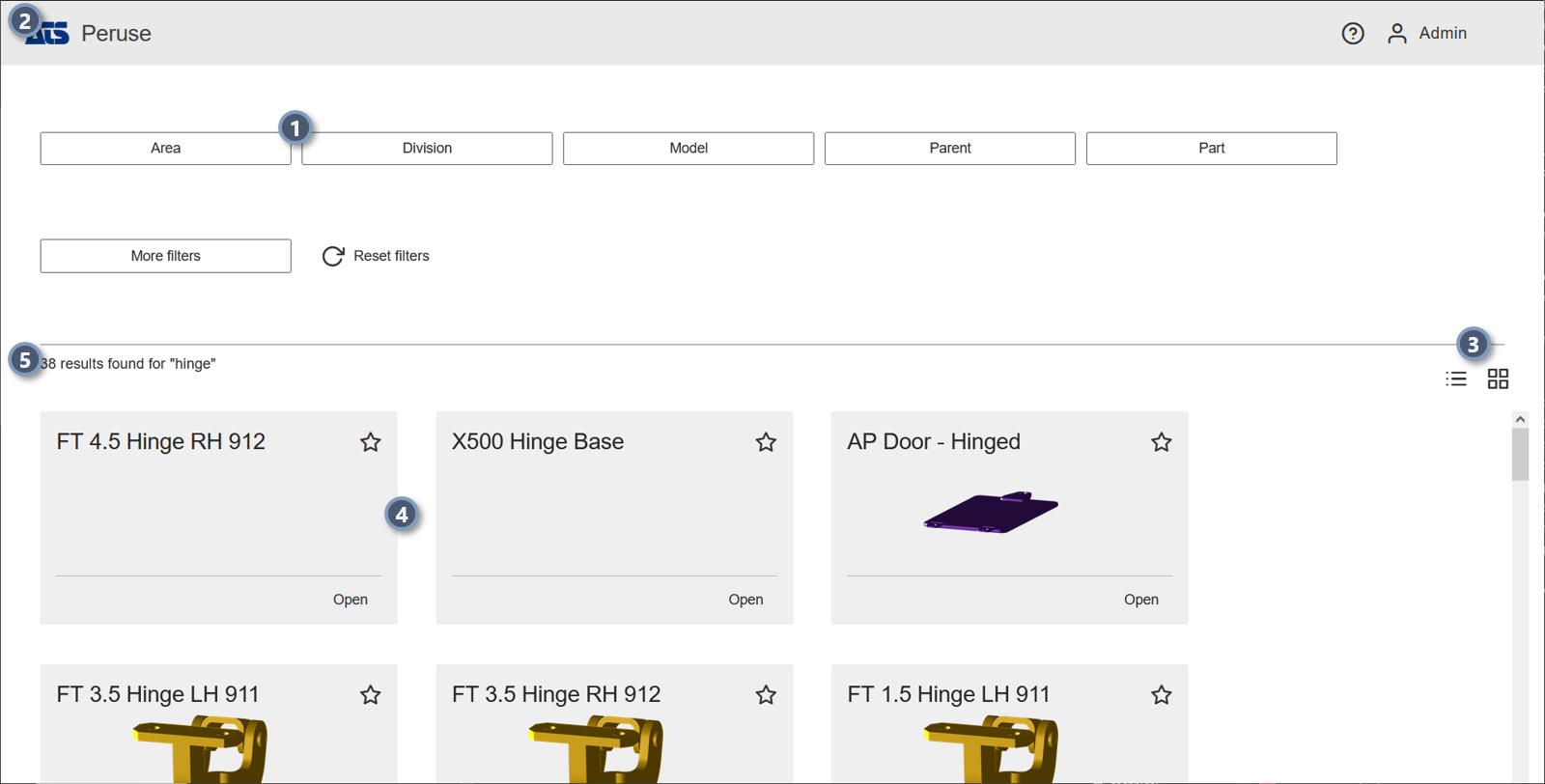 |
||
|
1. Filters |
The scope of your search can be reduced by selecting options from available filters displayed as buttons along the top of the screen, including DataSources or Routine Filters. Once an initial search is executed, the filters are dynamic based on the search results. This means that if you enter text for the initial search, only filters (buttons and options within the filter popups) which also apply to the data found by the text string are shown on the Search Results page. Any changes to the filter selection triggers an automatic update to the search results. The DataSource filter menu is always available; Routine Filters are only displayed if the accessible data has Routine Filters assigned.
|
|
| 2. Home | Return to the home page to execute a new search or select a Favorite. | |
| 4. Results Display | Search Results can be displayed as either tiles or a grid.
|
|
|
5. Search Results |
This area is where the data results are shown. Each tile (or grid row) is one Routine found with the search string. Click in the top right corner of the tile to add the Routine to your Favorites. | |
| 6. Search Results Summary | The summary text shows the results of the search. This includes the total number of individual data matches found for the search string, and specifies how many of that count are Routines or Features. | |
Filter Search Results
The scope of your search can be reduced by selecting options from available filters displayed as buttons along the top of the screen, including DataSources or Routine Filters. Once an initial search is executed, the filters are dynamic based on the search results. This means that if you enter text for the initial search, only filters (buttons and options within the filter popups) which also apply to the data found by the text string are shown on the Search Results page. Any changes to the filter selection triggers an automatic update to the search results. The DataSource filter menu is always available; Routine Filters are only displayed if the accessible data has Routine Filters assigned.
See also, Peruse Sample Filters.