My Projects
The main landing page of CM4D Upload Portal is the Project page. Available Projects are shown in tiles with either a title or a title and image to identify the project. Individual project availability is dependent on the logged in users' assigned role in ATS Security Manager.
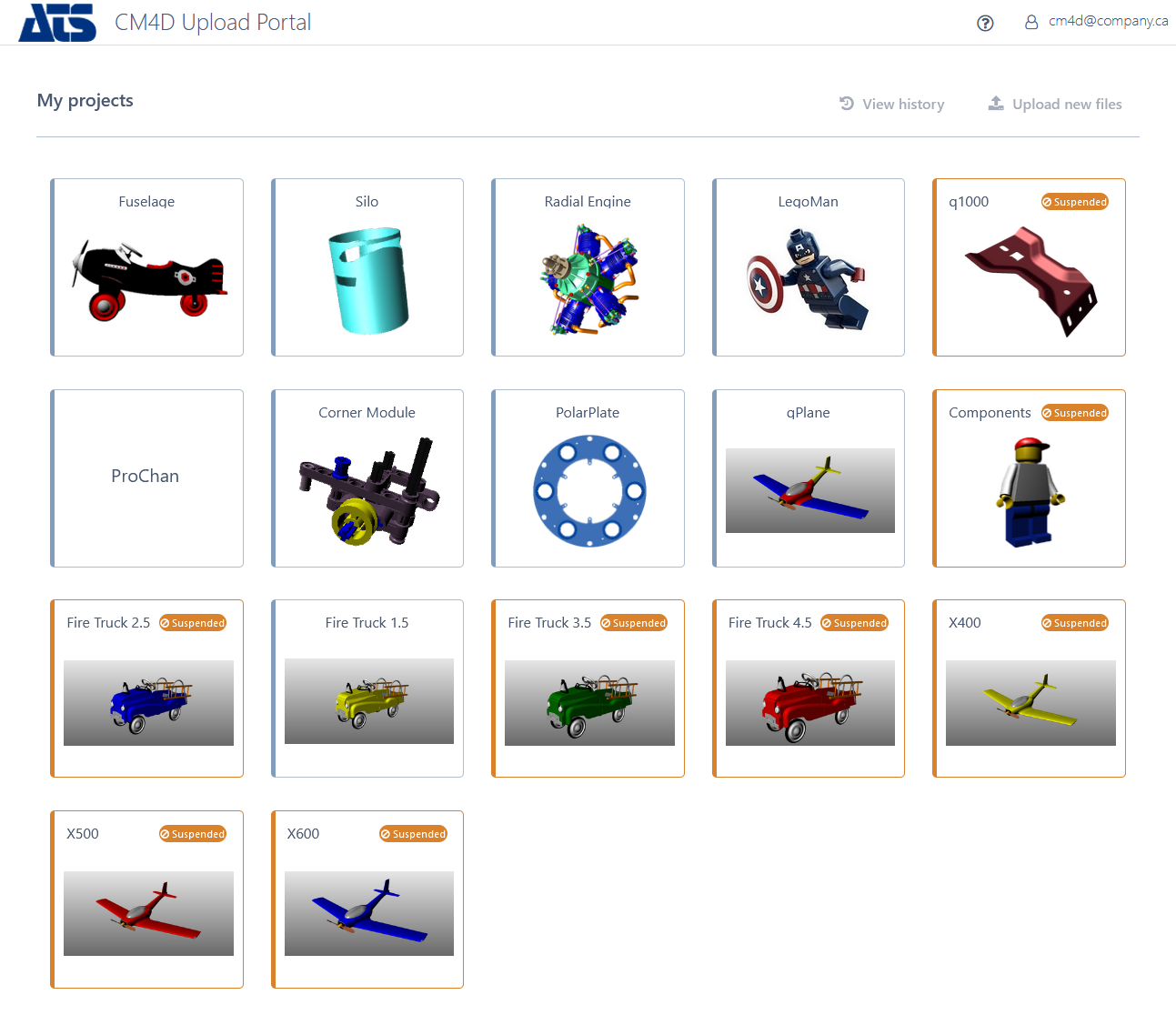
Select a Project
Click on a tile to select the project. Once selected, the tile border turns green and a check appears in the upper right corner.
Once a project is selected, choose one of two actions:
- Upload New Files - add one of more files for submission to the CM4D database
- View History - see the list of previously submitted files
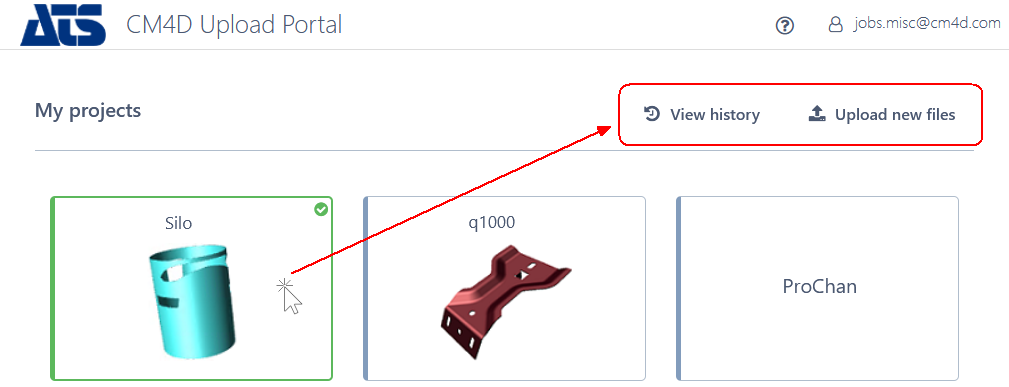
View History
See here for more information.
Upload New Files
Once a Project is selected, select the data files to be uploaded. One or more files can be added for upload and processing into the CM4D database. Once a file is added, it will be run through a preliminary validation against the DataSmith Translator.
- Files with an invalid format cannot be previewed or submitted.
- Valid data files can be submitted for processing to DataSmith Batch service into the CM4D database.
See here for more details on uploading files.
Project Status
The project tile appearance indicates the status of a project. All projects for which you have permissions to access have a tile on the main landing page. Some conditions may effect what can be done with a project if you can upload a file immediately or if there may be temporary access restrictions.
 Available - view upload history, upload files for active processing
Available - view upload history, upload files for active processing Selected - project is selected for the next action
Selected - project is selected for the next action Suspended - view upload history
Suspended - view upload history Unavailable - view upload history
Unavailable - view upload history
See here for more details.