To select an Annotation, move the mouse pointer over the Annotation and left click the mouse. You can also select an annotation by capturing it in a click and drag operation. A selection rectangle will appear around the Annotation indicating that it has been selected. If neither of these methods select the Annotation, then the Annotation is locked.
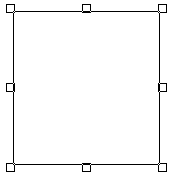
Selected annotation can be placed on the sheet manually, or you can arrange them using the following features:
Selecting a Locked Annotation
To select a locked Annotation you must first press the <Ctrl> key then left click the Annotation.
Selecting More Than One Annotation at a Time
To select more than one annotation at a time, hold the shift key while clicking the left mouse button on each Annotation you wish to select. You may also use the mouse to capture annotation.
When multiple annotation are selected, each selected Annotation will have solid handles at each of its corners, except for the last annotation selected, which will have hollow corners. When using the Copy Properties option in the right-click menu, the annotation with the hollow corners will be the one from which CM4D copies the properties for the remaining annot.
Annotation Nudge
Select an annotation and use the arrow keys on the keyboard to nudge an annotation. Each nudge moves the annotation 1 millimeter, so if your grid size is set to 5, then 5 nudges will move the annot one grid point.