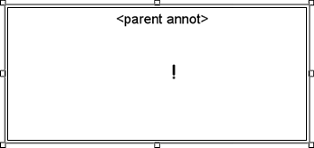The Draw Shrunk utility creates a small annotation that, when clicked
with the execute  tool, displays a larger annotation.
The Draw Shrunk utility allows you to include many more features in a
CM4D sheet than you could if you used full sized annotation.
tool, displays a larger annotation.
The Draw Shrunk utility allows you to include many more features in a
CM4D sheet than you could if you used full sized annotation.
How to Create a Shrunk Annotation
Create an annotation such as a chart on one of your sheets.
Put the annotation in edit mode, then create another annotation (e.g. text) inside the parent annotation's blue border. Depending on the annotation you choose to use as a base for the annotation that will be shrunk, only certain annotation will be enabled for selection while your first annotation is in edit mode.
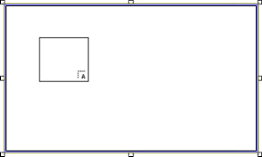
Right-click the new annotation that was created inside the parent annotation and select Properties from the menu.
In the Annot Properties dialog, select the Draw Shrunk check box on the General tab to designate the offspring annotation as the shrunk version of the annotation.
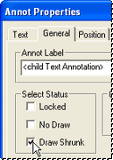
Click outside the blue border to exit edit mode, then right click the parent annotation and select Properties from the menu.
In the Annot Properties dialog, select the Draw Shrunk status (as with the child annotation above). Then, in the Execute Action region of the Annot Properties General tab, select the Toggle Shrink radio button.
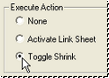
Click OK to save your settings.
Notice that the parent annotation will disappear from the display region, leaving only the child annotation according to your settings.
To restore the parent annotation to its original size, choose the execute tool and click on the child annotation.

Click the annotation again to regain the shrunk annotation.