The layer(s) assigned as a property of an image may be toggled on or off in a View annot by selecting (or deselecting) the layer number button in the Layers tab of the View's Annot Properties dialog. The layer buttons can be selected individually, by row, or by column. All the layers can be selected or deselected at once using the ![]() button in the top-left corner of the button grid.
button in the top-left corner of the button grid.
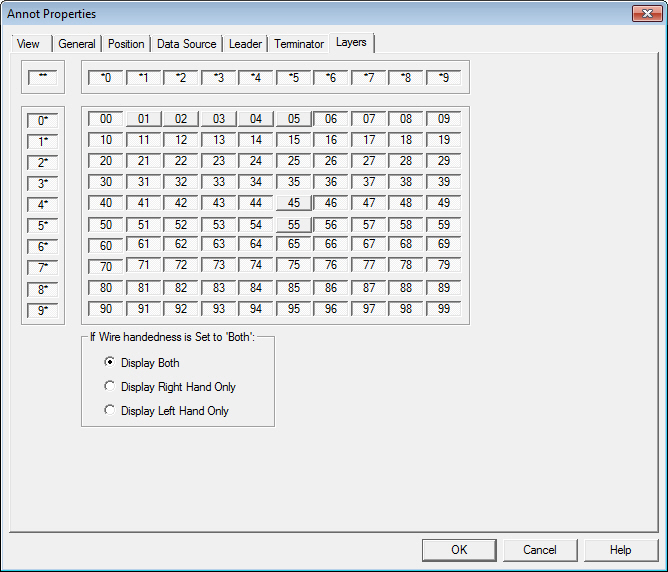
3D Image Layers
DataSource Image layers allow you to add multiple images to either a routine as routine images, or to a document as document images, and then filter which images you want displayed in different View annot throughout a document. Each image in CM4D has a layer, which is zero by default. Any layer number, from 0-99, can be assigned to them either when added to the Database (via DataSmith), or to a Routine (via CM4D or DataUtility), or to a Document (via CM4D).
Layers may also be selected in a view using Image Filters in the View Annot Properties dialog. However, if any layers are selected in the Layers tab, any Image Filters set will only apply as a secondary filter.
Wire Image Layers
When you create a wireframe image you can assign a layer number to wires within the wireframe file. Since a wireframe image file shows much more detail than is desired, the layer number allows you to have multiple views, each displaying a small portion of the overall wireframe. Right-click on the desired wireframe, select properties from the menu, and change the layer. Multiple wireframes will appear in the same view unless they are layered or filtered.
If Wire handedness is Set to Both
For wireframes with a handedness of Both (either embedded or as Hand Override), you can set the View to display Both, Right Hand or Left Hand only.
See also: