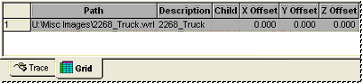Document Images are images which are loaded into a CM4D document without associating the image to a Routine in the database. CM4D does not store the actual image inside the document, but it does store a pointer to the images location (folder path and image name). For this reason it is imperative that the location of the image does not change.
Document Images are added using the Images tree in the Tree Bar.
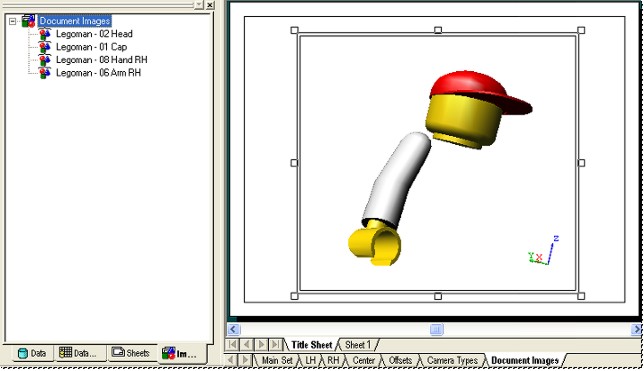
I see the Wire Tab, not the Images Tab.
The Wire Tab is only available in a document that was last saved in a version of CM4D older than v11. See the topic v10 to v11 for more information on the differences between documents using Old Visualization and documents using New Visualization in v11.
New Document Image
To load a new Document Image, open the Images tab in the Tree bar, right click on Document Images, and select New from the context menu. The properties available are the same as those in the Routine Image Properties dialog.
Multiple Document Images
Multiple images may be added to a document, which will then be displayed spatially in relation to one another. By default, if multiple Document Images are added to a document, all of the images will appear in any View within the document that uses Document Image(s) as the View Image Type. If you do not want all document images to be displayed within a view, you may assign a layer to the image in the Image Properties dialog and then set the View Properties to display only that particular layer (or layers). Layers may be assigned using either the Layers tab of the View properties dialog, or the Image Filters field in the main View tab of the View Annot Properties dialog.
Modify Document Images
To modify the properties of a Document Image, double click on the image label in the tree, or right click the label and select Properties from the context menu. In the Image Properties dialog, modify the image properties as desired, then click OK to apply your changes. The properties available for editing are the same as those in the Routine Image Properties dialog.
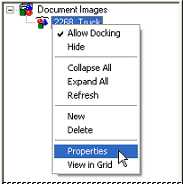
View Document Images in the Grid
To view the properties of a Document Image in the Info Bar, right click the image label in the Document Images tree and select View in Grid from the context menu. The properties displayed are those defined in the Image Properties dialog (shown above), including the Path, Description, Child, and the X, Y, and Z Offsets. Only the properties of a single image may be viewed in the grid at one time.