This topic contains information regarding specific changes between specific versions which may require you to migrate existing documents in order for them to function properly in the latest version of CM4D.
v20: ATS Licensing
Beginning in v20.0.0 of ATS CM4D, you will be required to convert any existing CrypKey or FlexLM licenses to ATS Licensing Server licenses. Please contact ATS Support if you have questions about transferring a license or obtaining a new license.
v20: Picture Annot Scaling
New scaling was introduced for the Picture Annot objects, first in v16.7, and then again in v20.0.0. Previously, image file resolution (dpi) did not make any difference in how the images appeared in CM4D. Now, image resolution will be used when calculating the size of the image on a sheet. For example, if you have two images that have the same pixel size (dimensions), one that is 72dpi will appear much larger than one that is 300dpi.
Opening documents containing Picture annot created using any other version will not change appearance, unless the scale of the Picture Annot is changed. When a change is made to a Picture annot that has been migrated, you will get the following message:
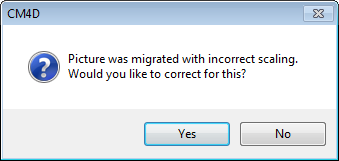
- If you click Yes, the image will be drawn using the new resolution calculations and you will need to readjust the size/scale of the image on the sheet.
- If you click No, the new calculation methods will not be applied, and the image will remain the same. You can always migrate the scaling the next time the Picture annot is edited.
Any Picture annotation created in v16.7 or v20.0.0 will not prompt you for the scaling correction.
v20: Managed Document Selector
The first time you use the load option Open Managed Document, you will be prompted to configure the new Managed Document Selector. Once set, these options can be changed by selecting File > Document Selection Settings.
v19: DataSmith Translators and Database Encryption
See the topic v19 Migration Guide.
v16: Sift Rule Terminology
In the Sift Rules, the Elimination/Augmentation option labels are now referred to as Show/Hide. These terminology changes have been changed in order to allow easier understanding on their functionality. No changes have been made to their underlying functionality.
v15: Implied Unilateral Tolerances
All functionality supporting Implied Unilateral Tolerances has been completely removed as of v15.2. With the implementation of full support for unilateral tolerances within the database, Implied Unilateral Tolerances are no longer necessary. You will have to migrate any use of Implied Unilateral Tolerances out of the database if you want to upgrade to v15.2.
v14: Deprecated Support for v10 Documents
Any documents last saved in version 10 cannot be opened in version 14.1 (or later). You must first open version 10 documents in either version 11, 12, or 13 using the File | Open Advanced | Open Old Format... menu option and re-save the document. Once the document has been re-saved as a version 11, 12, or 13 document, you can then open the document in version 14.
If you select the Open Old Format menu option in v14.2 (or later), you will get the following message:
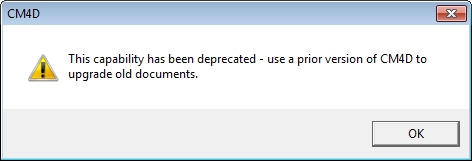
v14: Font Alignment
As of v14.2, the alignment options in the Font tab of Style Properties have been expanded. The alignment options prior to v14.2 will be migrated as follows:
|
Left |
|
Top Left |
|
Center |
|
Top Center |
|
Right |
|
Top Right |
v12: ROV migration
ROV% values that exist in documents prior to v12.1 will be migrated into a dataset as the default (unlabeled) ROV.
v12: SMI Types migration
Prior to v12.1, any nominals that did not meet the requirements to be classified as any of the standard feature SMI Types, they would be assigned the feature type SMI Non. The Non feature type acted as a "catch-all" to prevent data from being lost. As of v12.1, there are two additional feature types that may now be used in addition to Non: SMI XYZ and SMI User.
SMI XYZ
When upgrading documents up to v12.1 or newer, any feature points that contain the characteristics X, Y, and Z will be automatically assigned to the feature type SMI XYZ. Also, the Sift Rule settings for XYZ will be set to match whatever characteristics were selected for the SMI Non feature type, so that your data will appear as it had prior to the upgrade.
If you had X, Y, and Z points that did not qualify as a Hole, Slot, etc., in previous versions it would have fallen into the category of Non. Now those points will fall into the category type of XYZ, as long as all three feature types are present. If you only have an X point and a Y point, but no Z, then the feature will fall into the Non bucket.
SMI User
The User feature type does not require any migration.
v12: View Lighting
Prior to v12.1, the defined lighting of a View was always Upper Left Hand. As of v12.1, multiple options became available in the Lighting dialog (accessed via the View Properties).
When documents are upgraded to v12.1 or newer, all views will have the lighting option Upper Left Hand enabled by default. Once your document has been upgraded, additional (or different) lighting options may be selected for Views.
v11: Trigger Styles for Event 1
When migrating from a version prior to v11.3.1, the Trigger Style for Event 1 will be set to the Use Default Annot Style radio button.
v11: Implied Unilateral Tolerances
The behavior of Implied Unilateral Tolerances was modified as of v11. Until v11 there had been no mechanism to specify whether the Implied Tolerance was absolute or relative. In v11, it was established that it will be treated as relative. As a result, data may be displayed differently than it had prior to v11. Furthermore, Implied Unilateral Tolerances have been deprecated, and will disappear completely in a future release. With the implementation of full support for unilateral tolerances within the database, Implied Unilateral Tolerances are no longer necessary. Please migrate any use of Implied Unilateral Tolerances out of the database.
v11: New Visualization
In order to convert v10 views to v11, a single step is necessary. Open the Document menu and select Convert Old Views from the Miscellaneous menu:
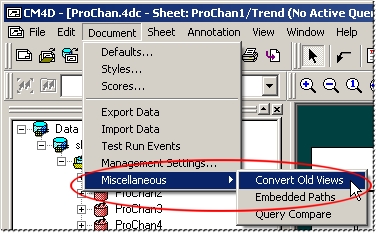
v11 Views feature VRML file import and viewing within CM4D, expanded view properties (such as cameras, clipping, and transparency), custom axis display, and more.
The Convert Old Views option will only be enabled on documents which are using v10 visualization. Once a converted document is saved, there is no way to revert back to the v10 views from v11.
Using v10 visualization in v11 - Differences in Functionality
If a v10 document is opened in v11, the old graphics engine will be used on all Views within the document. In other words, old visualization will behave exactly as in v10, not taking advantage of the many enhancements and fixes that were introduced into the v11.1.1 graphics engine. Additionally, the View's property options will be the same as they were in v10 (i.e. new options such as Clipping will not be available when using old visualization). To confirm which version of visualization is being used, refer to the following:
- On open, the Trace window in CM4D will read "This document supports old visualization."
- When a View is selected, the Status bar will read one or the other:
- "View" - v11 (or newer) visualization
- "View (v10)" - old visualization
Tools
When pre-v11 visualization is being used in v11, the Camera ( ) button (previously
) button (previously ![]() )will open the old Save 3D Position dialog rather than the v11 Camera dialog.
)will open the old Save 3D Position dialog rather than the v11 Camera dialog.
Old Visualization
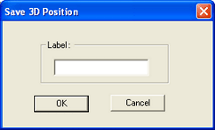
New Visualization
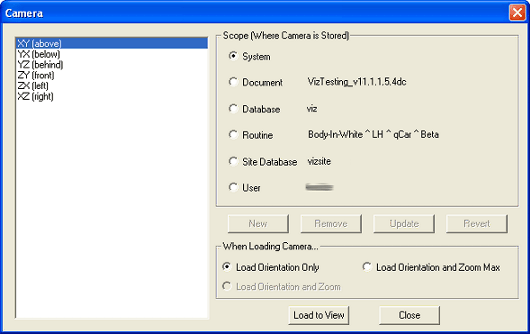
Images
If v10 visualization is being used, VRML files will not be able to be imported directly into or viewed in CM4D. You must continue to use .4gl, .xgl, or .wyr image file types. Old visualization will also retain the old way of viewing Wireframes (i.e. as 2D images; non-rotating)), as well as the Wire tab (or Global Wireframes). In v11, the Wire Tab has been replaced with the Images Tab for Document Image(s) and Wireframes are rendered using OpenGL in the same manner as the other 3D images in CM4D.
Pre v10.920: Deviation Types
Deviation Type defaults have changed as of v10.920. Migration will read the deviation type values from the cm4d.ini file and integrate them into existing documents. When version 10.920 (or newer) is run for the first time, all document versions prior to v10.920 that are opened in a newer version will be integrated with the new method for switching between deviation types. Within this section are the migration options as well as the settings for post-migration documents. There are two available methods for migrating pre-10.920 documents into v10.920 or later:
CM4D.ini File
If the SetDevTypeFromDefaultSift=0, documents will use the settings in the [Deviation Type] section of the initialization file (cm4d.ini) to determine the new Deviation Type settings in the document defaults and the deviation types in any existing query. The deviation types 'vec', 'car', or 'off' can be entered in any of the TypeSmi sections in order to determine which deviation type setting will be used by default when opening a pre-v10.920 document.
Document Defaults
If the SetDevTypeFromDefaultSift=1, documents will use the settings from the Document Defaults Single Sift. If, for example, the Surface Position is set to 'car' in the Single Sift, the surface position's deviation type in the document defaults and any existing queries will be set to 'car' for Surface Position.
It is important to note that pre-v10.920 documents can use either method of migration (i.e. cm4d.ini settings or document default settings). When creating new templates with v10.920 or greater, the .ini file settings will be used (TypeSmi...). When creating a new query in a template, the document defaults will be used to set the deviation types in that new query.
Pre v10.900: SheetSet Sizes
Prior to v10.900, the SheetSet properties dialog displayed the ANSI sizes (A-E) in radio buttons, but not the ISO sizes (A4-A0). If a SheetSet was set to an ISO size by right-clicking on the sheet, and then the SheetSet dialog was opened, no radio button would appear selected because there were no ISO size options. When the OK button was then clicked, the SheetSet would return to the default size (ANSI A Landscape), overriding the current ISO setting.
v10.800 - Historical Control Limits
As of v10.800, CM4D stores historical information about Control Limits. However, any limits created in versions of CM4D prior to 10.800 will be missing dates because dates were not stored at that time.
