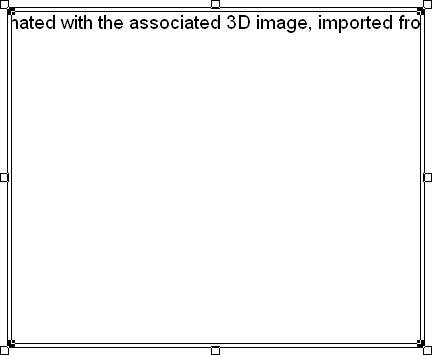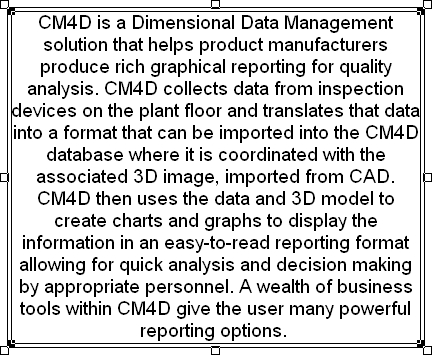The Font tab controls the visual attributes of any text appearing within the annot or sub-annot (such as title block of a chart, etc.).
Color
Applies a color to any text appearing within the selected annot. All available colors are listed in the dropdown.
Face Name
Applies a typeface to any text appearing within the selected annot. All available fonts are listed in the dropdown (what appears is dependant on what fonts are installed on the computer that is running CM4D).
Point Size
Applies a font size to any text appearing within the selected annot. Pre-defined sizes are listed in the dropdown, but you may also enter a point size by clicking in the dropdown field and typing a number using the keyboard.
Underline
An Underline style is applied to any text appearing within the selected annot when the On check box is selected.
Italics
An Italic style is applied to any text appearing within the selected annot when the On check box is selected.
Weight
Applies a font weight (thickness) to any text appearing within the selected annot. All available font weights are listed in the dropdown.
Alignment
Aligns any text appearing within the selected annot horizontally according to the alignment selected in the dropdown.
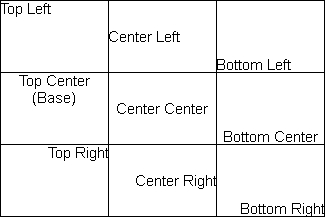
Orientation
Applies a font orientation (rotational position) to any text appearing within the selected annot. All available orientation options are listed in the drop down.

Wrap Text
Allows the text appearing within the selected annot to wrap within the boundary of the annot when the On check box is selected.
Text annot without Text Wrap enabled
|
Text annot with Text Wrap enabled
|
Size to Fit
Allows the text appearing within the selected annot to be automatically sized by adjusting the font point size so that it fits within the boundary of the annot when the On check box is selected. The text will only re-size up to the point size defined.
| Size to Fit = OFF | Size to Fit = ON |
 |
 |