Style refers to various visual traits of an annot. Styles are not connected to DataSources or DataSets. There are three types of styles that can be applied to annot:
Embedded Style
You can customize the appearance of your CM4D document using the Style Properties dialogs. Embedded Styles are the default style settings for all CM4D annotation. Depending on the type of annotation and on what level you are editing styles, the following tabs may be available:
The Base tab controls the base style association.
The Pen tab controls line color, width, and pen style (solid, dashed, etc.).
The Brush tab controls background color and hatching. An annotation which does not have a Border can not have a Brush color.
The Border tab controls border style and margins.
The Font tab controls text face name, size, color, orientation, etc.
The Format tab controls decimal places and field width.
The Conditionals tab controls multiple conditions within a single style setting (only available when editing a Document Style).
Within each tab there are further options for customizing the way your CM4D document will look.
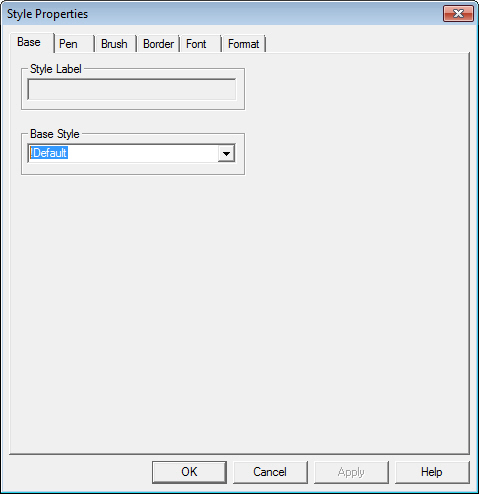
To view an annotation's Embedded Style Properties dialog box:
Right-click an annotation and click Properties.
In the Annot Properties dialog box, select the first tab, make sure that Embedded Style is selected in the dropdown field, then click Setup to open the Style Properties dialog.
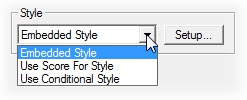
Use Score for Style
Within most Style Properties dialog boxes, you can choose to apply the style of the score to your annot using the Use Score for Style option. Use Score for Style settings are defined on the Document Styles level and may be applied to any Document Score. Select a score and type a variable indicating where to apply the style. Using the Variable option will apply Document level styles to annot that fall within the range of a particular bin.
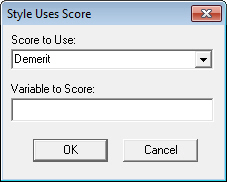
To view an annotation's Style Uses Score dialog box:
Right-click an annotation and click Properties.
In the Annot Properties dialog box, select the first tab.
Select Use Score for Style from the dropdown.
Click Setup to open the Style Uses Score dialog.
Use Conditional Style
Within most Style Properties dialog boxes, you can choose to apply a style to your annot based on certain triggers using the Use Conditional Style option. Conditional Styles allow for the display of triggers on multiple annotation. This is an internal "alarm", a style mechanism, similar to Use Style for Score. Conditional Styles can be used nearly everywhere styles are used. Exceptions include: Chart Plot Space, which only uses Embedded styles, and Tables that can only apply Conditional Styles to the perimeter of the entire table.
Conditions are created at the Document level, in the Conditionals Tab of the Document Style Properties dialog.
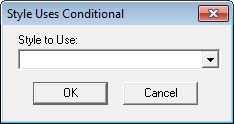
To view an annotation's Style Uses Conditional dialog box:
Right-click an annotation and click Properties.
In the Annot Properties dialog box, select the first tab.
Select Use Conditional Style from the dropdown.
Click Setup to open the Style Uses Conditional dialog.