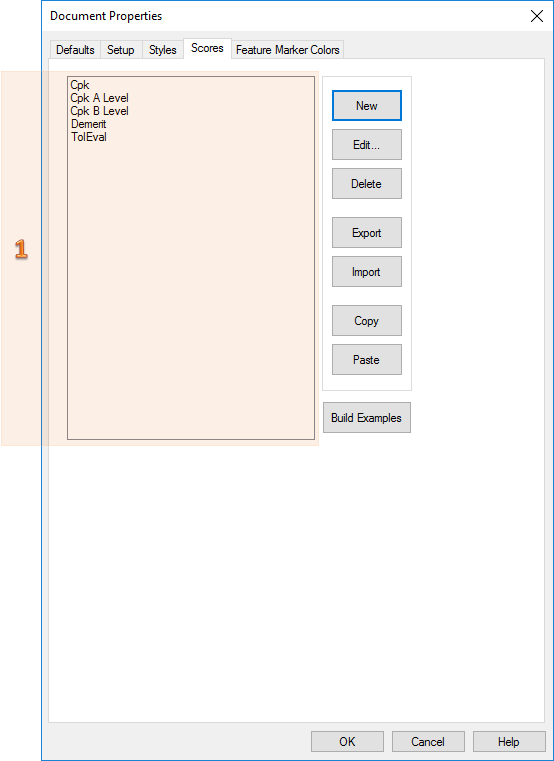In the Scores tab you can create new scores, edit, delete, export, import, copy and paste scores. The Scores tab also has the option to create example scores using the Build Example button. Once you create a new score, you will need to create new score bins, and edit their settings before you can use the new score.
The Scores field lists all available Scores. Create a new score, or select a score label from the list and then edit, delete, etc.
|
|
|
|
Build Examples |
Creates some examples of commonly used Scores and their supporting styles. These examples may be edited or deleted the same as Scores you create manually, and can be recreated at any time by clicking Build Examples again. See the topic, Build Example Scores and Styles for more details. |
|
Copy |
Copy the selected score to the CM4D clipboard. It can be copied between documents within CM4D. |
|
Delete |
Selecting a score and clicking Delete will delete the score. |
|
Edit |
To edit the score, double click on the label in the list or select it and click Edit. In the Score dialog, assign a label to the score, select the position of the start bin, and create the score bins. |
|
Export |
Selecting a score and clicking Export will open a dialog in which you can save the score as a tab delimited file. Scores saved this way can then be imported into other CM4D documents. |
|
Import |
Selecting a score and clicking Import will open a dialog where you can locate and import a score which has been saved in tab delimited format. |
|
New |
Create a new Score. Once a score is created, its bins need to be defined. Double click it on the list or select it and click Edit to set up its bins. |
|
Paste |
Paste a copied score from the clipboard into the same document or into another document. When the same score is pasted more than once, the label "Paste n" is automatically added to the end of the duplicate score label. |
How Scores Relate to Styles
Each bin can have its own style properties. Scores use styles to assign colors, fonts, etc. to different score value ranges. Therefore, it is a good idea to create the styles to use with new scores first. The following styles could be created for a CpK score from CM4D Document Properties Styles:
|
Bin |
Style Settings |
|
CpK Base |
Set options as desired |
|
CpK < 0 |
Set brush color to Red, set base style to “CpK Base” |
|
CpK 0.0 – 0.5 |
Set brush color to Fuchsia, set base style to “CpK Base” |
|
CpK 0.5-1.0 |
Set brush color to Blue, set base style to “CpK Base” |
|
CpK 1.0 – 1.33 |
Set brush color to Yellow, Set base style to “CpK Base” |
|
CpK 1.33 |
Set brush color to Lime |
|
CpK Error |
Set brush color to Gray |
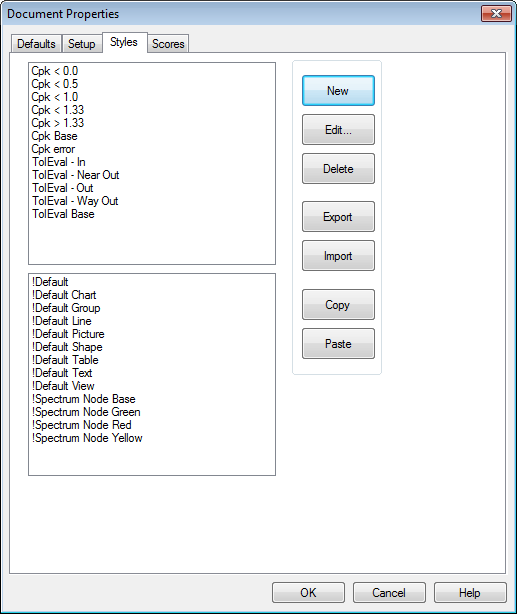 |
|
Related Concepts:
Build Example Scores and Styles
Related Reference: