CM4D Scores are useful in areas where data needs to be converted to a score, grade, or tally. Scores can be used for CM4D DataStack evaluation operations such as the Score and Benchmark operations. Scores are also used to apply table and chart styles and to create benchmark graphs.
Refer to the topic Document Scores for more information.
In the Score dialog, assign a label to the score, select the position of the start bin, and create the score's bins.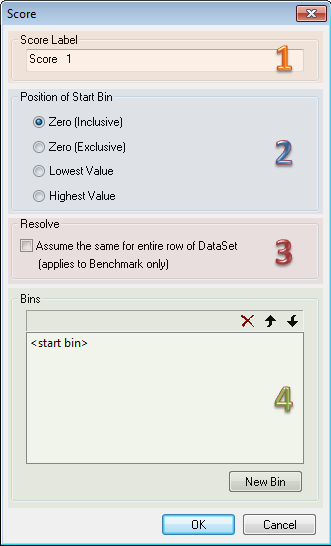
1. Score Label
The name of your score can be edited in the Score Label box.
2. Position of Start Bin
Setting the position of the start bin will determine its lower bin boundary.
Zero (Inclusive)
When selected, the position of the start bin is at zero and the bin boundaries are inclusive (values equal to a bin boundary will be placed in the bin of the same name). For a value to be assigned to a bin, it must be equal to the bin or within the bin's boundary (i.e. less than the next bin). Values below zero will be analyzed to see if they are less than or equal to the bin boundary value. Values above zero will be compared to see if they are greater than or equal to the bin boundary value. Bins will be ordered according to its boundary value in as shown in the following table:
|
Bin |
Bin Boundary Values |
|
-3 Bin |
<-2.9 |
|
-2 Bin |
-2 through -2.9 |
|
-1 Bin |
-1 through -1.9 |
|
0 Start Bin |
-0.9 through +0.9 |
|
+1 Bin |
+1 through +1.9 |
|
+2 Bin |
+2 through +2.9 |
|
+3 Bin |
>+2.9 |
Given the bin boundaries in the table above, a value of -1 would be assigned to the -1 Bin. A value of -0.5 would be assigned to the 0 Start Bin. A value of +2 would be assigned to the +2 Bin.
Zero (Exclusive)
When selected, the position of the start bin is at zero and the bin boundaries are exclusive (values equal to a bin boundary will be placed in the next bin). For a value to be assigned to a bin, it must be above the bin or equal to the next bin's boundary. Values below zero will be analyzed to see if they are less than the bin boundary value or equal to the subsequent bin's boundary value. Values above zero will be analyzed to see if they are greater than the bin boundary value or equal to the next bin's boundary value. Bins will be ordered according to its boundary value as shown in the following table:
|
Bin Label |
Bin Boundary Values |
|
-3 Bin |
<-3.0 |
|
-2 Bin |
-2.1 through -3 |
|
-1 Bin |
-1.1 through -2 |
|
0 Start Bin |
-1 through +1 |
|
+1 Bin |
+1.1 through +2 |
|
+2 Bin |
+2.1 through +3 |
|
+3 Bin |
>+3.0 |
Given the bin boundaries in the box above, a value of -1.1 would be assigned to the -1 Bin. A value of -1.0 would be assigned to the 0 Start Bin. A value of +2.1 would be assigned to the +2 Bin.
Selecting Zero Inclusive means that the start bin will contain numbers including zero up to the bin boundary of the next bin. If no other bins were created, all of the data would be held in the start bin. The next bin to be created will create the upper boundary of the start bin when its lower boundary is created.
Lowest Value
The position of the start bin is at the lowest value and bin boundaries are inclusive in that values equal to a bin boundary will be assigned to the bin of the same name (e.g. a value of 2.0 would go in the +2 Bin). For a value to be assigned to a bin, it must be equal to the bin or within the bin's boundary (i.e. less than the next bin). Bins will be ordered according to its boundary values as shown in the following table:
| Bin |
|
Start Bin (Lowest Value) |
|
-3 Bin |
|
-2 Bin |
|
-1 Bin |
|
0 Bin |
|
+1 Bin |
|
+2 Bin |
|
+3 Bin |
Highest Value
The position of the start bin is at the highest value and bin boundaries are inclusive in that values equal to a bin boundary will be assigned to the bin of the same name (e.g. a value of 2.0 would go in the +2 Bin). For a value to be assigned to a bin, it must be equal to the bin or within the bin's boundary (i.e. less than the next bin). Bins will be ordered according to its boundary values as shown in the following table:
| Bin |
|
-3 Bin |
|
-2 Bin |
|
-1 Bin |
|
0 Bin |
|
+1 Bin |
|
+2 Bin |
|
+3 Bin |
| Start Bin (Highest Value) |
3. Resolve
"Assumes the same for entire row of DataSet (applies to Benchmark only)"
The Resolve option is only used by Benchmark Graphs that have a DataSet as a DataSource. It does not apply to DataStacks with the Benchmark Evaluation type.
For Scores that use variables as the bin boundaries, the time to resolve the information takes longer than bins that use only integers. This is because variables can resolve different data from each cell in a DataSet row, so CM4D must resolve every cell in the row.
The Resolve option in the Score Bin properties tells CM4D to assume that the bin boundary variable will resolve the same information for every cell in the DataSet row, so it does not need to resolve every cell in that row. When Resolve is enabled, variables are only resolved for the first cell in each DataSet row, thereby saving time when displaying Benchmark graphs in a report.
The Resolve option can potentially decrease the time it takes to resolve data in Benchmark Graphs. However, you must decide when or if this should be used. The following four scenarios may help you to understand when the Score Resolve option with a Benchmark could be used.
| Scenario | Data Setup | Result |
|
1. Example Score – Cpk |
|
Scores using integers typically resolve faster than variables anyway, since all cells in the row already use the same boundary value. The Resolve option will not have any effect on resolve times. |
|
2. Example Score – TolEval |
|
The Resolve option may be used, and may result in a significant improvement for resolve times. |
|
3. Data Changes from Cell to Cell |
|
The Resolve option should not be used. |
|
4. Tolerance Changes from Cell to Cell |
|
Since Benchmarks only calculate on the current Process, the Tolerance will not change within the row being calculated. The Resolve option may be used, and may result in a significant improvement for resolve times. |
If a Score with Resolve enabled is used with any annot other than Benchmarks, the Score Resolve option will not be applied.
4. Bins
Within a score, bins are used to sort and group data. Each bin is defined by boundaries. Within a score, several bins are usually created.
A score may contain three bins:
- Good
- Nearing Bad
- Bad
Data which falls within the boundaries of the Good bin will be placed in that bin. Likewise, the data that falls into the boundaries of the Nearing Bad and Bad bins, will be placed into those bins.
New Bin
To create a new Score bin, click the New Bin button located at the bottom of the Bins section of the Score dialog. The following Score Bin dialog appears:
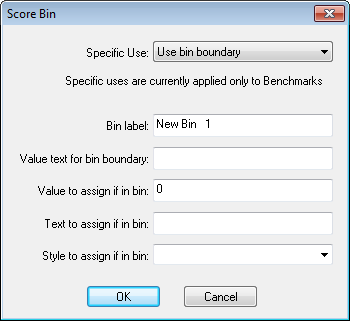
Specific Use
The Specific Use field is used to select how the score bin is to be applied. If the "Use bin boundary" option is selected the score bin will use the “Value text for bin boundary” field. All of other specific uses are to designate the bin as an error bin of one the five types:
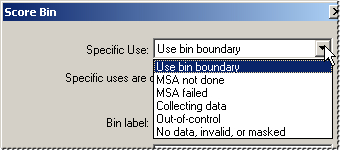
With the exception of the "No data, invalid, or masked" error bin, all of the other error bins currently only get processed with benchmark graphs and benchmark DataStacks. When one of the error bin use options are chosen, the "Value text for bin boundary" field will be disabled since it does not apply to these bins. If the score includes these bins, they will be processed in the order they are listed below.
In the case of a benchmark, a value will be checked first for MSA not done, then for MSA failed, and so on. If the value has any of the error conditions, it will be tallied against the first one found. Values not having any of the error conditions are considered for the remaining regular bins. In any case, each value is tallied for only one bin.
MSA not done - Measurement System Analysis has not been done
MSA failed - Measurement System Analysis has been done and has a failed status
Collecting data - No control limits available for the current process
Out-of-control - Control limits for the current process have been exceeded
No data, invalid, or masked - No data was available for a sample or DataSet cell value, or the sample data was masked, or the value is invalid because it failed to resolve
In a DataStack of CpK values, a feature CpK may fail to resolve because of a minimum point statistics rule violation.
Bin Label
Label for the bin using the values that will be assigned to that bin. Bin Label is fixed when creating the <start bin>.
Value Text for bin boundary
This property determines the bin’s boundary value and may be a number or a CM4D Variable. This boundary value is compared to values to be binned to assign values to the proper bin.
If you are using a variable as the bin boundary, and you are creating a Score that will be used for Benchmark graphs, you should consider whether or not to use the Resolve option.
Value text for bin boundary is not used for the <start bin> since the start bin is oriented according to the Position of Start Bin selection as described in the Position of Start Bin section above.
Value to assign if in bin
This property is the number value that will be assigned for score for values that are in the range of this bin. This value is used differently depending how the score is applied within CM4D.
For example, for scores used with DataSet operations this value may determine a DataSet cell value assignment. For simple scores it will determine the scores resolved number value.
Text to assign if in bin
This property is the same as above except this represents the assigned text value.
Style to assign if in bin
This property is the style that will be assigned to score for values that are in the range of this bin.
Edit Bins
To modify a bins properties, double click the Bin label.
Delete
To delete a bin from the list, highlight the bin label and click the delete (![]() ) button.
) button.
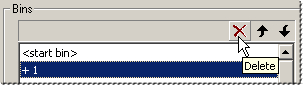
Move Up
To move a bin up in the list, highlight the bin label and click the move up (![]() ) button. Bin order within the Scores dialog will not affect the display order of scores within a chart.
) button. Bin order within the Scores dialog will not affect the display order of scores within a chart.
Move Down
To move a bin down in the list, highlight the bin label and click the move down (![]() ) button. Bin order within the Scores dialog will not affect the display order of scores within a chart.
) button. Bin order within the Scores dialog will not affect the display order of scores within a chart.
Refer to the topic Scores - Understanding Bins for more information on bins.