When you have created your CM4D document, save it to a shared folder on the network.
Go to the Document menu and select Management Settings.
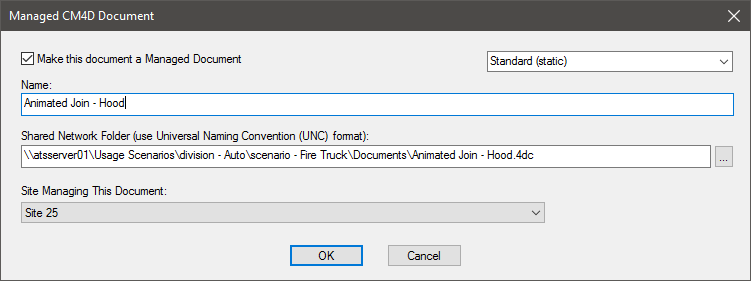
Within the Managed CM4D Document window, check the box next to Make this document a Managed Document.
If the routine of this managed document needs to be dynamic, select Dynamic from the menu. Otherwise, leave this set to the default Standard (Static) setting. See here for more information about Static and Dynamic Routine Managed Documents. If your managed document needs to be a CM4D Workcell document, select Workcell from the menu and refer to the CM4D Workcell Help Documentation for more information.
Enter the name of the document. This can be the same of different from the actual document file name.
Enter the path to location of the CM4D document (in UNC format), or click the browse button and select the location of the document on the network.
Click OK.
Notice that the appearance of the CM4D title bar has changed so that the word Managed appears before the filename.
Save your document.
When a document is saved as a Managed Document, CM4D will load all of the Queries at the time of the save. Each subsequent time that Managed Document is opened, then, all of the queries will be loaded on open.