A Sheet is a virtual piece of paper where you layout your report. One or more sheets make up a Document and are comprised of Annotation. Sheets are grouped into SheetSets.
Title Sheet
The first Sheet in each SheetSet is named "Title Sheet" and cannot be deleted or renamed. Annotation that need to be duplicated on all the other sheets in the set are placed on the Title Sheet. Open the Title Sheet the same as other sheets, by clicking the title sheet tab at the bottom of the document region.
The title sheet can be left blank if it's not needed.
Title Sheet Header
Any annotation on the Title Sheet will be visible on the other sheets in the SheetSet. Any type of annotation can be used. A header that is created on the title sheet will show up on each sheet in a SheetSet.
Sheet Properties
To modify the properties of a Sheet:
Right click on the label of the sheet in the Sheets tree and select Properties from the context menu
Double click on the sheet label in the Sheets tree
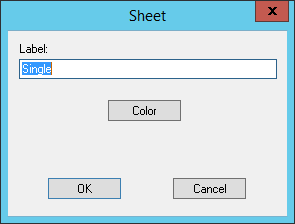
Color
To modify the current sheet color:
Right click on the edge of the sheet that you want to change and select Color... from the context menu
Double click on the sheet name in the tree bar to open the Sheet dialog and select the Color button
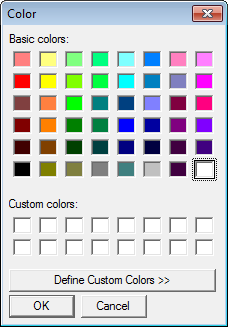
Sheet Size
To modify the current sheet size, right click the edge of the page you want changed. Highlight the paper orientation (landscape or portrait) you desire, then choose your desired paper size from the menu. If you prefer a custom size page, click Custom and enter dimensions for sheet size in the Custom Sheet Size dialog.
Changing the sheet size of one sheet in a SheetSet will change the size of all the sheets in that SheetSet.
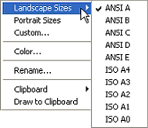
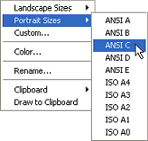
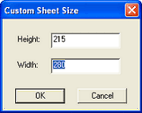
Create a New Sheet
To create a new sheet, right click the sheet node which you want to add the sheet to. Select "New Sheet" from the menu, name the sheet and click OK. A new sheet will be created and will become the currently active sheet.