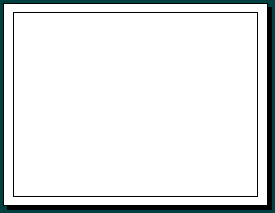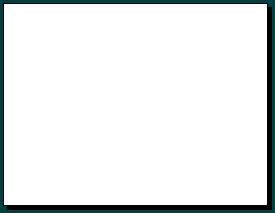SheetSets are groupings of sheets that have similar characteristics such as size or report format. Sets can be created and saved, providing an efficient way to manage multiple sheets. Each SheetSet contains a Title Sheet that cannot be renamed or deleted, along with any number of other sheets that can be renamed, modified, and deleted.
To modify the properties of a SheetSet using one of the following options:
Right click on the label of the SheetSet in the Sheets tree and select Properties from the context menu
Double click on the SheetSet label in the Sheets tree
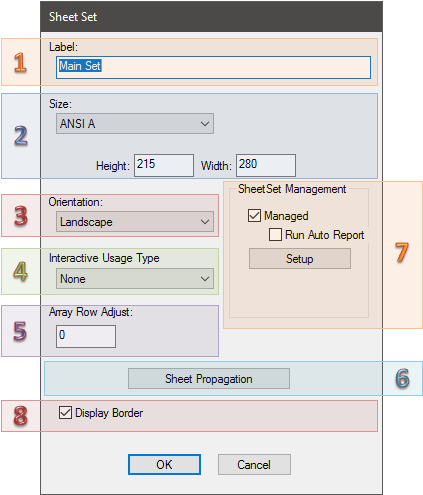 1. Label
1. Label
Modify the SheetSet label.
2. Size
Select a preset size for all the sheets in the SheetSet, or select Custom and enter a height and width for a specific Sheet size (in Millimeters).
Height - Enter a numeric value for a custom sheet height.
Width - Enter a numeric value for a custom sheet width.
3. Orientation
Modify the orientation of the sheets in your SheetSet using the Orientation menu.
Portrait - The height of the Sheet is greater than the width.
Landscape - The width of the Sheet is greater than the height.
4. Interactive Usage Type
The Interactive Usage Type marks how the SheetSet will be used in CM4D Interactive. SheetSets in CM4Di templates must be modified to be either a Report, Drill Down, or Summary type. SheetSets that are not used in CM4Di do not need to be updated; unused SheetSets can be set to the None usage type.
None - SheetSets that will not be used in a CM4Di document can be set to None, the default usage type for new SheetSets.
Report - Required for a SheetSet to use Auto Reports in CM4Di.
Summary - Displays loaded data in a single sheet report.
AutoReports are not applied to this type, and will not be run in CM4Di when the report is loaded.
This is the only report type that supports Transposed DataSets. The same transposed DataSet used in a standard Report type SheetSet will not function correctly.
Drilldown - used to assign a SheetSet as a Drilldown Report in CM4Di. As long as the Interactive Usage Type is set to Drill Down, the SheetSet will appear in CM4Di as a Drill Down report.
5. Array Row Adjust
Modify the row/column layout of the sheets in the Array. See the topic, Array Sheet.
6. Sheet Propagation
Automatically create a sheet per DataSet Feature. See the topic Sheet Propagation for more information and instructions.
7. SheetSet Management
Managed
Makes the SheetSet available for use in Managed Reports. Check the box and then click Setup to configure the management settings. See the topic, Managed SheetSets for more information.
Run AutoReport
Re-runs AutoReports that do not include a View when printed by Scheduler or Web.
When a SheetSet is run through Scheduler, AutoReport can be triggered to re-run to accommodate whatever data is included in the report at the time it is generated. If the report does not contain a View (which is the typical use; a view has its own option to re-run the AutoReport), you can check this box to trigger the AutoReport to rerun when printed in Scheduler or Web.
8. Display Border
Show or hide the black margin border on the sheets.
| Display Border Enabled | Display Border Disabled | |
|
|
|