DataSets and DataStacks which are the type Merge, can be exported. The integrity of the exported data is the responsibility of the user.
Export Formats
CM4D can export data to the following text file formats:
Content of DataSet Cells into CSV
Content of DataSet Cells into Tab-delimited
Content of DataSet cells into XL8
XYZ Nominals of DataSet SMI Features into IGES
XYZ Actuals of DataSet SMI Features into IGES
DataSource of DataSet into DMIS
XYZ Deviations of DataSet into GMTG Perceptron tab-delimited
XYZ Actuals of DataSet into GMTG CMM tab-delimited
MiniTab CSV
XYZ Deviations of DataSet into Gradient Perceptron tab-delimited
DataSource of DataSet into DMIS Statement - see the topic CM4D.ini - DMIS Statement for information on customizing the output format.
How to Export Data
To export data from CM4D:
- Click the Document menu and select Export Data or click the Export Data
 icon.
icon. - The Export Data dialog box will appear:
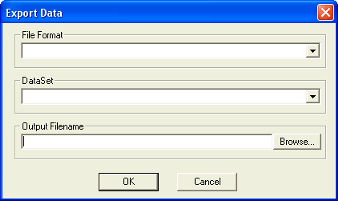
- Select the File Format in which you would like to export your file.
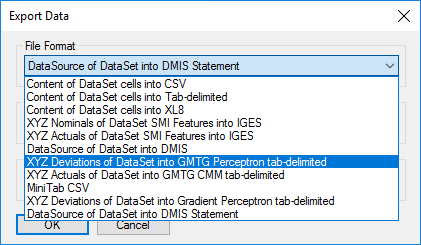
- Select the DataSet or DataStack you want to export.
- Enter the Output Filename or Browse to the desired file to export the data to.
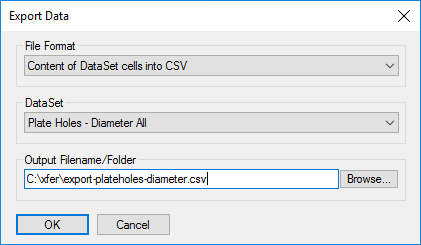
Export Using F7
If you click inside the document region, then push F7 on the keyboard, the export Dialog will appear. Enter any desired information (i.e. ~label~, ~nom, X~, ~Dev, X~, ~nom, i~) in the text field of the dialog. You can export aliases, nominals, etc., and when you choose a DataSource you can select data to export from the specified routine, features and samples, or DataSet that is selected.
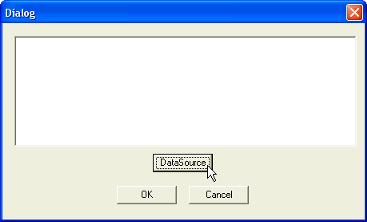
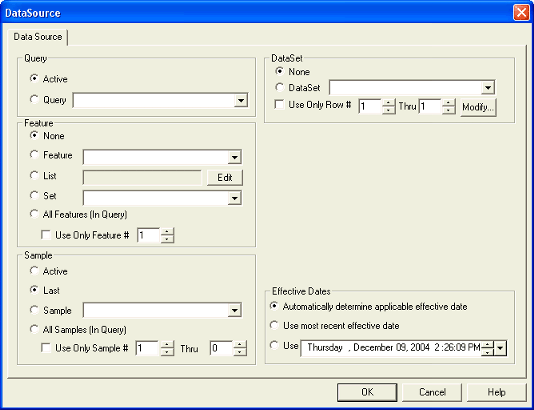
It is possible to export data using the CM4D API. Refer to the API topics for more information.