The Db Connect user interface consists of a single interface where you enter all of the information that CM4D requires to connect to a database.
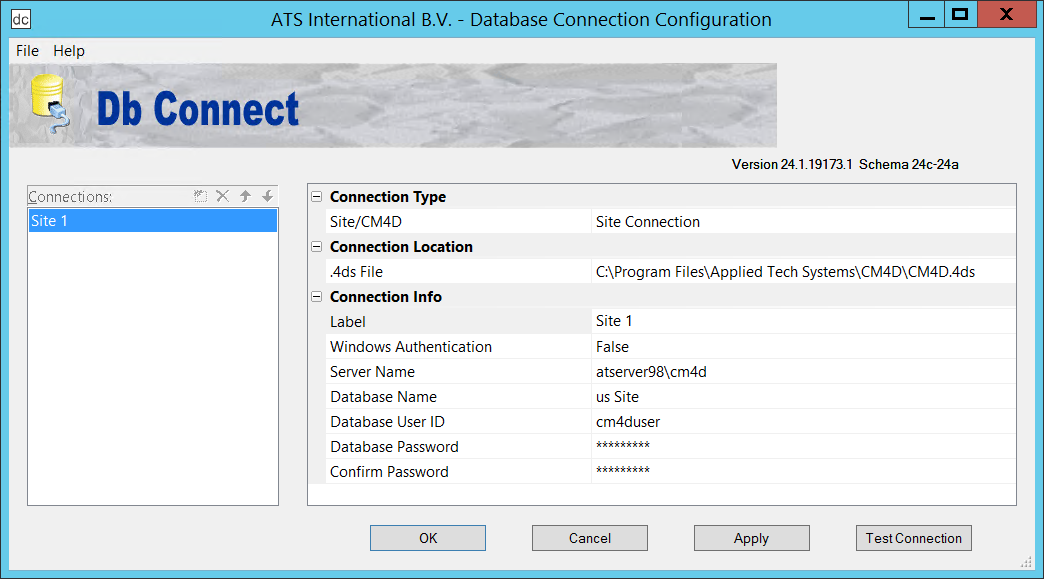
Double clicking in any of the dropdown fields will toggle the menu options.
Connections
The Connections section lists the database connections that are included in the selected 4ds file.
If you are using the Connection Type CM4D Connection(s), multiple unmanaged DataSource connections may be created and saved within the CM4D.4ds file.
New ConnectionsNew Connections
To create a new unmanaged DataSource connection, click the New (![]() ) button in the DataSource tree region.
) button in the DataSource tree region.
Create a New ConnectionCreate a New Connection
To create a new blank connection, click somewhere in the empty space of the tree. Once there is no DataSource connection highlighted, click the New button. You may either enter your connection label in the tree or in the Label field of the Db Connect Information grid.
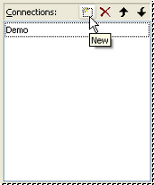
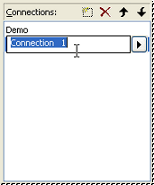
Copy an Existing ConnectionCopy an Existing Connection
If an existing unmanaged DataSource connection already exists in the tree, highlighting the label and then clicking New will create a copy of the highlighted DataSource connection. If you would like to enter a new label, do so, otherwise the default will be the label of the original connection preceded by "Copy of".
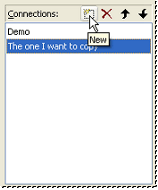
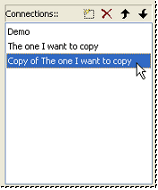
Delete ConnectionsDelete Connections
To delete an unmanaged DataSource connection, highlight the connection
label you wish to remove and click the Delete (![]() )
button in the DataSource tree region.
)
button in the DataSource tree region.
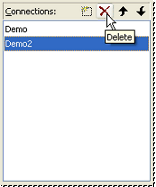
Move Up/Move DownMove Up/Move Down
To reorder the list of unmanaged DataSource connections in the DataSource
tree, select the DataSource label you wish to move and click either
the Move Up (![]() ) button or
the Move Down (
) button or
the Move Down (![]() ) button.
Each button click will move the DataSource up or down the tree one
space.
) button.
Each button click will move the DataSource up or down the tree one
space.
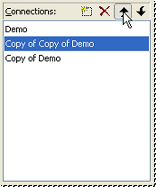
Connection Type
The Connection Type Site/CM4D indicates the type of database to which you are configuring this connection.
Site Connection - connect to a managed Site Database. This type only allows you to connect to a single Site database at one time.
CM4D Connection(s) - connect to one or more unmanaged CM4D Databases. This type allows you to connect to one or more unmanaged database at one time. See the Connections section above for more information.
Connection Location
The Connection Location .4ds is the path to your CM4D.4ds file. By default, this points to the CM4D installation folder.
When running a CM4D module, the application will first search the Installation folder for the CM4D.4ds file. If one does not exist there, it will next look in the default install folder (C:\Program Files\Applied Tech Systems\CM4D). If a CM4D.4ds file does not exist there either, then one will be created in that folder.
Command Line ParametersCommand Line Parameters
When running CM4D Classic, an alternate method for selecting your CM4D.4ds file is available. You can specify which CM4D.4ds file you would like to use by defining parameters on the command line. The [ - ] preceding the file name is imperative to the command line parameters functionality.
There are two methods for using command line parameters with 4ds files:
-
Name the cm4d.4ds file the same as the .4dc file (Example: Project.4dc and Project.4ds). Then, when you double click the Project.4dc file to run CM4D Classic, it will automatically use the Project.4ds file to connect to a Database.
-
Add the network path to the cm4d.4ds file as a parameter for starting CM4D Classic. For example, in the Target field of the Shortcut to CM4D.exe Properties, insert: " C:\Program Files\CM4D\Cm4d.exe" -c4 "\\computername\public\C\foldername\Project.4dc" "-\\computername\public\C\foldername\cm4d.4ds".
Connection Info
The Connection Info section includes all of your database information.
Label - enter a unique Connection Label to assign your Database connection. This label is what is displayed in the Connections section, and can be the same as the database name or something more recognizable. For unmanaged CM4D Connections, this is the DataSource Label that is used within the CM4D applications when selecting a database.
Server Name - enter the name of the computer on which the database system is installed; if you are using a named instance (which is always the case when using SQLExpress), the server name format must be: servername\instancename
Database Name - enter the database label as it appears in SQL Server. For Site connections, this is the name of the Site database. For unmanaged databases, this is the name of the CM4D database.
Database User ID - enter the SQL user that will be used to authenticate the database connection; only required when the Connection Type is set to False.
Database Password - type the password for the SQL user.
Confirm Password - retype the password exactly as entered in the Database Password field.
Test Connection
To test whether or not you have made a successful connection to your database, click Test Connection.
If a Successful Site DB connection has been made, click OK.
If you receive errors, click OK. Troubleshoot the problem based on the error message, then test again.
Failed connection - check that your connect information was entered correctly, that the database server is running, or that your user ID has permissions to access that database.
Wrong Schema - Site database must be upgraded to the correct Schema.
Wrong Connection Type - The database you are connecting to is an unmanaged CM4D database. Change your connection information to point to the correct managed Site database, or change the Connection Type of your 4ds to CM4D Connection(s).