The CM4D Results database has some requirements that are different from the CM4D databases.
SQL Server Feature
The Results database requires the Full-Text and Semantic Extractions for Search feature in SQL Server. If this feature is not already enabled, you must re-run the SQL Server setup to add the required feature.
To enable this feature:
Run the SQL Server Installation.
Go to 'Installation'.
Click 'New SQL Server stand-alone installation or add features to an existing installation'.
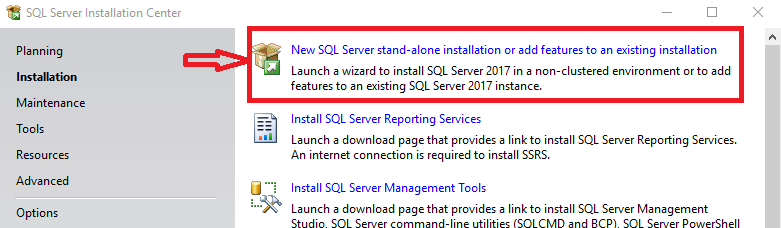
Go to 'Installation Type'.
Select the SQL Server instance for which you want to add the feature.
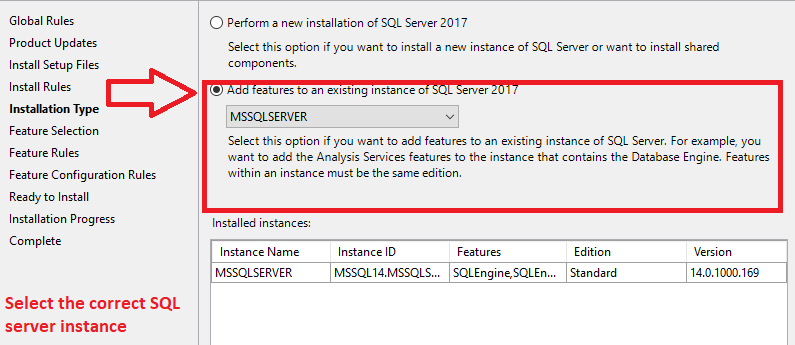
Go to 'Feature Selection'.
Expand the Features tree Instance Features > Database Engine Services.
Select the check box 'Full-Text and Semantic Extractions for Search'.
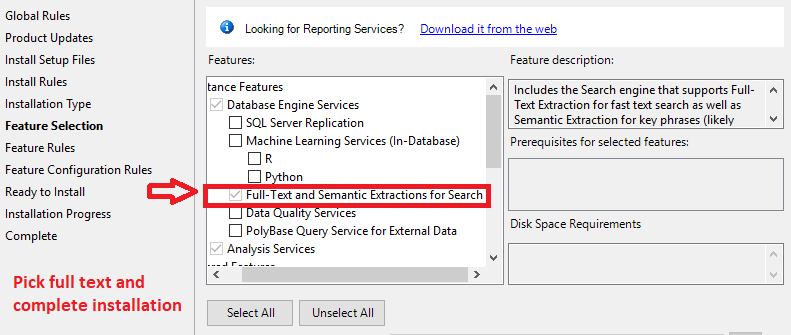
Complete the installation to apply the changes.
Once the Full-Text feature is enabled, continue with the Results database steps below.
SQL Database Properties
If you created the Results database before running the Results Database Utility, there are some settings that must be set manually in SQL server. Without these settings, the Results services may have issues.
See also, Create the Results Database Manually.
Options
- Recovery Model: Simple
If you decide to use the Full recovery model, be aware that your disk space may be consumed rapidly due to the way the Results database functions. Unless you have a very specific reason to use Full, the Simple option is sufficient and recommended since CM4D has built-in methods of recovery available for this database.
Other Options: Miscellaneous
- Allow Snapshot Isolation - True
- Is Read Committed Snapshot On - True
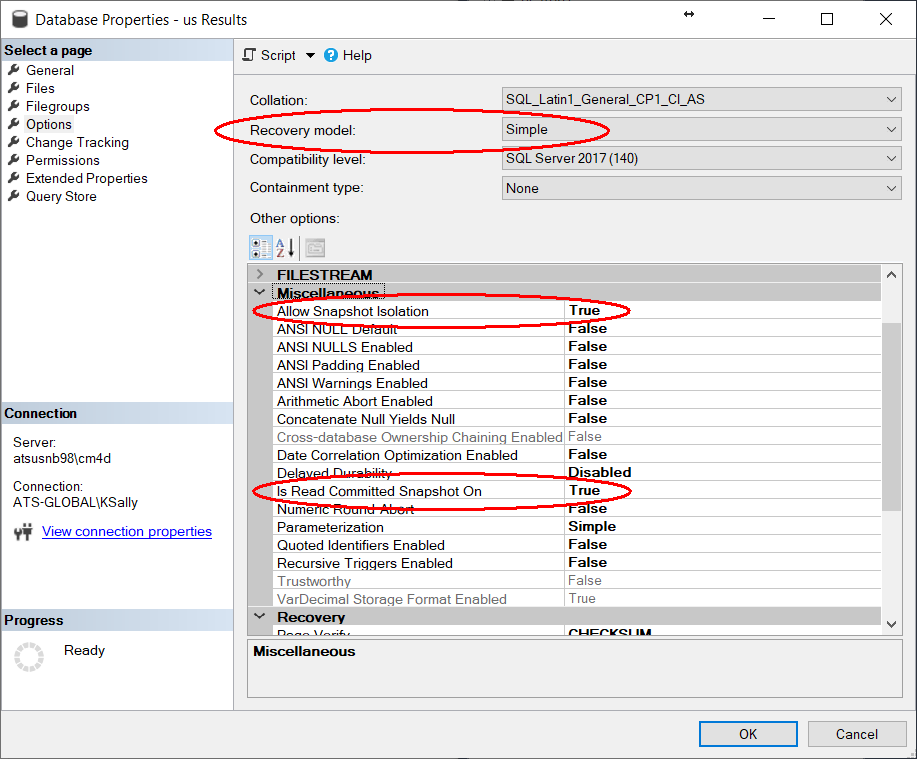
Set the Database Properties
Run SSMS.
Right-click on the Results database created by Results Database Utility.
Modify the Properties.
Go to the Options page and check the following options are set:
Recovery Model - Simple
Allow Snapshot Isolation - True
Is Read Committed Snapshot On - True
Click OK.