The Site Database Utility is a simple command prompt tool that executes all the scripts necessary to create a new CM4D Site database or upgrade a v24 or v25 Site database to the latest site db schema.Run all necessary scripts on an empty Site database or upgrade a Site to either v24 or v25. Connection information is obtained from the CM4D.4ds file (via DbConnect).
This utility is located in the following directory: .\CM4D\Database Utilities\Site Database Utility
To ensure you have sufficient system privileges to run the database utilities, it is recommended to execute the tool using 'Run as administrator'.
Database Connection
The Site Database Utility requires a Site connection to the SQL database. By default, this string is obtained from the Cm4d.4ds file (configured in DB Connect) registered with your CM4D installation. If this is not reachable, you are prompted to enter the string manually in the command window.
Automatic Site Connection
Before running Site Database Utility, run DB Connect and enter the Site database connection information as you normally would when connecting to an existing database. The authentication user must have sufficient privileges to create/modify databases in SQL Server.
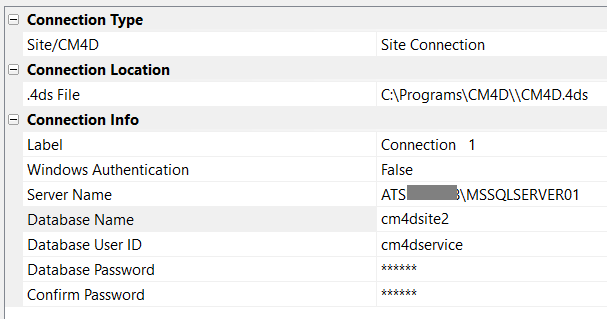
The Test Connection will fail if this is the first time the Site Database Utility is run (as the database either does not exist or does not have any tables). This is acceptable as long as you have entered the correct information.
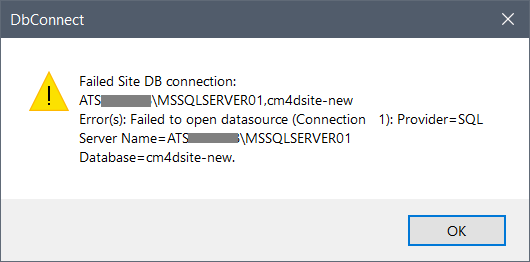
Run Site Database Utility (as Administrator) and follow the prompts to complete the required database tasks.
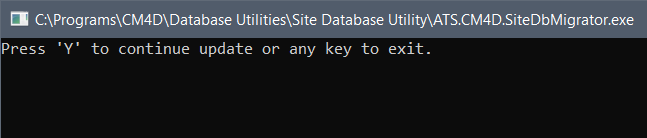
Manual Site Connection
If the Cm4d.4ds file cannot be found when Site Database Utility is run, you are prompted to type the full database connection string and hit Enter to continue with the database tasks.
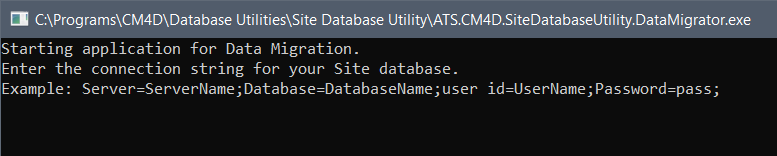
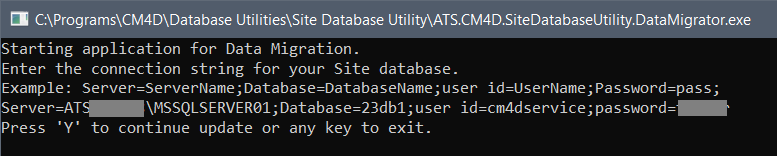
Copy the example string here and paste it into the command window: Server=ServerName;Database=DatabaseName;user id=UserName;Password=pass;
Database Task Options
Once the database connection is established, you have the following options:
- 1 - Create a new Site database for the current Site database schema.
- 2 - Upgrade an older v24 Site database to the latest v24 CM4D Site database schema.
- 3 - Upgrade an older v25 Site database to the current v25 CM4D Site database schema.
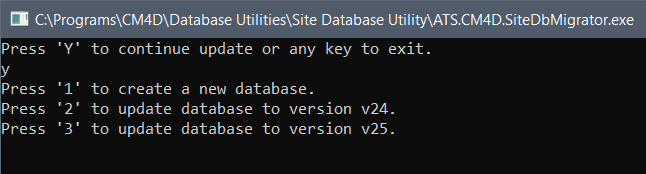
Type the text of the option you want to select and hit Enter.
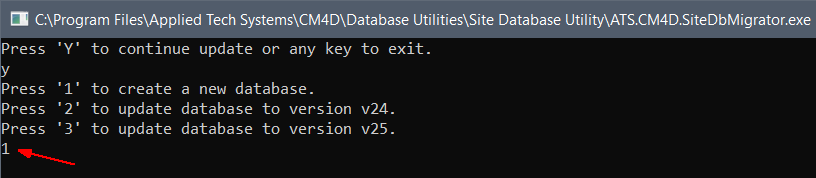
Once the operation is complete, the command windows closes automatically.
If the task you selected did not work, you may have insufficient privileges. Check the authentication user set in DB Connect or try executing Site Database Utility using 'Run as administrator'.