EventSmith SMTP obtains the Site database connection information directly from the CM4D.4ds file. The mail server configuration is done in SiteManager and saved in the Site database.
EventSmith SMTP Mail Server Settings
In Site Manager, click File > Settings > EventSmith SMTP Settings.
Enter the following information:
- SMTP Host - The server address of the SMTP mail server.
- Port - The port number used to connect to the SMTP mail server. It must match the SMTP port used on your mail server.
- Enable SSL - Check this option if the mail server requires SSL.
- Username - The username that will be used to log in to Authenticate on the mail server. For anonymous relay, leave this empty.
- Password - The password for the Authentication user name. For anonymous relay, leave this empty. The password is encrypted in the database.
- From Address - The email address from which the event notifications are sent. If this is left empty, EventSmith will attempt to obtain an address from the Site database based on the user running the service. If neither exist, the service will not start. If you are using Authentication, the from address should match the account used to log in to the SMTP server or it will likely fail to send any email.
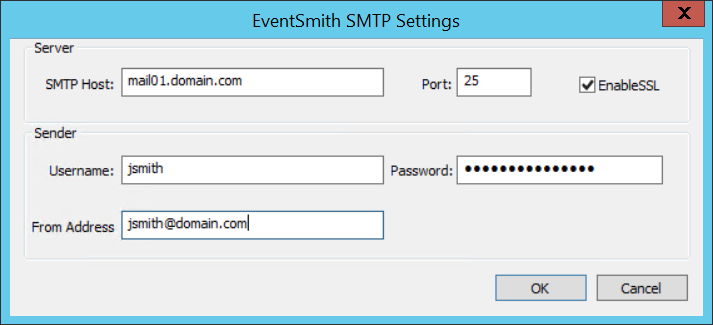
Site Database Table - EnterpriseProfileSetting
The EventSmith SMTP mail server settings are stored in the Enterprise Profile Setting table in the Site database.
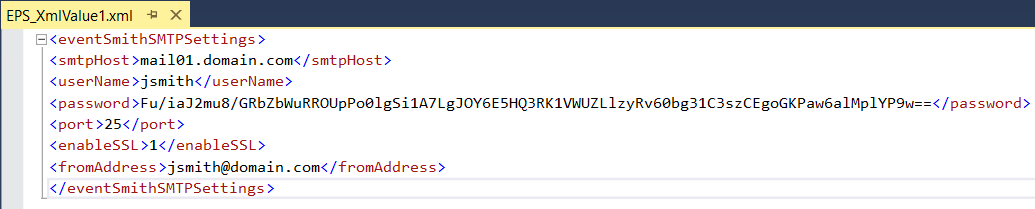
Service Configuration Files
The stand-alone version installs two separate Windows services, but it does use the EventSmith interface in CM4D Web to subscribe users to Events. The two services that run EventSmith SMTP must be configured before you can start the services.
DataConnect Config File
The DataConnect config file (ATS.CM4D.DataConnect.Host.exe.config) contains the Host server and port information that connects the DataConnect service to the EventSmith service. This config file is included in the EventSmith SMTP installation folder. Default path:Default path:
Host Address (Required)
This section is to set the server name and port for the DataConnect service. The host information here must match the client endpoint information in the EventSmith configuration file. Set the following values in the <baseAddresses> section:
- baseAddress - enter the name of the server that is hosting the DataConnect service and the port number used by the DataConnect host server to connect to the EventSmith host server (the port must be the same as the port set as the Client Address in the EventSmith config file).
Configuration Example:

EventSmith SMTP Config File
The EventSmith SMTP config file (ATS.CM4D.EventSmith.SMTP.exe.config) contains the Host server and port information that connects the EventSmith service to the DataConnect service. It also contains some optional application and logging settings. This config file is included in the EventSmith SMTP installation folder. Default path:Default path:
App Settings
Set the following values in the <appSettings> section:
- QueueRefreshSeconds - The time in seconds when the EventSmith queue is checked for entries. The default value is 10; this must be a number between 10 and 86400.
- QueueRetrievalSize - The number of EventSmith queue entries picked up each time the queue is refreshed. The default value is 2.
Client Address (required)
Set the following values in the <client> section:
- address - Enter the name of the server that is hosting the DataConnect service and the port number used by the EventSmith SMTP client server to connect to the DataConnect host server (the port must be the same as the port set as the Host Address in the DataConnect config file).
Configuration Example:
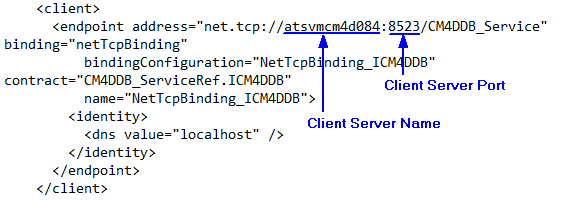
Log Configuration
Set the following values in the <LogConfiguration> section:
- consoleLog - For debugging; set to OFF, ERROR, INFO or DEBUG.
- eventLog - Logging into the Windows event log; set to OFF, ERROR, INFO or DEBUG.
- rollingFileLog - Logging into a rolling text file with a maximum size; set to OFF, ERROR, INFO or DEBUG. This option is only available if it is manually uncommented.
Valid Values:
- "OFF" - Logging disabled.
- "ERROR" - Log error and fatal messages. Error is level between Fatal and Warning. The Error level designates error events that might still allow the application to continue running.
- "INFO" - Log info, warning, error and fatal messages. Info level is between Warning and Debug. The Info level designates informational messages that highlight the progress of the application at coarse-grained level.
- "DEBUG" - Log debug, info, warning, error and fatal messages. Debug level is between Info and Trace. The Trace level designates fine-grained informational events that are most useful to debug an application.
Configuration Example:
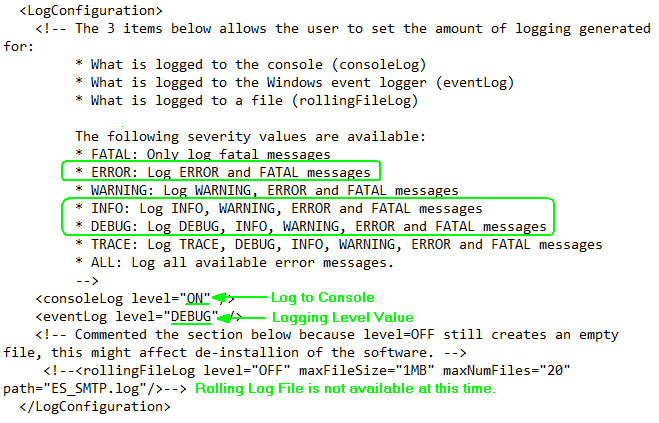
Setup and Start EventSmith Services
Following the installation and mail server configuration, the Data Connect and EventSmith SMTP service user login must be set and then the services can be started.
DataConnect Service
The Data Connect service is the communication service to ATS data structures. For CM4D, it connects the mail server to CM4D-generated events.
Dependencies:
- none
User Requirements:
- General
Startup Requirements:
- DataConnect service configuration file
- Mail Server configuration
Before starting the DataConnect service, the service log on user must be set.
Open the Control Panel and access the Administrative Tools: Services.
In the Services list, right click on "ATS CM4D DataConnect".
Select Properties.
Go to the Log On tab.
Select 'This account'.
Enter the credentials of the CM4D Service user. This is usually the same Windows user that runs the other CM4D Services.
Click Apply.
Go to the General tab.
Start the service.
Click OK.
EventSmith SMTP Service
The EventSmith SMTP service is the notification service that connects EventSmith to the mail server.
Dependencies: DataConnect Service
User Requirements:
- General
Startup Requirements:
- EventSmith SMTP service configuration file
- Mail Server configuration
Before starting the EventSmith SMTP service, the service log on user must be set.
Open the Control Panel and access the Administrative Tools: Services.
In the Services list, right click on "ATS CM4D EventSmith SMTP".
Select Properties.
Go to the Log On tab.
Select 'This account'.
Enter the credentials of the CM4D Service user. This is usually the same Windows user that runs the other CM4D Services.
Click Apply.
Go to the General tab.
Start the service.
Click OK.