v19Migrator is the tool that is used to upgrade your database connections and passwords to use a new type of encryption that was introduced in v19 of CM4D. You must have a database Server Role that allows you to create tables in the Database in order for the v19Migrator to successfully migrate your CM4D.4ds files.
The v19Migrator requires .NET 4.0. If your system does meet this requirement, a .NET 4.0 Client will be installed with CM4D.
Migrating Database Connections and Passwords
We recommend that you back up your current databases before running v19Migrator, as there is no way to revert the encryption. Once you are certain everything was migrated correctly, you can delete or archive any backups you made.
Run v19Migrator.exe.
Click Start.
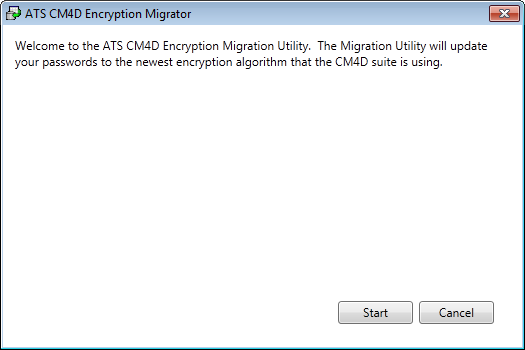
Browse to the CM4D.4ds file that you want to upgrade.
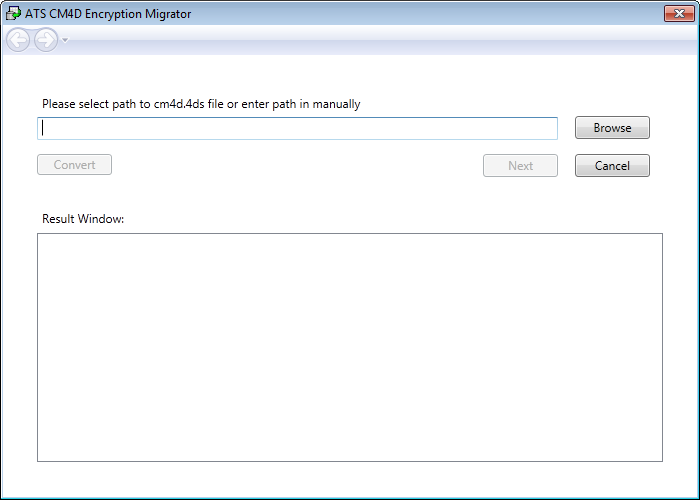
Click Convert.
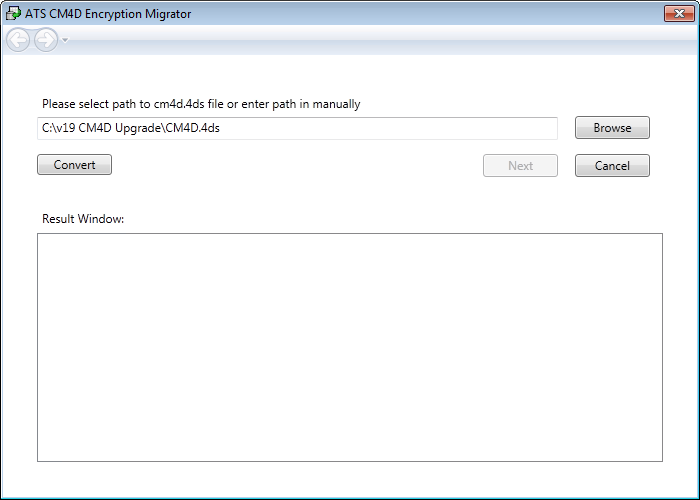
Your next step will be one of the following choices:
If your CM4D.4ds file is connecting to an unmanaged database (no Site), click Exit. Skip ahead to Step 6.
If your CM4D.4ds file is connecting to a Site database, click Next.
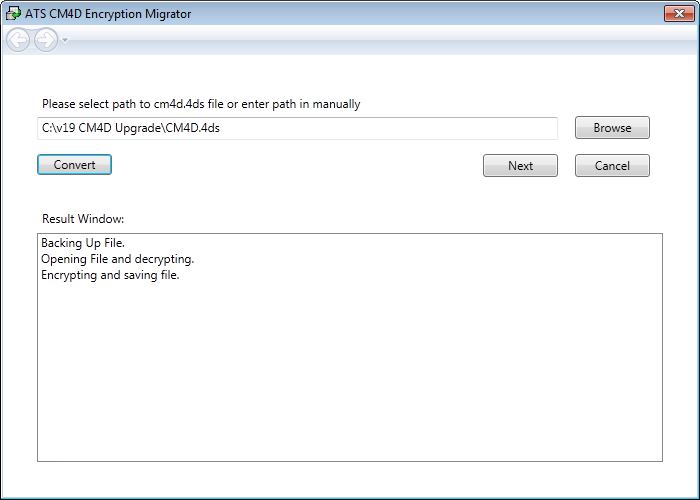
To encrypt all passwords that are saved in your Site database, click Convert Passwords.
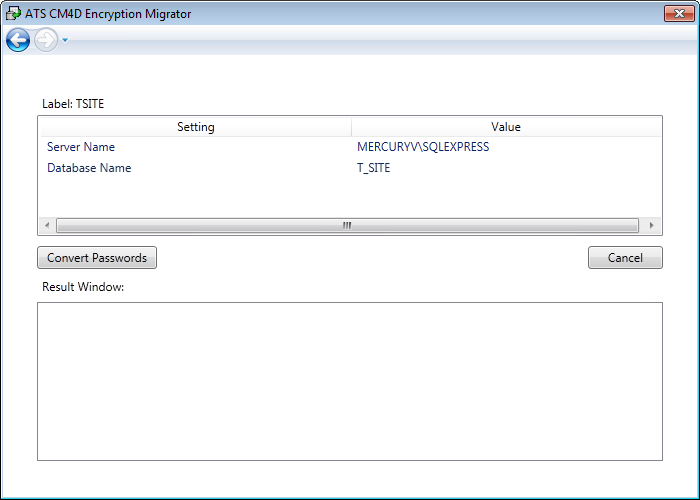
If your password encryption was successful, you will see the same message as the one pictured below.
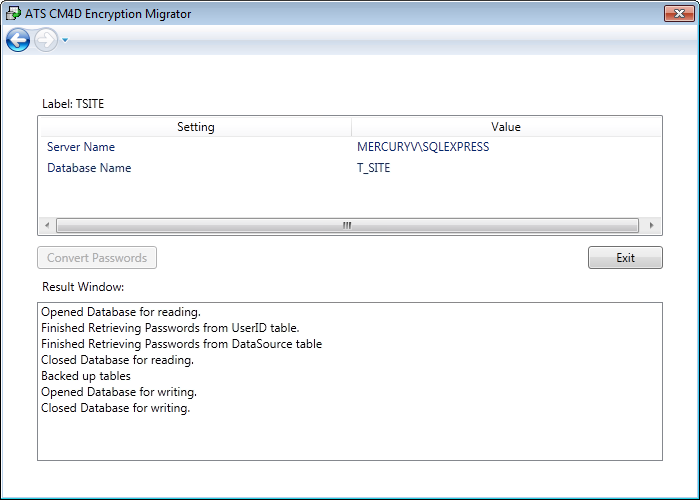
If the file has already been converted, you will see the message: File appears to be encrypted with new encryption algorithm.
Click Exit.
The following screen will appear when your migration was successful.
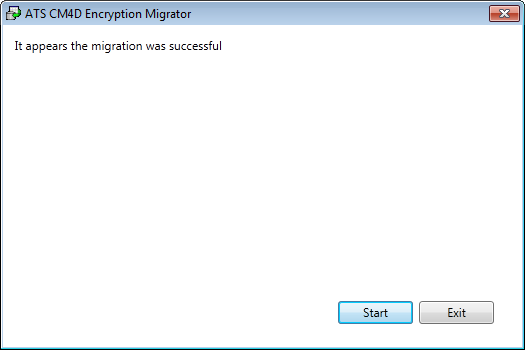
If you have more files to convert, click Start and repeat this process starting back at Step 3.
If you are done converting your CM4D.4ds files, click Exit.