Beginning in v21, the way Managed Documents interact with CM4D Scheduler and CM4D Web (previously known as WTC) has been modified, so you must perform a migration of all Managed Documents and CM4D Scheduler jobs before you will be able to use them in v21. Standard documents are unaffected by this change.
Although this Migration process poses very low risk to the system, you should still be sure to back up all Managed Documents as a precautionary measure before starting any part of this migration.
What the Changes Mean
This version will introduce some new concepts when dealing with reports in Scheduler and over the web.
In v20 (and earlier), the content of a Scheduler or WTC report was determined by the Managed Document used to print the report. The Managed Document contained SheetSets with either a Scheduler and/or a WTC flag set for printing.
Scheduler: A report would be printed for each Managed Document assigned to the Scheduler job, each report containing sheets flagged on the SheetSet for printing with Scheduler.
WTC: A report would be generated containing the sheets selected from the list for a single Managed Document. This list of available Sheets was determined by which Sheets were in a SheetSet that was flagged for printing in WTC.
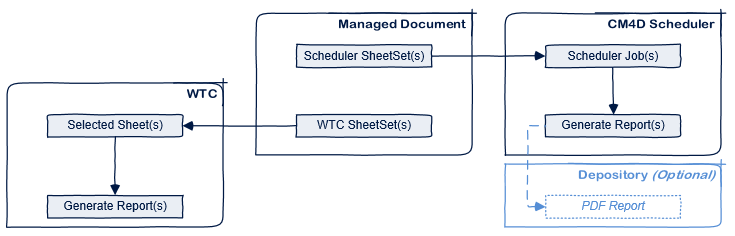
In v21, a report is now defined by the Managed Report assigned to a job in Scheduler or selected for printing in CM4D Web (the successor of WTC). A Managed Report is defined by the contents of one or more SheetSets, but it is not limited to a single Managed Document. It can be comprised of multiple SheetSets from different Managed Documents. The defined Managed Report allows Scheduler or CM4D Web to generate reports that combine SheetSets from multiple Managed Documents into a single PDF.
Managed Reports are defined by one or more Managed SheetSets from one or more Managed Documents, and can be used by either Scheduler or CM4D Web.
Scheduler: A report will be printed for each Managed Report assigned to the Scheduler job, each report containing all of the SheetSets that are assigned to that Managed Report. The order in which the SheetSets are printed is determined by the definition of the Managed Report.
CM4D Web: A report can be generated on-demand from a list of available Managed Reports. You can also create a new Managed Report or edit an existing Managed Report. Which SheetSets are available to be assigned to a Managed Report is determined by the Managed flag being set on the SheetSet in a Managed Document.
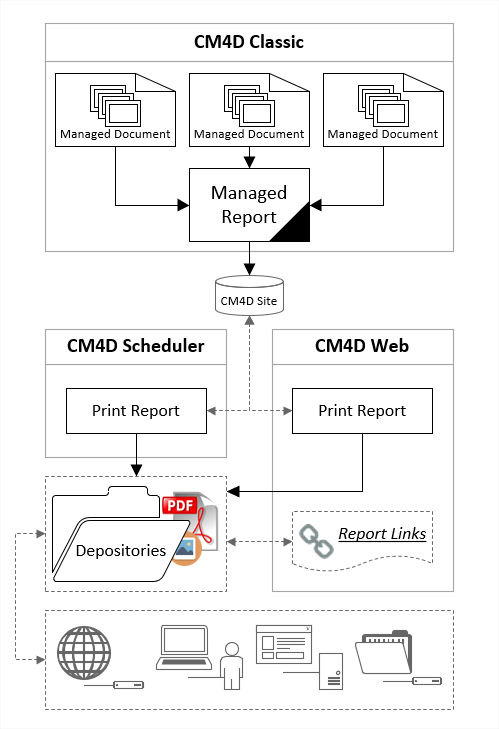
How the Migration is Accomplished
The majority of the migration will be executed by several Scheduler jobs set up for you at the beginning the migration, but some pre-migration work is needed (see Pre-Upgrade Steps below) before you begin the migration.
This gives you the opportunity to fully analyze your system, make decisions about any changes you want to make, and prepare your system before doing the full shut-down, upgrade, and migration.
See the topic v21 Migration Notes for recommendations, warnings, and other relevant information related to the v21 Migration process.
I want everything to run exactly as it does today - what is the minimum I need to do?
At a minimum, you will need to assign Users, Priorities, and Report Tag Source for the Migration Jobs in the v21MigrationMapManDocs.txt file.
If you are not using Depositories, you will need to define those as outlined in the v21MigrationMapReportPaths.txt section below. If you are already using Depositories, then the v21MigrationMapReportPaths.txt file will be pre-populated and may not require any additional input. If you do receive any path errors when running the v21PreMigrator Analysis, however, check the file to be sure all Scheduler Jobs have a valid Depository assigned.