There are two ways to access the Create or Edit MSA dialog:
Open the Feature Editor and double click on the MSAs folder under a feature label. You may also highlight the MSA folder and click the Create/Edit MSA button near the bottom of the Feature Editor dialog.
Right click a point in a chart and select Create/Edit MSA from the context menu.
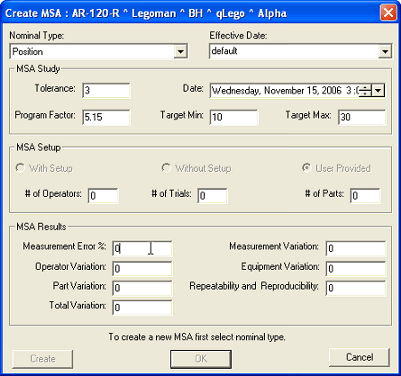
Nominal Type
The nominal types available in the drop down will depend on the characteristics available for the feature selected.
Effective Date
Select the Process Baseline to which you wish to associate the MSA. This will determine the tolerance used to create the samples.
Tolerance
The tolerance will be pulled from the feature when appropriate for the selected Process Baseline. If a tolerance is not available for the Baseline and characteristic selected, manual tolerance entry may also be used.
Program Factor
While the program factor defaults to "5.15", it may be set to any user-defined value.
MSA Setup
When a user enters data manually, the Study Type is changed to "User Provided" (rather than With Setup or Without Setup) by Default.
Measurement Error %
When the measurement error is entered manually via the user, MSA will be calculated using this value in place of one obtained internally by CM4D (using a calculated process Cp value and the tolerance). The Measurement Error would be obtained from some statistical package outside of CM4D.
Measurement Variation
CM4D does not maintain the Measurement Error value. It does, however, maintain the Measurement Variation value. If you modify the Variation value, the Error % will change as a result.