v24.1.19338.1
System Requirements
There are some adjustments to the requirements for this version. Refer to the System Requirements for CM4D v24 included with your installation, ask your CM4D Sales representative or visit the online help here. Some of the major changes to note are:
- Minimum Windows OS
- Minimum SQL Server
- No Oracle DBs
- 64bit Installations Only
Microsoft Message Queuing
Beginning in this version, Microsoft Message Queuing (MSMQ) will be required to communicate information between the CM4D databases and Results database. This feature is enabled automatically by the CM4D installer.
Updated Icons
This release introduces updated icons for all applications; some abbreviations have changed for easier recognition.
![]()
Versioning
CM4D version formatting has been modified as of this release to the following: v24.1.19207.1
|
Major version |
Patch version |
Julian Date* |
Build Number |
|
24 |
1 |
19207 |
1 |
CM4D Generates Results
ATS CM4D now uses the data it has collected to generate results, which are stored in a data warehouse. Business Intelligence (BI) or other reporting tools are used to extract, transform, and load the stored results data for aggregation and analysis.
- Results always overwritten; last data in always wins
- Database can be recreated at any time with no loss
- Data synchronization – results are updated any time data changes
- Reporting side – when user runs the query, they get the data that is available at that time
- Multiple clients run their own service to get data to the db.
Data Warehouse for BI Tools
The new Results data warehouse has the following advantages over the standard CM4D databases:
- Simple database structure
- Easy access
- High-performance
- Aggregate data
- Pre-evaluated data, ready to be analysed
- Fast query response
- CM4D knowledge not required to build a dashboard
Two of the most popular BI tools among those we have seen tested are Tableau and PowerBI, but these are by no means the only options. The results data can be accessed with any reporting tools including other BI tools, Crystal Reports, Cognos, SQL, SSRS, etc.
Results Database
The Results Database is a very simple and fast cache of all the data in all CM4D databases within a CM4D Site database.
- All data is evaluated to Specification or Control Limits, and any 3D math is already done.
- Results services keep all data synchronized with CM4D.
- Data is evaluated appropriately for each data type.
The Results Database is an extension to the CM4D databases but is not managed directly by the CM4D Site database. For end-users of CM4D, however, the Results Database and CM4D Databases are all a single storage entity. This is a big database; evaluate everything and filter and calculate in the BI tool.
CM4D Databases vs. Results Database
CM4D Database: |
Results Database: |
|
|
Easily Built and Maintained
Unlike the CM4D Databases, the Results database object, tables and stored procedures are created and updated using the DbMigrator application included with the CM4D install. This tool can be provided as a stand-alone to a DBA if needed.
CM4D and Results Database Synchronization
Part of the upgrade procedure includes synchronizing your upgraded CM4D databases with the new Results Database.
Why Do I Have to Synchronize Databases?
Version 24 introduces a new database type into the CM4D system structure. The Results database is the data warehouse that depends on the CM4D databases to feed it data from all of the CM4D applications so it can generate results. Once the new database is connected to the CM4D system, it will begin receiving information. If you start processing data for a Routine that does not exist in the Results database, you may end up with orphan or faulty information in the Results database. For the best outcome, you need a healthy starting point where the required data is passed from CM4D into the Results database before anything else is done in v24.
Can I Synchronize Databases Later?
No. If you do not complete this synchronization process, you cannot run any CM4D applications (other than SiteManager and DbConnect) or access your CM4D database(s).
What if I Do Not Want Results?
CM4D v24 is designed to pass messages/data to the Results database. If a Results database is not available, CM4D will detect this and treat it as an error condition. At a minimum, you must have a database object and configure the options in CM4D. If you never use the Results, it will remain as a background object. However, you will miss out on the benefits of having a high-performance repository of information available for business analysis.
Can I use ONLY the Results Database?
No. The CM4D databases are still required to support and feed the Results database. Some advantages/reasons for the CM4D databases:
- DataSmith loads, verifies and manipulates data files.
- CM4D does the evaluation and analysis that feeds results.
- CM4D has raw data for re-evaluation, if things change.
- The Actual measurements and Nominals are loaded in the CM4D database.
- CM4D can do alignments, constructions, pattern matching, 3D transformations, etc.
- CM4D can relate all measurements directly to CAD to in 3D space.
- Complex reports cannot be reproduced in dashboards.
- BI Tools are to slow when calculating complex statistics (e.g., Cp/Cpk).
- Automatic alarming and e-mailing is more structured.
Results Services
There are three new services that support the process of getting data from CM4D, generating results and loading the Results data into the Results Database. Each CM4D client machine runs its own results services; all contributing data to a central Results database.
- Results Loader - Communicates with the Data Bus to process results from CM4D into the Results database.
- Results Service - Communicates with the Data Bus to process data from CM4D to generate results.
- Results Launcher - Launches and manages the CM4D processes used to generate results for the Results Service.
Known Issue - See here for details.
Results Rules
Results Rules are the new method by which you define what data generates results. There are specific setup steps and requirements that must be completed for CM4D to successfully generate results and for the Results Services to load those results into the Results Database.
Results Rules define what results are generated for a set of data. These rules include the Feature Types and Characteristics that will be included when generating results from CM4D into the Results database. If your measurement data does not have a rule assigned to it, that data will not generate results.
USE CAUTION WHEN MODIFYING RESULTS RULES!
Any changes to Results Rules committed to the database could trigger a substantial and potentially time-consuming operation to update Results, depending on the data affected by the change. Always be mindful when modifying Results Rules or data in CM4D. Even seemingly minor tweaks may initialize a regeneration of processes and results.
CM4D Classic Template
All Results Rules are managed using a CM4D template document with a specific label. This document does not need to be managed; the document can have one or more copies saved on multiple machines.
DataSet Sift Rules
Results Rules are created using DataSets in CM4D Classic. You can have any number of rules for how you want your results to be generated. Rules are then assigned to Sample measurement data via either DataSmith or DataUtility.
DataSmith Association
Rules are assigned to Samples as data files are run into the CM4D database by adding a Results Rule Association to your DataSmith translator.
DataUtility Sample Field
Rules are assigned to Samples individually or in bulk. This is the primary method for migrating CM4D data or to unassign a rule, but you can use DataUtility at any time to assign rules.
Mapping CM4D Filters to Results Db
To support the synchronization of data filters between CM4D and the Results database, a filter index mapping method has been implemented. Additionally, the 26-filter limit in CM4D has been increased to 42 in the Results database.
In the CM4D databases, an index value is assigned to a filter which is then used to apply the filter to data in the Results database. An index value can be any number from 1-42.
The filter letter in CM4D database is inconsequential to the Results database. Therefore, filters with different letter assignments in two databases can combine in the Results database by assigning the same index value.
Within a CM4D database, the results index value must be unique. The Routine, Feature and Sample filters are considered separate sets of indices.
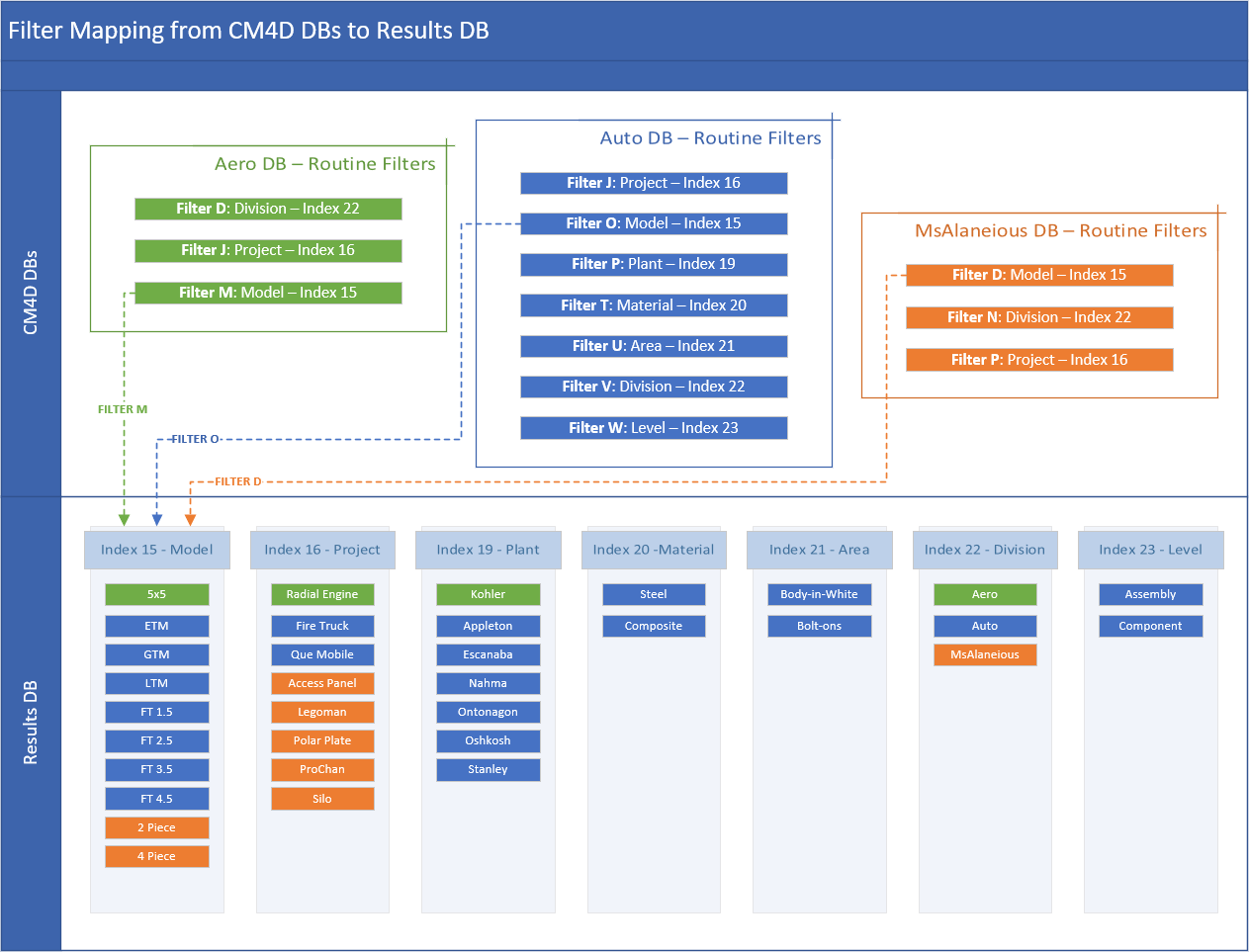
EventSmith Services
EventSmith has been enhanced to allow you to use either and Anonymous or Authenticated SMTP mail server. There are two new services that handle the event notifications:
- EventSmith SMTP - Notification service that connects EventSmith to the mail server.
- Data Connect - Communication service to ATS data structures. For CM4D, it connects the mail server to CM4D-generated events.
Direct CAD Model Support in CM4D
CAD models are now supported directly by ATS CM4D using HOOPS Exchange. No separate/additional installation, drivers, configuration or licensing is required to load your CAD image files the same way you would previously with VRML.
CM4D will automatically convert the CAD model into VRML at load-time. Only tessellated data is loaded from the CAD file.
Supported Image Types
CAD file types supported:
|
FORMAT |
EXTENSIONS |
VERSION |
|
ACIS |
SAT, SAB |
Up to v26.0 |
|
Autodesk Inventor |
IPT, IAM |
Up to 2016 |
|
CATIA V4 |
MODEL, SESSION, DLV, EXP |
Up to 4.2.5 |
|
CATIA V5 |
3DXML |
Up to V5-6 R2019 (R29) |
|
CATIA V5 |
CATDrawing, CATPart, CATProduct, CATShape, CGR |
Up to V5-6 R2019 (R29) |
|
CATIA V6 / 3DExperience |
3DXML |
Up to 2013x |
|
Creo - Pro/E |
ASM, NEU, PRT, XAS, XPR |
Pro/Engineer 19.0 to Creo 3.0 |
|
I-deas |
MF1, ARC, UNV, PKG |
Up to 13.x (NX 5), NX I-deas 6 |
|
IFC |
IFC, IFCZIP |
IFC2x Editions 2, 3 and 4 |
|
IGES |
IGS, IGES |
5.1, 5.2, 5.3 |
|
JT |
JT |
Up to v10.0 |
|
Parasolid |
X_B, X_T, XMT, XMT_TXT |
Up to v28.1 |
|
|
|
All Versions |
|
PRC |
PRC |
All Versions |
|
Rhino3D |
3DM |
4, 5 |
|
Solid Edge |
ASM, PAR, PWD, PSM |
V19 - 20, ST - ST8 |
|
SolidWorks |
SLDASM, SLDPRT |
From 97 up to 2016 |
|
STEP |
STP, STEP, STPZ |
AP 203 E1/E2, AP 214, AP 242 |
|
Stereo Lithography (STL) |
STL |
All Versions |
|
U3D |
U3D |
ECMA-363 (1st, 2nd and 3rd editions) |
|
Unigraphics - NX |
PRT |
V11.0 to NX 10.0 |
|
VDA-FS |
VDA |
Version 1.0 and 2.0 |
|
VRML |
WRL, VRML |
V1.0 and V2.0 |
Process Capability Support and Analysis
Tolerance 2 Support
Support has been added for Tol2 (Tolerance 2) for Pp/Ppk and Cp/Cpk. This allows you to return values for process and capability on Tolerance 2.
Cpk Level Analysis
A new DataStack evaluation has been added that will provide Cpk, Cpk2, Ppk and Ppk2 level analysis, with two built-in levels: Level A or Level B.
|
Level "A" |
Level "B" |
||
|
0 |
Cpk < 0.33 |
||
|
1 |
Cpk >= 0.33, < 0.67 |
||
|
2 |
Cpk >= 0.67, < 1.00 |
2 |
Cpk >= < 1.00 |
|
3 |
Cpk >= 1.00, < 1.33 |
3 |
Cpk >= 1.00, < 1.33 |
|
4 |
Cpk >=1.33, <1.67 |
4 |
Cpk >= 1.33 |
|
5 |
Cpk >= 1.67, <2.00 |
||
|
6 |
Cpk >= 2.00 |
||
Printer Driver
The ATS CM4D Printer is a new PDF printer driver that can be used as the printing mechanism for generating PDF reports from all CM4D applications (including Scheduler and CM4D Web). Since the CM4D Printer is not a third-party add-on (like eDoc PDF Printer), a special license for the print driver is not required. Simply install CM4D Server or Client and configure the required setting in the Cm4d.ini file.
The generated PDF reports are created with CM4D Printer are the same as those created by eDoc. Files with the same name are overwritten and all sheets in a Managed Report are merged into a single file. However, you may notice some minor changes regarding the appearance images or ways markings are drawn. It would be highly recommended to test the CM4D print driver prior to installing on multiple systems or directly in production.
CM4D Printer INI Setting
In the [defaults] section of the Cm4d.ini file, set the following:
[defaults]
PDFPRINTDRIVER= "ATS CM4D Printer"
