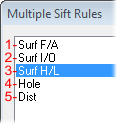v21.4.0
EventSmith
The EventSmith Web application now available as part of the CM4D Web application. There is no migration path required if you are upgrading an existing EventSmith system. Simply install CM4D Web v21.103.0 and restart your EventSmith Service.
See the topics EventSmith Subscriptions, EventSmith Subscription Administration, and EventSmith Log.
v21.2.0
CM4D Classic
Report Tag Source
A new property has been added to Managed Reports to determine where the Managed Report will get its Report tags. The Report tags can now be obtained according to one the following five options:
Document Only - only tags that are set in the Managed SheetSet(s) within the Managed Report will be used by CM4D Web.
None - no tags will be used by CM4D Web, even if tags are available for the Managed Report.
Global Only - only Report Tag Defaults set in SiteManager will be used by CM4D Web.
Global if No Document - tags assigned at the Global level will be used ONLY if no tags are set for any SheetSet(s) in the Managed Report.
Both - tags from both the Managed SheetSet(s) and Report Tag Defaults set in SiteManager will be used whenever available.
The Report Tag Source can either be set manually on new or existing Managed Reports, or set during the Migration of v20 documents (as long as the migration is done in v21.2.0). Global Report Tags are selected in SiteManager.
See the topic Report Tags.
Configurable Characteristic Labels
A control has been added to the Document Defaults that allow you to customize the characteristic label that will be used for Position or Nominal characteristics. This label will be used to display the Position or Nominal characteristic when used with variables such as ~chr~ and ~chr,1~. By default, these are set to “Pos” for Position and “Nor” for Normal.
For example, if you wanted to use “Vec” as the label for your Position characteristics, you would enter the label text into the Position Chr: field in the Document Defaults.
The variable ~chr~ would resolve as “Vec”.
The variable ~chr,1~ would resolve as “V”.
See the topic, Document Defaults.
CM4D Scheduler
Hourly Job Timing
A new “Hourly” option for Scheduler Timed job has been added. Previously, “Daily” was the smallest time increment for scheduled reports.
See the topic, Job Setup.
SiteManager
Global Report Tags
Report Tags can now be configured at the Site database level, for all Managed Reports that use "Global Only", "Global If No Document" or "Both" as the Report Tag Source (see above section for Source descriptions).
These Global tags are set in SiteManager. In the Settings menu, select the option Global Report Tags. Check or uncheck the boxes next to the Tags that you want to use for Managed Reports that use the Global option.
Any changes to Global Report Tags will be automatically updated for all Managed Reports that use Global tags the next time the Managed Report is printed (for Scheduler and/or Web).
Custom Report Tags can still be set at the Document level by adding tags to Managed SheetSets.
Email Configuration for CM4D Web
If you choose to allow users to self-register for access to CM4D Web, you must configure the email server that will be used to send and receive the email notifications from users as they register.
Go to the Settings menu in SiteManager and select Enterprise Email Configuration. Enter the information for either an email exchange server or an SMTP server. If your server uses authentication, be sure to enter valid credentials as well.
Any users in the Site that have the Site Data Administration privilege will receive User Registration notification emails. The Site Data Administration user(s) must have a valid email address entered in the Users tab of SiteManager in order for the registration notifications to be successfully delivered.
If you do not want to allow users to register this way, do not configure the email settings. Manually add all of your CM4D Web users in SiteManager and assign them to a Group. Users who attempt to log in to CM4D Web that have not been added to SiteManager will receive a login access error.
See the topic SiteManager User Interface.
v21.0.0
CM4D Classic
Stacked Alignments
A new addition to CM4D’s Alignment are Stacked Alignments. Stacked Alignments are when one part is aligned, then that Alignment result is used to align the next part. By stacking the data in this way, CM4D can predict the result of an assembly of multiple components, or parts.
For the Access Panel Assembly scenario shown in the image to the right, one goal is to predict the deviation measurement between a point on the latch of a door and a point on the frame. The challenge of performing this calculation is that these two points are influenced throughout the assembly process by the deviations of the different components of the access panel assembly.
For example, the Frame has holes on the left side for the two Hinge attachments, and one point on the right that controls where the Latch connects with the door. If there is any deviation in these points on the frame, the attachment of the Latch is going to be affected. Likewise, any resulting deviation in the Hinges will affect how the Door attaches to the Hinges, and so on until the last piece is added to the assembly. These deviations can all add up to an access panel that does not fit properly.
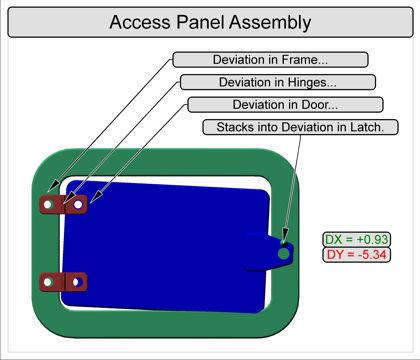
By stacking up multiple Alignments virtually, CM4D can predict the result of an assembly of multiple connected parts, letting you fix any problems before the parts are even assembled.
Animated Alignment
Another new feature of CM4D’s Alignment is that the deviations of parts can be clearly displayed by animating the 3D model. CM4D animates the 3D images to show a comparison of the Nominal position of a part to a representation of the measured position of the part. This is accomplished by the calculations obtained from performing a Stacked Alignment. One manufacturing plant will display this type of animation on screens along the production line, allowing assembly line operators on the shop floor to see if the parts are starting to have issues that will affect the entire assembly. If issues arise, operators can make small adjustments to the parts right then that will allow the final assembly to be successful.
Allow Empty or Partial Datum for Alignment
When doing an Alignment, an empty or partial datum is now supported, according to the following rules and conditions:
- If you leave A1, A2, and A3 blank, then the A Datum will not be changed.
- If you leave B1 and B2 blank, then the B Datum will not be changed.
- If you leave C1 blank, then the C Datum will not be changed.
- If you assign A1, but leave A2 and A3 blank, then the orientation of the A datum will not be changed, but the location of the A datum will be adjusted according to A1.
- If you assign B1, but leave B2 blank, then the orientation of the B datum will not be changed, but the location of the B datum will be adjusted according to B1.
Midpoint Support for Alignment
Midpoints of Midpoints are now supported for Alignments.
View Feature Modes
The View annotation has some new options for what and how Feature Markers appear in the View.
- Standard – the way Views were before v21; previously called “Nominal”. The default Feature Markers are used to display the Nominal values.
- All Feature Marker settings are predefined with default Feature Marker styles for Standard (previously Nominal) values. All of these Feature Markers can be assigned custom “Materials” (color), and some specific types can be assigned a custom marker type (shape).
- Nominal – new in v21; a mode for the View that replaces the previous Nominal mode; used to display special Feature Markers for the Nominal data. Feature Markers are predefined (non-customizable) shapes and colors, enhanced from the standard feature markers to display Nominal data in a specific, analytical way. Support for this mode is limited, as it is only available for specific Feature/Characteristic combinations. See the Help file for details on what is supported.
Nominal and Actual modes only work if the DataSource of the View is a DataSet.
- Actual – available since v13; used to display special Feature Markers for the Actual data. Feature Markers are predefined (non-customizable) shapes and colors, enhanced from the standard feature markers to display Actual data in a specific, analytical way. Support for this mode is limited, as it is only available for specific Feature/Characteristic combinations. See the Help file for details on what is supported.
- Animated Alignment – new in v21; while in Edit Mode, the 3D model/image moves to show animation of the part Alignment. A report with this type of View Feature Mode can be printed as an animated GIF. When the Sheet used as a ReportRecord thumbnail has this type of View, the ReportRecord thumbnail created will be an animated GIF as well.
Managed Document Administration
A dialog has been added to CM4D Classic for Document Managers to perform adminstrative tasks on Managed Documents, such as moving, copying, or deleting Managed Documents. The Managed Document Administration menu only appears if you have the Document Manager privilege, and no CM4D document is opened.
New Output Formats - PNG & GIF
PNG and GIF image types are now available in different areas of CM4D output.
- Print Misc - the menu option File>Print Misc… now contains new options that will output the report sheet as a PNG or GIF file.
- DataSet Event Options - in the DataSet Properties Event tab, when selecting the Sheet Image type (which is what will be attached to the event notification email), there are now options to use PNG or GIF.
- Report Record Thumbnails – when using ReportRecord, thumbnails are now created as either a PNG or GIF, instead of a BMP. The file format you get is not configurable, but rather is dependent what is on the thumbnail sheet.
- If you have a sheet with a View that is set to the Animated Alignment type, your thumbnail will be a GIF.
- If you have sheet with a View that is set to any View type (other than Animated Alignment), or does not have a View at all, your thumbnail will be a PNG.
Mirror Document
A new feature has been added to mirror an entire document at once, which will be a great tool for speeding up template development for symmetrical data. For example, if you have built a template in which all annotation are connected to a Left hand Routine of a part, you can then use Document Mirror to convert the entire document over to use the Right hand Routine of the same part in one step.
This functionality expands on the ‘Mirror Annot around a View’ option that was added in v20.0. However, rather than only being able to mirror annotation around a View of a single Sheet, Mirror Document will automatically go through every annotation, view, and DataSet in your entire document and reset all of the properties according to your new Routine and Feature selections.
The process of mirroring the document will be guided via a wizard in CM4D Classic. The wizard allows you to find the feature in the Routine of the other hand so that it does not have to be done manually. You will need to be familiar enough with your data and how it is named so that you can find the corresponding Routine Label. But once that selection is made, CM4D takes over and matches up the Features from the current Routine to the Routine selected as the Mirror. These Feature matches are suggested based on one of the following:
- Label Match - Features have the same label.
- Label Similar - Feature Labels are the same except for an ‘L’ or ‘R’ at the beginning or end of a Feature label. For example, if a feature in the document has a label that begins with an ‘L’, then we will look for a matching feature label that begins with ‘R’.
- XYZ Mirror - The XYZ coordinates are mirrored.
- XYZ Match - The XYZ coordinates are the same.
- Alias Match – The Alias of both Features are the same.
In the wizard, you will be asked which Routine and features you want to mirror, and then CM4D will fix all DataSources, Views, mirror Cameras, and mirror Annot around the view so that the local annotation pattern is mirrored according to the geometry.
Routine Selector
An interface has been added to allow for advanced searching and filtering of Routines when loading data into a document. This will allow you to easily sort through a large number of Routines to find the one you want to load.
Using the same type of controls as the Managed Document Selector introduced in v20, Routines may be searched for and sorted by Label, Description, Alias, Filters, and more.
The first time you attempt to load a Routine, you will be prompted to configure the Routine Selector. The configuration settings (File > Routine Selection Settings) may be saved as Public, for a particular Group, or for the current User.
Modify Sample Properties
Properties of a Sample, such as Label, Description and Filter, can now be modified via a Properties dialog inside CM4D Classic. This property dialog is also available in CM4D Interactive.
Save Dialog Size
Changes made to the size and position of the Managed Document Selector will be remembered for each User. This will be saved in the UserProfileSettings table of the Site database.
New Variable for Sample Serial Number
A new variable, ~sample,serial~, has been added that resolves the Sample Serial # (number).
Feature Marker for Range Characteristics
Range characteristics now have a unique feature marker in the Standard Feature Mode in a View.
IJK Characteristics for Flush and Gap Features
Flush and Gap feature types can now have IJK vector characteristics. Although not yet used by any existing functionality, adding IJK characteristics does not alter any current analysis or reporting.
DataSet Event - Keep Event from Merged DataSets
So you have multiple Event Triggers that you want to monitor, but only want a single e-mail notification to be sent if any of those Events has triggered? Use the new Event Trigger, Keep Event from Merged DataSets.
When this trigger is used, all the Event Triggers assigned to the individual DataSets inside of a DataStack will be used to trigger events, instead of the DataStack itself. When this Event Trigger type is selected for one Trigger, the other will automatically be set to the same type. The Event Properties for the DataSets will be ignored, and the Event Properties for the DataStack will be used for generating the Event notification.
Special Case SPC Checks
Four new variables with specific rules have been added to report special-case SPC checks:
- ~tofas,rule1~ - Is the last value Out of Tolerance. In the DataSet, only the last cell is checked. If it is Out of Tolerance, then a 1 will be returned.
- ~tofas,rule2~ - Is the last value more than 60% of the Tolerance. In the DataSet, only the last cell is checked. If the value is more than 60% of the Tolerance, then a 1 will be returned.
- ~tofas,rule3a~ - Is the Cpk less than or equal to (<=) 1.33, and the range of the last five cells is more than 50% of the Tolerance band. In the DataSet, only the last five cells are checked. If the Cpk is <=1.33 and the range is >50% of the Tolerance band, then a 1 is returned.
- ~tofas,rule3b~ - Is the Cpk greater than (>) 1.33, and the range of the last five cells is more than 25% of the Tolerance band. In the DataSet, only the last five cells are checked. If the Cpk is >1.33 and the range is >25% of the Tolerance band, then a 1 is returned.
These variables require a DataSet as the DataSource, and each variable will only return 0 or 1.
- 0 = False (rule condition is not met)
- 1 = True (rule condition is met)
Unsynchronized Samples
When loading Samples from the database, you now have the option to load them without any synchronization. This is useful when the Samples loaded are from different Routines and may not share Features (or other information) that is normally used to align them in the dataset. By leaving them Unsynchronized, the Sample values will be loaded in the order they exist in the database, and will be synchronized by the last value for each sample, or the right-most cell in the dataset.
For example, say we loaded the following two Samples:
- Sample 1 – Feat3, Feat4, Feat5
- Sample 2 – Feat 21, Feat22
If attempting to Synchronize, common information cannot be found:
|
Sample 1 |
Feat3 |
Feat4 |
Feat5 |
|
|
|
Sample 2 |
|
|
|
Feat21 |
Feat22 |
Using the Unsynchronized Sample Load option:
|
Sample 1 |
Feat3 |
Feat4 |
Feat5 |
|
Sample 2 |
|
Feat21 |
Feat22 |
DataSet Variable Parameters
New parameter options have been added for the ~dataset~ variable to report summary statistics on data in a DataSet. New variables available:
|
· ~dataset,cp~ |
|
· ~dataset,cpk~ |
|
· ~dataset,cr~ |
|
· ~dataset,pp~ |
|
· ~dataset,ppk~ |
|
· ~dataset,pr~ |
|
· ~dataset,stddev~ |
|
· ~dataset,lowerlimit~ |
|
· ~dataset,upperlimit~ |
There are two limitations to calculating Cpk on a DataSet:
- All cells in the DataSet must have a Tolerance, and the Tolerance must be the same for all cells in the DataSet.
- Subgroups will not be applied when using the Cpk parameter.
Without Subgroups, Cp, Cpk, and Cr will be the same as Pp, Ppk, and Pr, respectively.
This was also delivered as a Hot Fix in v17.5.
Sift Rule Variables
A new variable, ~siftrule~, has been added that reports various summary statistics on data in a DataSet that is associated with a particular Sift Rule. New variables available:
|
· ~siftrule,[],boxhi~ |
· ~siftrule,[],percentvalid~ |
|
· ~siftrule,[],boxlo~ |
· ~siftrule,[],range~ |
|
· ~siftrule,[],hi~ |
· ~siftrule,[],rowcount~ |
|
· ~siftrule,[],lo~ |
· ~siftrule,[],sum~ |
|
· ~siftrule,[],iqr~ |
· ~siftrule,[],totalcount~ |
|
· ~siftrule,[],invalidcount~ |
· ~siftrule,[],conformcount~ |
|
· ~siftrule,[],lif~ |
· ~siftrule,[],nonconformcount~ |
|
· ~siftrule,[],uif~ |
· ~siftrule,[],percentconform~ |
|
· ~siftrule,[],lof~ |
· ~siftrule,[],percentnonconform~ |
|
· ~siftrule,[],uof~ |
· ~siftrule,[],cp~ |
|
· ~siftrule,[],q1~ |
· ~siftrule,[],cpk~ |
|
· ~siftrule,[],q3~ |
· ~siftrule,[],cr~ |
|
· ~siftrule,[],mean~ |
· ~siftrule,[],pp~ |
|
· ~siftrule,[],median~ |
· ~siftrule,[],ppk~ |
|
· ~siftrule,[],nospeccount~ |
· ~siftrule,[],pr~ |
|
· ~siftrule,[],nospeccount2~ |
· ~siftrule,[],stddev~ |
|
· ~siftrule,[],outofspeccount~ |
· ~siftrule,[],lowerlimit~ |
|
· ~siftrule,[],outofspeccount2~ |
· ~siftrule,[],upperlimit~ |
|
· ~siftrule,[],percentinvalid~ |
|
When a Sift Rule variable is used with two parameters, the calculation is done only for the Sift Rule that is specified by the first parameter. The second parameter is the statistic that will be calculated on the data included in the Sift Rule specified by the first parameter.
The first parameter can be specified using one of the following options:
- Number of Sift Rule - the integer that indicates the position of Sift Rule in the list, as it appears in the Multiple Sift Rules dialog.
- Label of Sift Rule - label of Sift Rule.
|
|
Example using Number: ~siftrule,3,mean~ |
|
Example using Label: ~siftrule,Surf H/L,mean~ |
This was also delivered as a Hot Fix in v17.5.
Reset the Bar State
If at any time you want to reset the CM4D toolbars to their default state/placement, you can add the parameter -ResetState to the command line. When CM4D Classic is run with this command line argument, all toolbar/window/tree states will be reverted.
This command can also be used with DataSmith.
Enhancements to Logging
All error messages will now be written inside the standard log (*.log) files. Files with the extension *.err will no longer be created.
CM4D Scheduler
Filter Scheduler Manager
A new filtering option has been added to the CM4D Scheduler Manager that allows you to type in text strings that will dynamically filter out all rows except for those that contain the entered string. This option is available on every tab in Scheduler Manager.
CAS Metrics Queue Count Monitoring Chart
A general monitoring chart has been added to Scheduler Manager that allows you to get an overview of the number of jobs being run for each user in the Scheduler Queue during set periods of time. This chart will only populate with data if you have enabled Metrics and Monitoring in SiteManager.
DataSmithBatch
Filter DataSmithBatch
A new filtering option has been added to the DataSmithBatch Manager that allows you to type in text strings that will dynamically filter out all batch job rows except for those that contain the entered string.
DataUtility
Select Active DataSource(s)
You can now select one or more DataSources as your active, or default DataSources. This setting is saved to your User profile, so that you will only connect to and search for data from the DataSource(s) that you have selected. Not only will it improve search times if you search on all DataSources, but also will narrow down the amount of data to look at before even setting any search parameters. The first time you run DataUtility in v21, a dialog will open prompting you to select which DataSources you want to connect to. Once you make your selection, DataUtility will remember that setting every time you run the application. If you want to change your DataSource selection, you can do so in the DataSources tab.
Services
Collect CM4D Automation System (CAS) Metrics
A method has been added to gather data metrics and monitor the performance and health of the CM4D Automation Services - DataSmithBatch, CM4D Scheduler, and CM4D Launcher.
At this time the CM4D Metrics and Monitoring system does not provide a way to consume (use) the information stored in the database. It is intended that the end user will use their preferred method for querying the database to retrieve and report the relevant data.
Information is collected on a regular basis and stored in a table in the Site database, which can then be retrieved with database queries. This monitor collects information about the automated services, so by querying the database tables, you can find out information about your processes.
You can report such things as:
Are my Services are still running?
Which of my jobs have been processed?
Which jobs are run most often by specific users?
Were any of my Services stopped unexpectedly?
What is currently in the Job Queue?
How long did it take my Scheduler job to complete from Start to Finish?
How long did it take from the time a data file appeared in my Inbox to the time I received my PDF report?
Metrics are not enabled by default, so to begin collecting metrics, a user with Site Admin privileges must turn on the option in SiteManager.
SiteManager
Enable Metrics and Monitoring
SiteManager has a new option to enable the new Metrics and Monitoring. This is a global setting that will take effect for every Site, Database, and user. To turn on Metrics and Monitoring: select Settings>Enterprise Profile Settings>Enable Metrics and Monitoring.
Scheduler Queue Count Interval
Also included for Metrics and Monitoring is an option for how often you want to check the Scheduler Job Queue for a count of jobs currently in the Queue. For example, if you set this to ‘1 Hour’, then every hour all users will be checked to see how many jobs each user has in the Queue. The job count for every user will be recorded as a row in the Site Database table.
Export User List
You can now output a list of Users to a comma delimited CSV file that includes the name of the Group, the user name, and the full name of the user. This User list could be used for things such as internal auditing purposes.