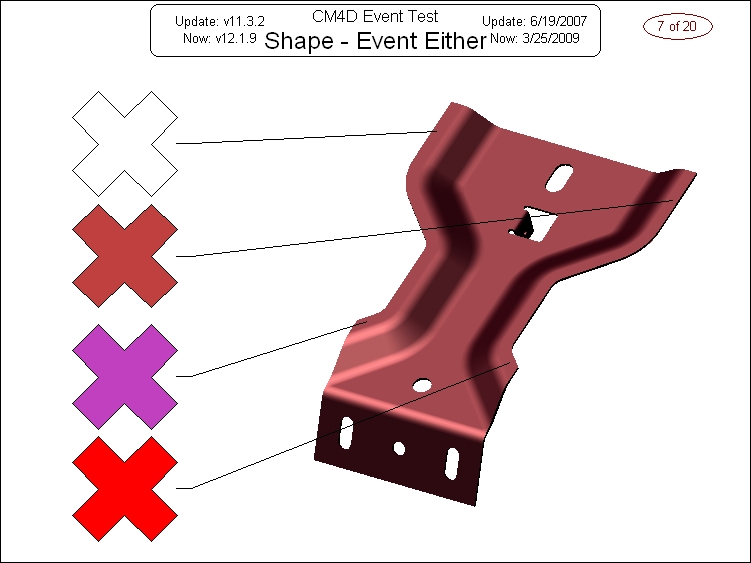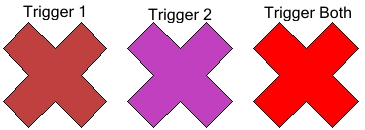The following steps will walk you through creating an event trigger on a Sheet. During this process you may want to change other properties or settings. Do so, and then continue with the steps listed below.
Draw the annotation that you want to trigger.
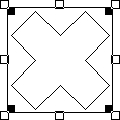
Right-click on the annotation and select Properties from the menu.
Select the Annot Properties General tab.
From the When to Draw menu, select Only Draw on Trigger 1.
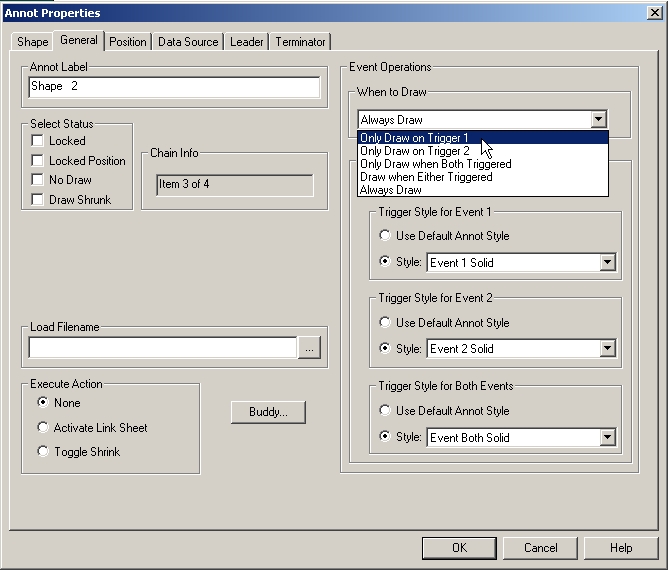
In the Event Trigger Options section, select the styles you want to apply for each trigger event. For this example, custom Styles are selected for Trigger 1, 2, and Both Events. You can set up your Styles in the Document Properties - Styles tab.
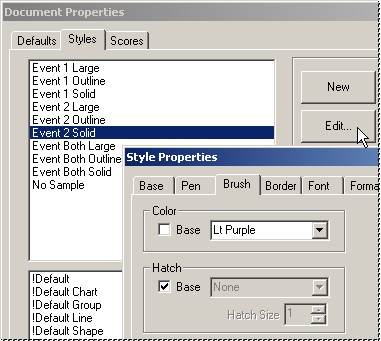
With the Annot Properties dialog still open, select the Data Source tab.
Select a DataSet for the chart annot. If you do not have one already defined, you need to create one.
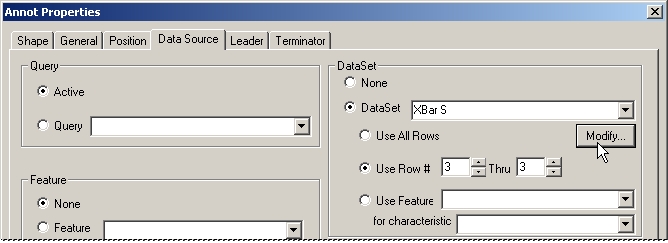
Click the modify button, located under the DataSet list to open the DataSet Properties dialog.
Select the Event tab.
Select the method you will use to evaluate the samples from the Trigger 1 and Trigger 2 menu.
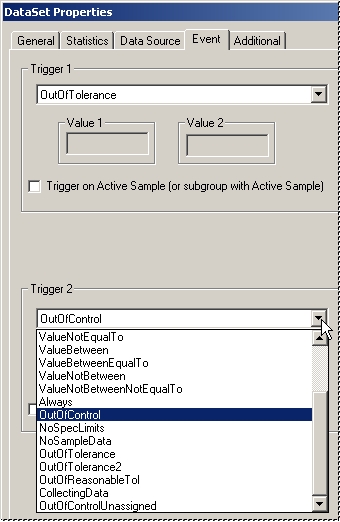
If the selected Trigger allows for additional values to be entered, enter the value(s) into the value box corresponding with the selection you made. This value will be used by CM4D to evaluate the samples against.
Click OK to close the DataSet Properties dialog, then click OK again to close the chart Annot Properties dialog.
Your annotation is now set up to trigger according to your event settings.
Repeat this step for each component you want to add to the chart.
Below is an example of what charts with a triggered components may look like.