![]() A Subroutine is a collection of features which have been selected from a source Routine and saved to the database. When activated, a subroutine becomes a query's DataSource. A subroutine can contain features from more than one source routine.
A Subroutine is a collection of features which have been selected from a source Routine and saved to the database. When activated, a subroutine becomes a query's DataSource. A subroutine can contain features from more than one source routine.
Once a Subroutine has been created and saved to the Database, it can have its own properties the same as a standard Routine (assign Routine Filters, Routine Images, etc.).
Subroutines can be created or edited from either the Query Properties dialog or the Feature Editor dialog.
Create/Edit Subroutines
In the Subroutines dialog, you can create or edit Subroutines that are loaded by the Query.
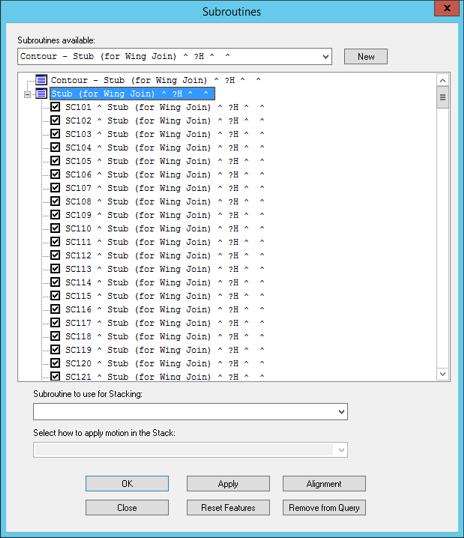
Subroutine to use for Stacking
Select a Subroutine from the dropdown list to assign it as the Subroutine that will be stacked with the Subroutine you are editing.
DataSmith AssociationDataSmith Association
Select how to apply motion in the Stack
Select the way you want to apply motion to the stack:
Apply location offsets to the next Routine in the Stack
Apply location offsets to this Routine
DataSmith AssociationDataSmith Association
Alignment
Click Alignment to set up the Alignment Datums for the selected Subroutine. See the topic Alignment User Interface.
Reset Features - Clicking Reset Features will revert back to the state the subroutine was in the last time Apply or OK was clicked.
Remove from Query - Clicking Remove from Query will remove the subroutine from the Query.
Alignment - Opens the Alignment dialog, in which you can create and edit alignments.
For more information about how to create or edit Alignments, see the Alignment User Interface or the Alignment Tutorial topics to learn about the Alignment Module.