The Sheets tree contains a listing of all the Sheets and SheetSets in the current CM4D document. By default CM4D documents contain a Main Set of sheets made up of a Title Sheet, and Array Sheet, and a single Sheet.
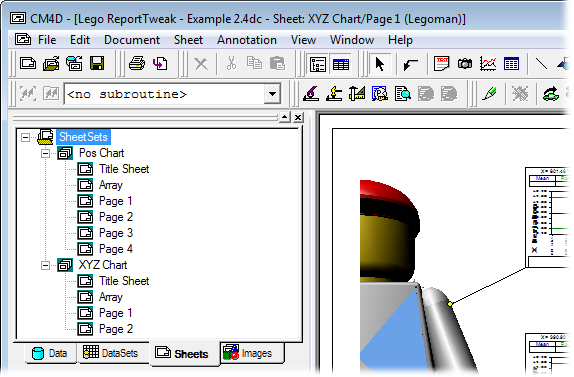
SheetSets Node Context Menu
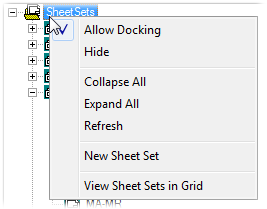 |
|
|
Allow Docking |
Select or de-select Allow Docking to select whether or not the Tree Bar may be docked to the user interface. |
|
Hide |
Hide removes the Tree Bar from appearing in the interface. To restore a hidden Tree bar, either select the Hide/Show Nav Tree button on the toolbar, or go to the View menu and select Tree Bar. |
|
Collapse All |
Collapse All causes the entire Sheet tree to collapse down to the main SheetSet node. |
|
Expand All |
Expand All causes the entire Sheet tree to be fully expanded. |
|
Refresh |
Refresh will force a resolve to the Sheet tree to show any recent changes. |
|
New SheetSet |
Creates a new SheetSet in the Sheet tree. By default, the new SheetSet will be labelled "SheetSet n". The SheetSet Properties dialog automatically opens to allow you to assign properties to your new SheetSet. |
|
View Sheet Sets in Grid |
View Sheet Sets in Grid will display information about all of the SheetSets in the Grid tab of the Info Bar, including labels, sizes, and number of sheets in each SheetSet. |
SheetSet Context Menu
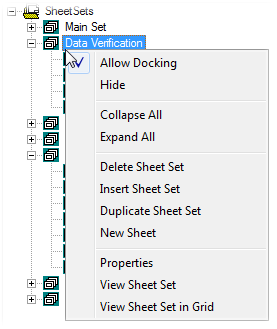 |
|
|
Allow Docking |
Select or de-select Allow Docking to select whether or not the Tree Bar may be docked to the user interface. |
|
Hide |
Hide removes the Tree Bar from appearing in the interface. To restore a hidden Tree bar, either select the Hide/Show Nave Tree button on the toolbar, or go to the View menu and select Tree Bar. |
|
Collapse All |
Collapse All causes the entire SheetSet tree collapsed to the main DataSet node. |
|
Expand All |
Expand All causes the entire SheetSet tree to be fully expanded. |
|
Delete DataSet will remove the selected DataSet from the CM4D document. Multiple DataSets may be deleted at one time by holding the Ctrl or Shift key and selecting the DataSets you want to remove. A dialog box will ask whether or not you want to delete the selection. Click OK, and the DataSets will be deleted. |
|
|
Insert SheetSet |
Insert SheetSet creates a new SheetSet in the tree above the selected SheetSet. By default, the new SheetSet will be labelled "SheetSet n". |
|
Duplicate SheetSet |
Duplicate SheetSet will create an exact copy of the selected SheetSet. The duplicate SheetSet, assigned the default label "Copy 'n' of 'SheetSet A'", will be created with the same properties as the selected SheetSet. Multiple SheetSets may be duplicated at one time by holding the Ctrl or Shift key(s) and selecting the SheetSets you want to duplicate. |
|
New Sheet |
Creates a new Sheet within the currently selected SheetSet. By default, the new Sheet will be labelled "Sheet n". The Sheet Properties dialog automatically opens to allow you to assign properties to your new Sheet. |
|
Properties |
To edit a DataSet, select Properties from the context menu. See the section Edit a SheetSet in the topic SheetSets for more information. |
|
View SheetSet |
View SheetSet will open that SheetSet in the Display region. This is particularly useful in documents with many SheetSets. |
|
View SheetSet in Grid |
View SheetSet in Grid displays information about the selected SheetSet in the Grid tab of the Info Bar, including labels and number of annotation per sheet. |
Sheet Context Menu
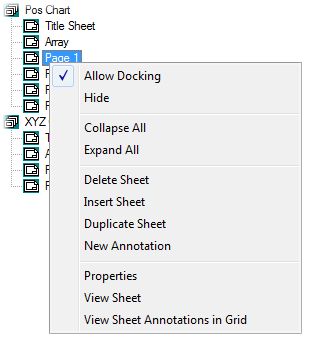 |
|
|
Allow Docking |
Select or de-select Allow Docking to select whether or not the Tree Bar may be docked to the user interface. |
|
Hide |
Hide removes the Tree Bar from appearing in the interface. To restore a hidden Tree bar, either select the Hide/Show Nave Tree button on the toolbar, or go to the View menu and select Tree Bar. |
|
Collapse All |
Collapse All causes the entire SheetSet tree collapsed to the main DataSet node. |
|
Expand All |
Expand All causes the entire SheetSet tree to be fully expanded. |
|
Delete Sheet |
Delete Sheet will remove the selected Sheet from the Sheets tree. Multiple Sheets may be deleted at one time by holding the Ctrl or Shift key and selecting the Sheets that you want to remove. A dialog box will ask whether or not you want to delete the selection. Click OK, and the Sheets will be deleted. |
|
Insert Sheet |
Insert SheetSet creates a new SheetSet in the tree above the selected SheetSet. By default, the new SheetSet will be labelled "SheetSet n". |
|
Duplicate Sheet |
Duplicate Sheet will create an exact copy of the selected Sheet. The duplicate Sheet, assigned the default label "Copy 'n' of 'Sheet A'", will be created with the same properties as the selected Sheet. Multiple Sheets may be duplicated at one time by holding the Ctrl or Shift key(s) and selecting the Sheets you want to duplicate. |
|
New Annotation |
Creates a new Sheet within the currently selected SheetSet. By default, the new Sheet will be labelled "Sheet n". The Sheet Properties dialog automatically opens to allow you to assign properties to your new Sheet. |
|
Properties |
To edit a Sheet, select Properties from the context menu. See the section Edit a Sheet in the topic Sheets for more information. |
|
View Sheet |
View SheetSet will open that SheetSet in the Display region. This is particularly useful in documents with many SheetSets. |
|
View Sheet Annotations in Grid |
View SheetSet in Grid displays information about the selected SheetSet in the Grid tab of the Info Bar, including labels and number of annotation per sheet. |