Scores divide data into bins. These bins include a Start bin and then all other bins collect the remaining values according to rules defined in CM4D. These scores are used by CM4D to apply styles to annotation or to display data in graphs. In CM4D Peruse, Scores are used by some Annotation Templates. When importing a Annotation Template that uses scores, you must upload the related scores before uploading the annotation template. Scores may also used for conditional formatting defined in Styles.
Scores in CM4D
Scores used by any of the annotation exported to a file for import as a Annotation Template, those scores must also be exported from CM4D and uploaded in CM4D Configuration before the annotation template.
All custom Styles and Scores used by the annotation must be imported before importing the Annotation Template file. Any custom styles (non-default) and Scores used in the annotation are not already imported, an error will occur during the import of the annotation template and an error message is shown.
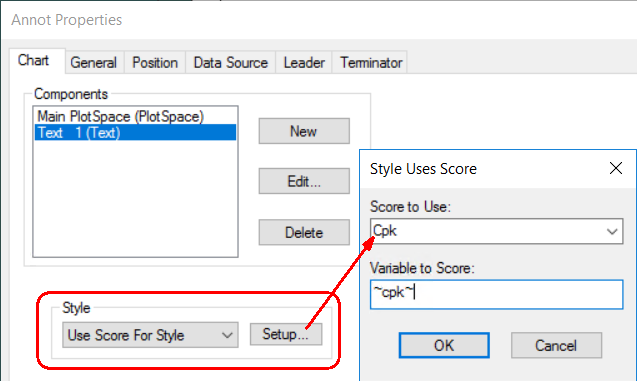
To export custom styles from CM4D, go to the Document Styles and use the export function in that dialog.
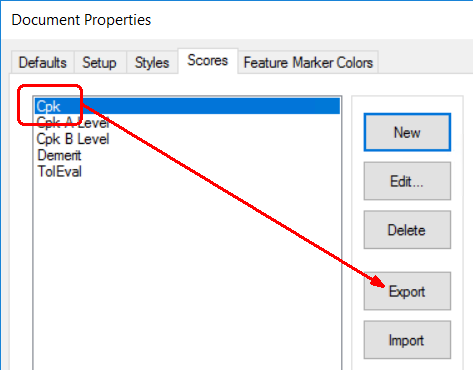
Scores in CM4D Configuration
Scores appear in a grid card with one row per Score.
- Import - Upload a Score file.
- Refresh - Reloads the grid to show any updates to the current status of the contents.
 |
|
| Action | Click the three dots
to open the menu of available actions for the selected row.
|
| Score Name | The label of the imported Score. |
Import Score
To upload a Score file:
- Click Import.
- Click Select .4Score file or drag the file directly from File Explorer and drop them onto the web browser Import Score page. Only one file can be selected for import.
- Click Save and Close.
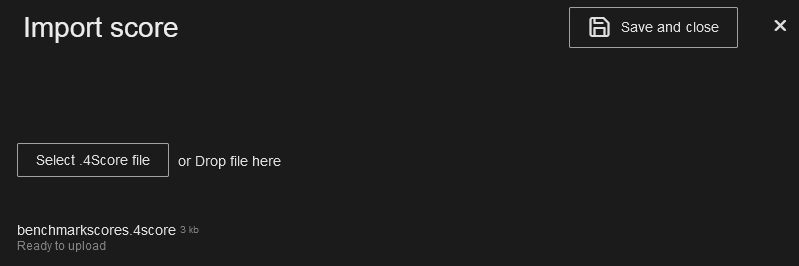
If the import is successful, the uploaded score appears in the grid.