CM4D relies on various ports for communication between the different areas of the CM4D system. If you are using a single machine with a combination of implementation types, make sure it has all applicable rules.
The following are the default primary ports used with CM4D, but please also refer to the System Requirements for a full description.
- Open the following Firewall ports:
- TCP 36057 - Client PCs need access to the automation server running Scheduler services to be able to manage Scheduler jobs via Scheduler Manager.
- TCP 8001 - Client PCs need access to the ATS Licensing Server to retrieve CM4D licenses.
- TCP 80 - Web clients need access to the server hosting CM4D Web.
- TCP 1433 - Database servers must allow access to any clients connecting to CM4D databases.
Create Rules for CM4D Ports
Select Start>Administrative Tools>Windows Firewall with Advanced Security.
Select Inbound Rules.
Click New Rule.
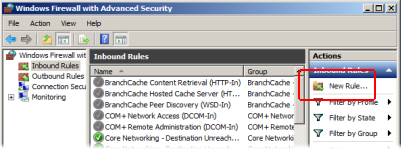
In the New Inbound Rule Wizard dialog, select Port and click Next.
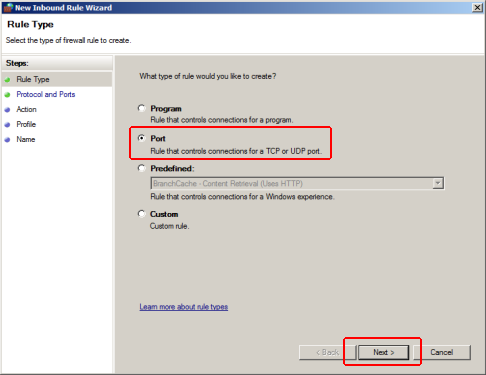
Select TCP and Specific local ports.
Enter the port number in the field. For example, port 36057 is the default port used by Scheduler.
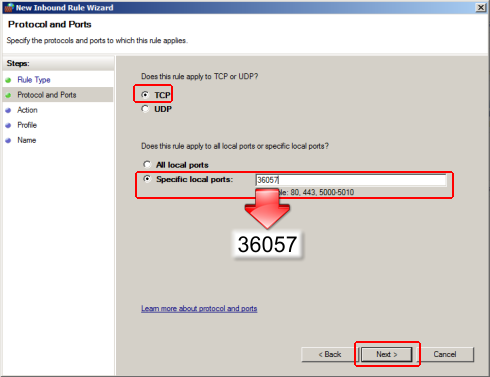
Click Next.
Select Allow the connection and click Next.
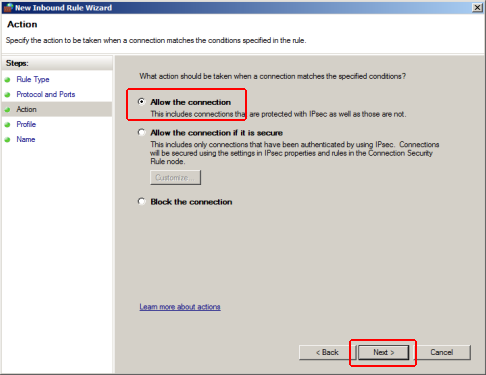
Clear the Public check box and click Next.
Enter a Name for the rule.
You can enter a Description, but it is not required.
Click Finish.
The new rule now appears in the list of Inbound Rules.
Repeat for all ports that need to be opened on this machine, for both Inbound and Outbound.
Close the Windows Firewall dialog.