Samples can be filtered using predefined values assigned to data. Build simple or complex expressions using these values to filter out a specific set of data.
To create or modify Sample filters:
- No Filters Configured - To open the filter configuration dialog, click Not Configured in the Configure filters section of the Samples panel.
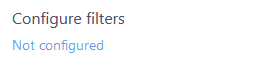
- Filters Configured - To modify a filter configuration, click Configured to open the filter configuration dialog. Click to delete all filter configurations from the Samples Panel without opening the filter configuration dialog.
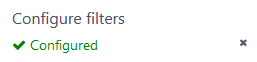
- No Filter Available - Sample filters are not configured at the database level or the Sample data for the loaded Routine does not have any filter values assigned.
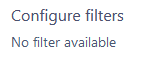
The configured filters are applied once you click OK to finish building the filter and will be applied to the Sample data once you click Apply and Load Samples on the Samples panel. The Configure Filter link is replaced by a Configured link to indicate you have a filter currently set up, which you can click to reopen the Filter Builder and modify or remove the expressions.
Filter Configuration
To open the filter configuration dialog, click the link in the Configure filters section of the Samples panel. This opens the Sample filter configuration dialog where you can build or edit your filter expressions.
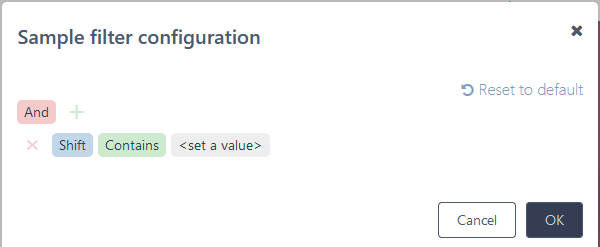 |
|||
|
Add |
Creates a new condition or group.
|
||
|
Conditions |
|
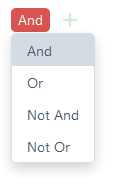 |
|
 |
Filter Name |
Click to select the name of the filter you want to use to choose samples. |
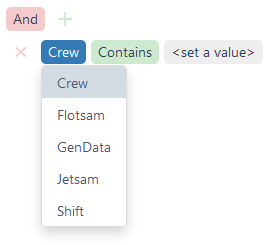 |
 |
Operators |
Click to choose an operator to apply to the filter expression. Filter operators include:
|
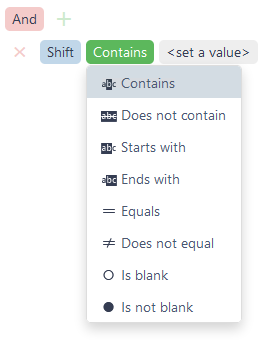 |
|
Remove |
Deletes the filter expression line or group. |
||
|
Reset to default |
Removes all configured expressions, conditions or groups. |
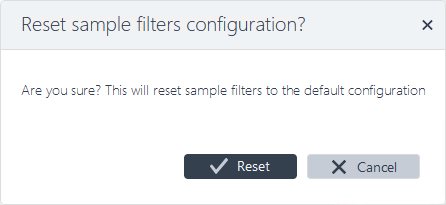 |
|
 |
Values |
Enter the string to match for the filter name selected. |
|
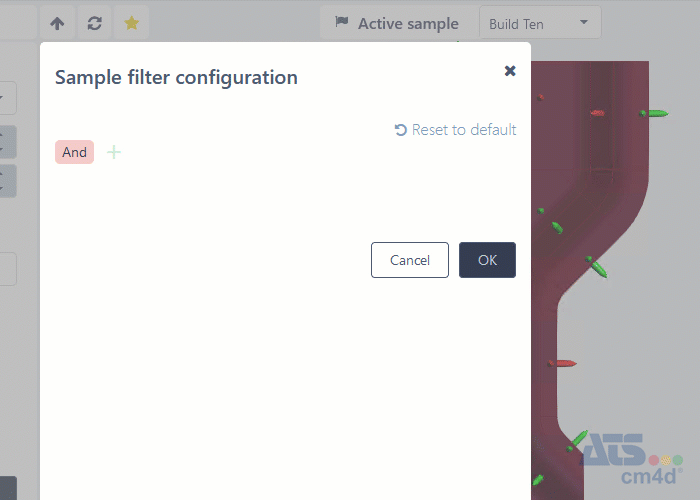
Filter Configuration Example
How to Build a Filter Expression
- In the Configure Filters section of the Samples panel, click Not Configured to open the Sample Filter Configuration dialog.
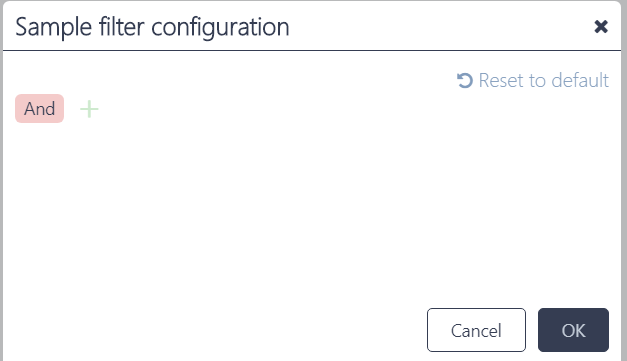
- Click And to open the conditions.
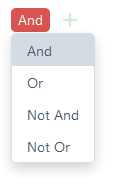
- Click and select Add Condition.
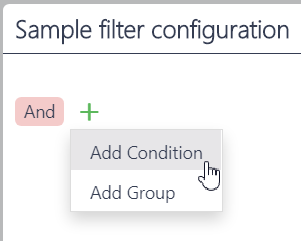
- Click the first field and select a filter name from the list of available filters.
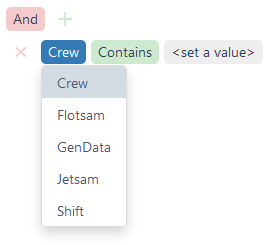
- Click the second field and select an operator to modify the expression.
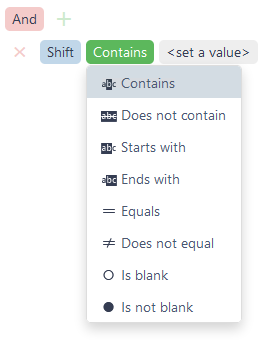
- Click the last field and enter the value.
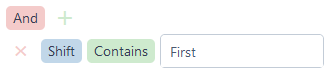
- Click OK to apply the filter expression to the Samples load options, or add additional conditions or groups.