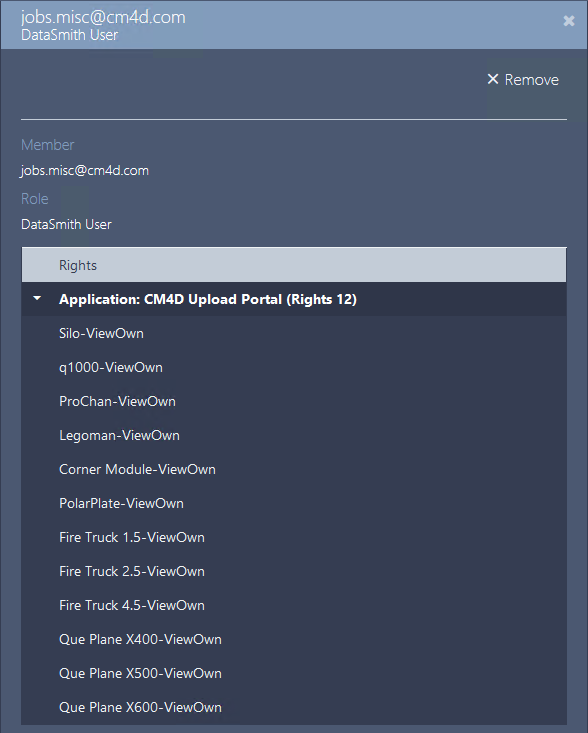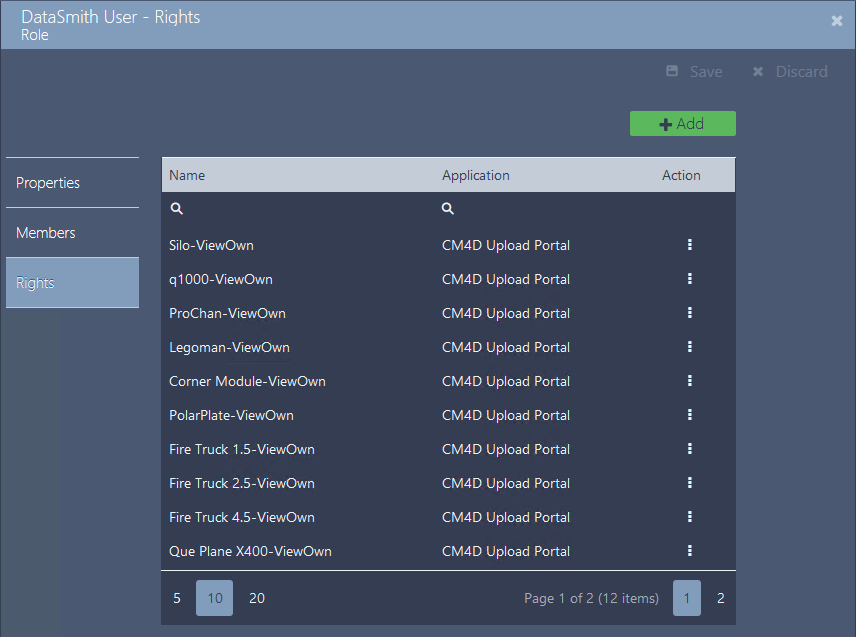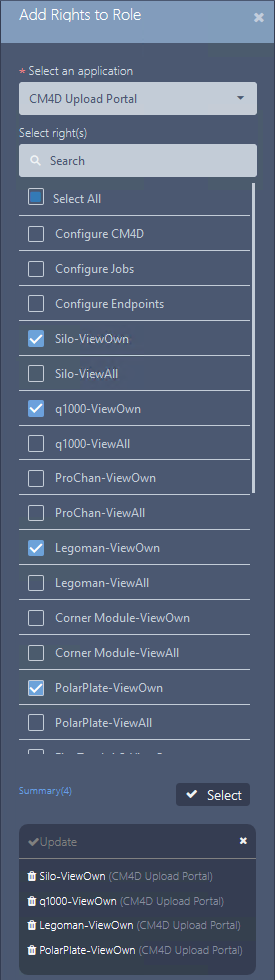
There are two levels of user rights for the CM4D module:
CM4D Module Admins - users that can log into ATS Security and Configuration Manager and make changes to the CM4D Configuration module, as relates to the CM4D Upload Portal.
CM4D Upload Portal Users - users that log in to the CM4D Upload Portal and access projects to upload data files for DataSmith Batch.
CM4D rights can be assigned to an existing Role or a new one may be created if your specific configuration determines a different role than the roles set up for other ATS modules.
CM4D Configuration Module Admins
If the installation of CM4D Upload Portal was successful, the status of the registered application in ATS Security Manager should be 'Configuration Uploaded'. This means that the CM4D Upload Portal application rights are uploaded in ATS Security Manager and can be assigned to security roles and administrators can begin to assign Upload Portal project roles to users.
- Configure CM4D - Access the CM4D Configuration module.
- Configure Jobs - Edit the DataSmith tab.
- Configure Endpoints - Edit the Settings tab.
Upload Portal Users
CM4D Upload Portal users must have a User login with Roles assigned with access to specific projects. Users can be granted access on two levels for each project:
- [ProjectName]-ViewOwn - User can upload files to the project and view their own upload history. No other user information is viewable.
- [ProjectName]-ViewAll - User can upload files to the project and view the complete upload history of a project, including other user uploads to the same project.
If you have not set up DataSmith Batch already, consider doing this before attempting to set up user Roles for Upload Portal users. Since each Batch job (Project) has its own Rights, projects rights can only be added to a role after the Batch server is connected and jobs are set up in DataSmith Batch Manager.
Add Rights to a Role
Each DataSmith Job has two corresponding security Rights that must be granted to a Role for users to be able to see the project in their Upload Portal. For example, a Job/Project with the label 'Silo' has the associated rights labelled 'Silo-ViewOwn' and 'Silo-ViewAll'.
Complete the following steps for each Role that requires Upload Portal Project rights:
Click on a role in the Roles grid card to open its properties.
In the role properties, click on the Rights tab.
Click Add.
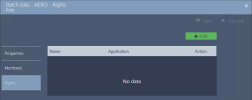
Select CM4D Upload Portal from the dropdown.
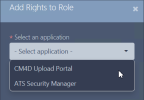
Check boxes for the projects you want to add for the role, either ViewOwn or ViewAll for each project.
Click Select.
Click Save.
Type "ViewOwn" or "ViewAll" in the Search field to reduce the list to the relevant options based on rights. This is helpful in a system with a long list of jobs/projects where you may not know the project name to search by, but you do know which type of rights you want to select.
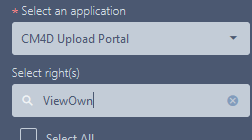
Example - Roles for Projects/Databases
The example below shows a use case where roles are created based a CM4D system set up as one Site with three CM4D databases (Auto, Aero, Misc). Each CM4D database is used for a different area of data, so Jobs/Projects are set up accordingly.
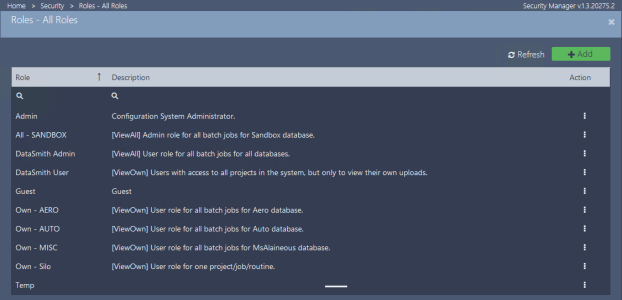
The table below shows one way that roles, users (members) and rights can be setup for different projects in a larger overall system.
|
Role |
Description |
Members |
Rights |
|
DataSmith Admin |
[ViewAll] User role for all batch jobs for all databases. |
Silo-ViewAll q1000-ViewAll ProChan-ViewAll Legoman-ViewAll Corner Module-ViewAll PolarPlate-ViewAll Fire Truck 1.5-ViewAll Fire Truck 2.5-ViewAll Fire Truck 4.5-ViewAll Que Plane X400-ViewAll Que Plane X500-ViewAll Que Plane X600-ViewAll |
|
|
DataSmith User |
[ViewOwn] Users with access to all projects in the system, but only to view their own uploads. |
Silo-ViewOwn q1000-ViewOwn ProChan-ViewOwn Legoman-ViewOwn Corner Module-ViewOwn PolarPlate-ViewOwn Fire Truck 1.5-ViewOwn Fire Truck 2.5-ViewOwn Fire Truck 4.5-ViewOwn Que Plane X400-ViewOwn Que Plane X500-ViewOwn Que Plane X600-ViewOwn |
|
|
Own - AERO |
[ViewOwn] User role for all batch jobs for Aero database. |
Que Plane X400-ViewOwn Que Plane X500-ViewOwn Que Plane X600-ViewOwn |
|
|
Own - AUTO |
[ViewOwn] User role for all batch jobs for Auto database. |
Corner Module-ViewOwn Fire Truck 1.5-ViewOwn Fire Truck 2.5-ViewOwn Fire Truck 4.5-ViewOwn |
|
|
Own - MISC |
[ViewOwn] User role for all batch jobs for MsAlaineous database. |
Silo-ViewOwn q1000-ViewOwn ProChan-ViewOwn Legoman-ViewOwn PolarPlate-Own |
|
|
Own - Silo |
[ViewOwn] User role for one project/job/routine. |
Silo-ViewOwn |
Example Member User Information Blade: