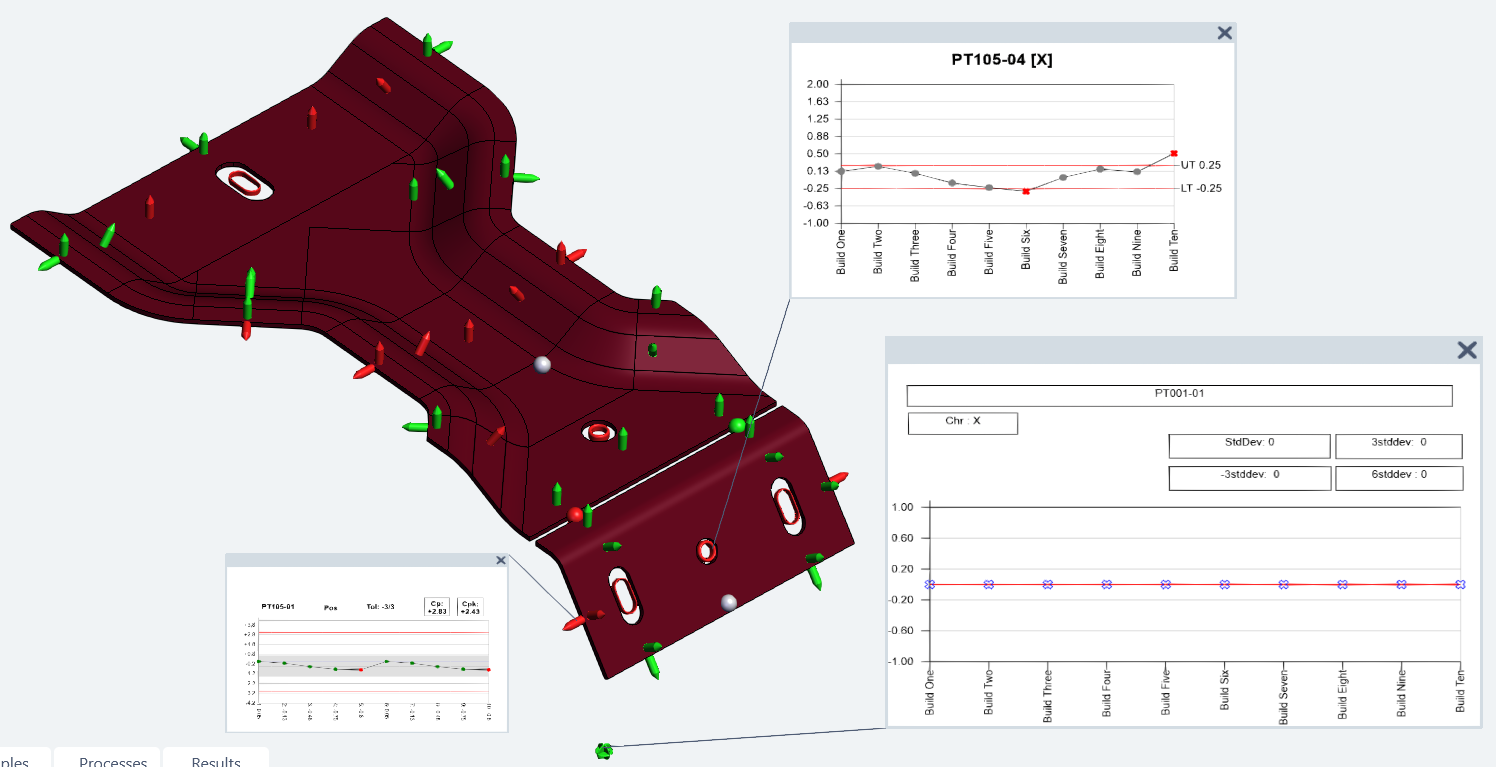Annotation Templates are CM4D annotation exported as a template file from CM4D Classic to be used by Annotation Sets in CM4D Peruse. Once uploaded as a Annotation Template in CM4D Configuration, it can be used to define Annotation Sets.
For information on creating annotation in CM4D, refer to the documentation included with the CM4D Classic software or visit ATS-HELP.com.
At this time, CM4D Peruse only supports Chart Annotation templates.
Charts with plotspace Tables are NOT supported.
Chart Annotations in CM4D Peruse can be displayed by right-clicking on a feature marker in the 3D viewer and selecting a characteristic from the menu. One or more Feature characteristic may be available depending on the feature type selected. The appearance of a Chart can be as generic or as specialized as needed. Each chart is uploaded individually but can then be assigned to be used for a specific feature or annotation set.
All custom Styles and Scores used by the annotation must be imported before importing the Annotation Template file. Any custom styles (non-default) and Scores used in the annotation are not already imported, an error will occur during the import of the annotation template and an error message is shown.
Annotation in CM4D
Annotation are designed in CM4D Classic and then exported as a file. The saved file is then imported into the CM4D Configuration plugin.
When creating annotations in Classic, keep the following things in mind:
- Styles and Scores - Any user-created Styles (non-default) or Scores used by the annotation must be exported from CM4D and imported in CM4D Configuration before importing the annotation template file.
- Size - The annotation size and appearance in CM4D Classic is retained in CM4D Peruse. To allow for annotation scaling in CM4D Peruse, make sure all chart axes are set to Auto Scale.
- Template Label - The Annot Label property of the chart annotation identifies the template once it is uploaded in CM4D Configuration.
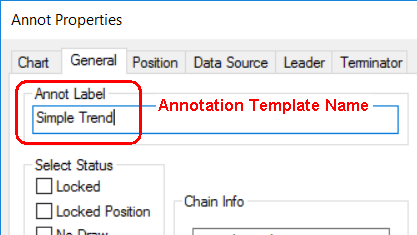
- Variables - At this time only a subset of CM4D Variables are supported in Annotation Templates. The following list are the only CM4D variables that will resolve in Peruse:
Name
Variable
Name
Variable
Characteristic
~chr~
Mean Plus StdDev x3
~+3stddev~
Characteristic Axis
~chr,axis~
Nominal
~nom~
Conform Count
~conformcount~
Nominal X
~nom,x~
Cp
~cp~
Nominal Y
~nom,y~
Cpk
~cpk~
Nominal Z
~nom,z~
Date
~date~
Nonconform Count
~nonconformcount~
Deviation
~dev~
Percent Conform
~percentconform~
Error
~err~
Percent Nonconform
~percentnonconform~
Feature
~feat~
Pp
~pp~
Feature Description
~feat,desc~
Ppk
~ppk~
Feature Label
~feat,label~
Range
~range~
Feature Label
~label~
Sample Order
~samp,order~
High
~hi~
Standard Deviation
~stddev~
Low
~lo~
StdDev x6
~6stddev~
Lower Specification Limit
~lsl~
Upper Specification Limit
~usl~
Lower Tolerance
~lt~
Upper Tolerance
~ut~
Mean
~mean~
Valid Count
~validcount~
Mean Minus StdDev x3
~-3stddev~
Export Annotation
To export a annotation as a template file, right-click on the annotation and select Load/Save>Save to File.
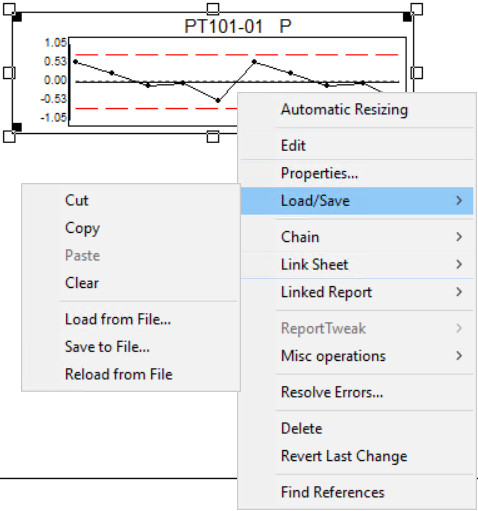
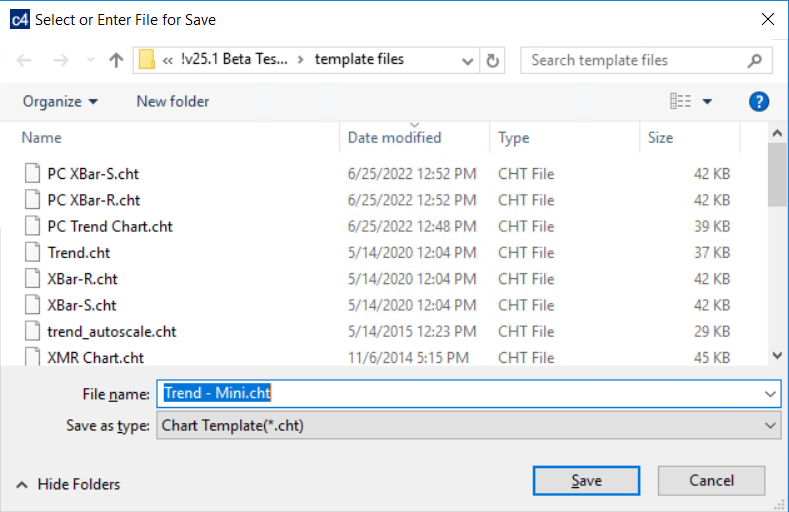
If any changes are made to the annotation in Classic, an updated template file can be re-imported to overwrite the previous version.
Annotation Templates in CM4D Configuration
Annotation Templates exported from CM4D Classic are imported in the CM4D Configuration plugin.
All custom Styles and Scores used by the annotation must be imported before importing the Annotation Template file. Any custom styles (non-default) and Scores used in the annotation are not already imported, an error will occur during the import of the annotation template and an error message is shown.
- Import - Upload a CM4D template file.
- Refresh - Reloads the grid to show any updates to the current status of the contents.
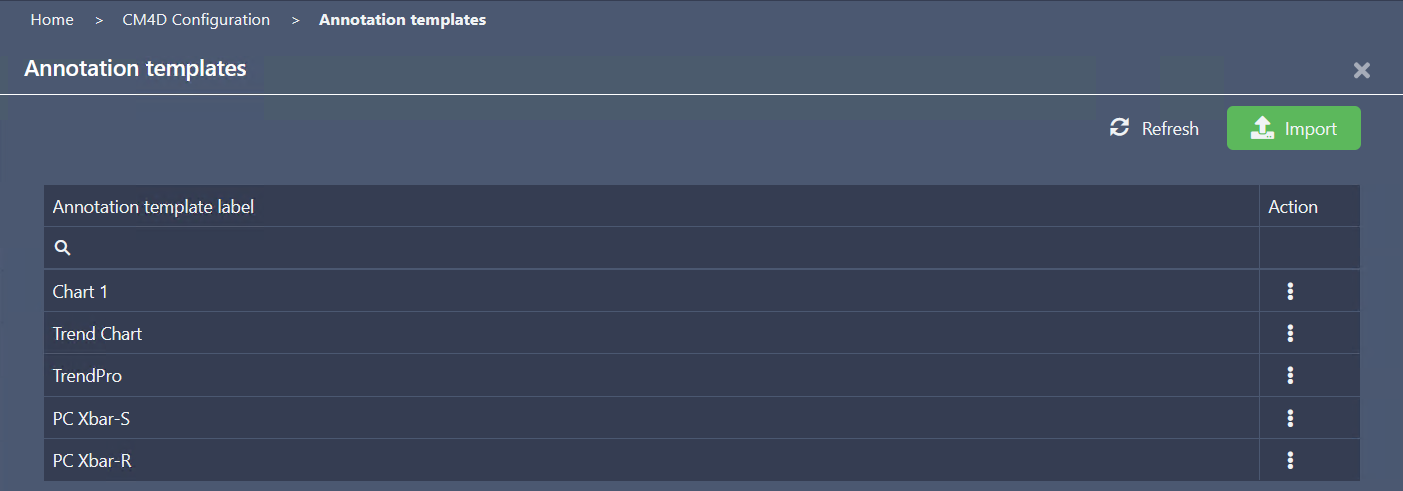 |
|
|
Action |
Click the three dots to open the menu of available actions for the selected row.
|
| Annotation Template Label |
The label of the annotation template; obtained from the Annot Label property of the annotation in CM4D Classic (not the exported template file name). |
Import Annotation Templates
New Annotation Templates can be added by clicking the green Import button in the top right of the Annotation Templates card. The Import Annotation Template blade is opened to choose a file.
All custom Styles and Scores used by the annotation must be imported before importing the Annotation Template file. Any custom styles (non-default) and Scores used in the annotation are not already imported, an error will occur during the import of the annotation template and an error message is shown.
- Import - Upload the selected file.
- Discard - Clear the selected file.
To import a CM4D annotation template file:
- Click Import.
- Click Select .cht file or drag the file directly from File Explorer and drop them onto the web browser Import Annotation Template page. Only one file can be selected for import.
- Click Import.
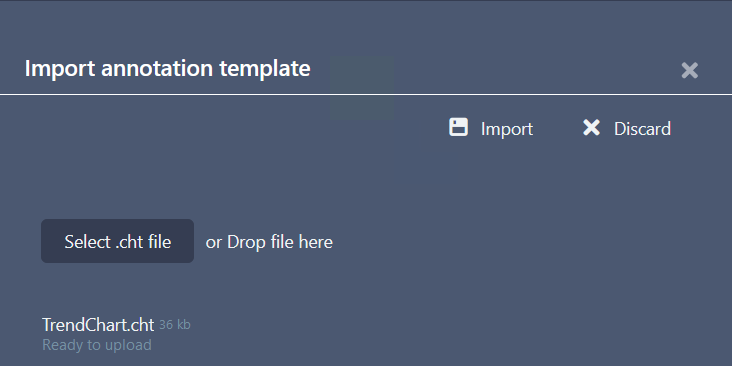
Annotation in CM4D Peruse
Annotation Templates are used by CM4D Peruse when displaying annotations in the 3D viewer.