Feature markers appear on 3D models for features that have coordinate data. Some features have unique markers to identify the type of feature. If the Feature Marker Settings are not set to use feature specific markers or if the feature type does not have a unique marker, feature markers appear as a sphere.
|
3D Viewer with Feature Specific Markers |
3D Viewer with Sphere Markers |
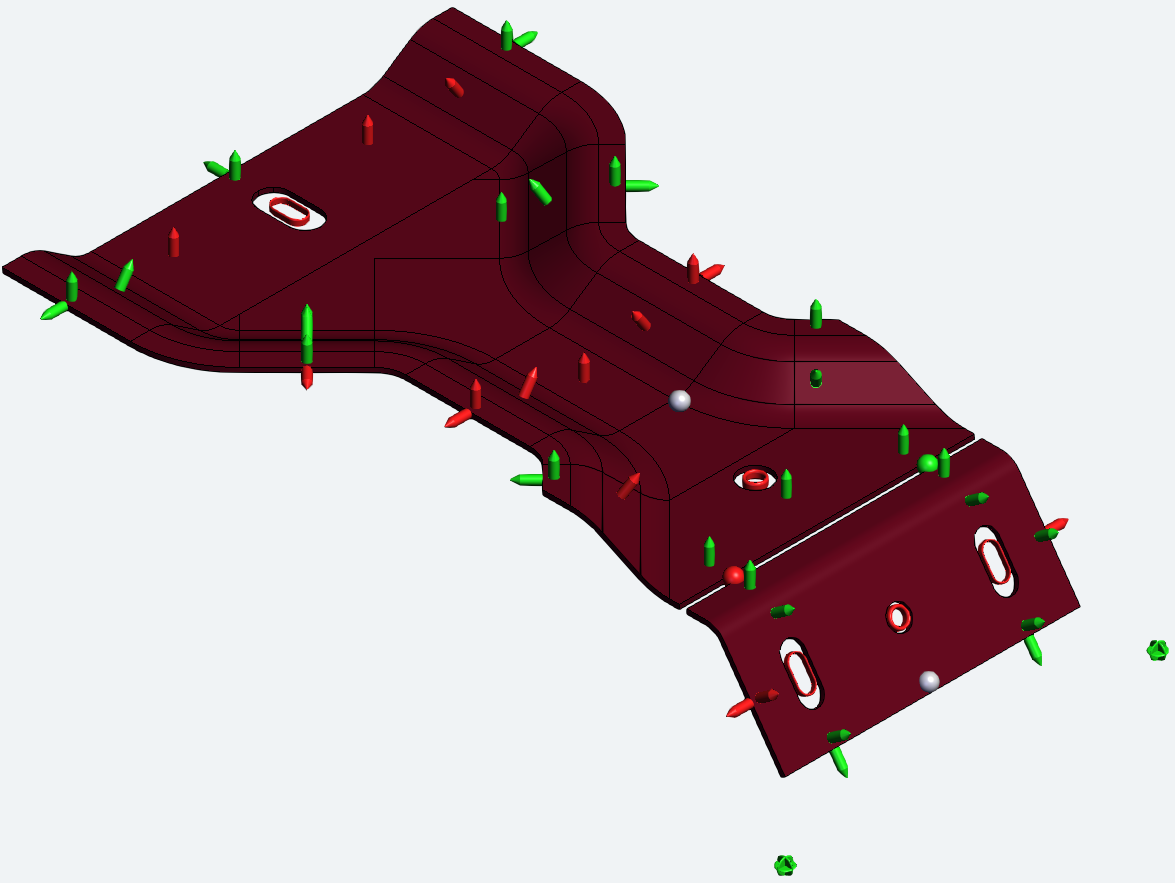 |
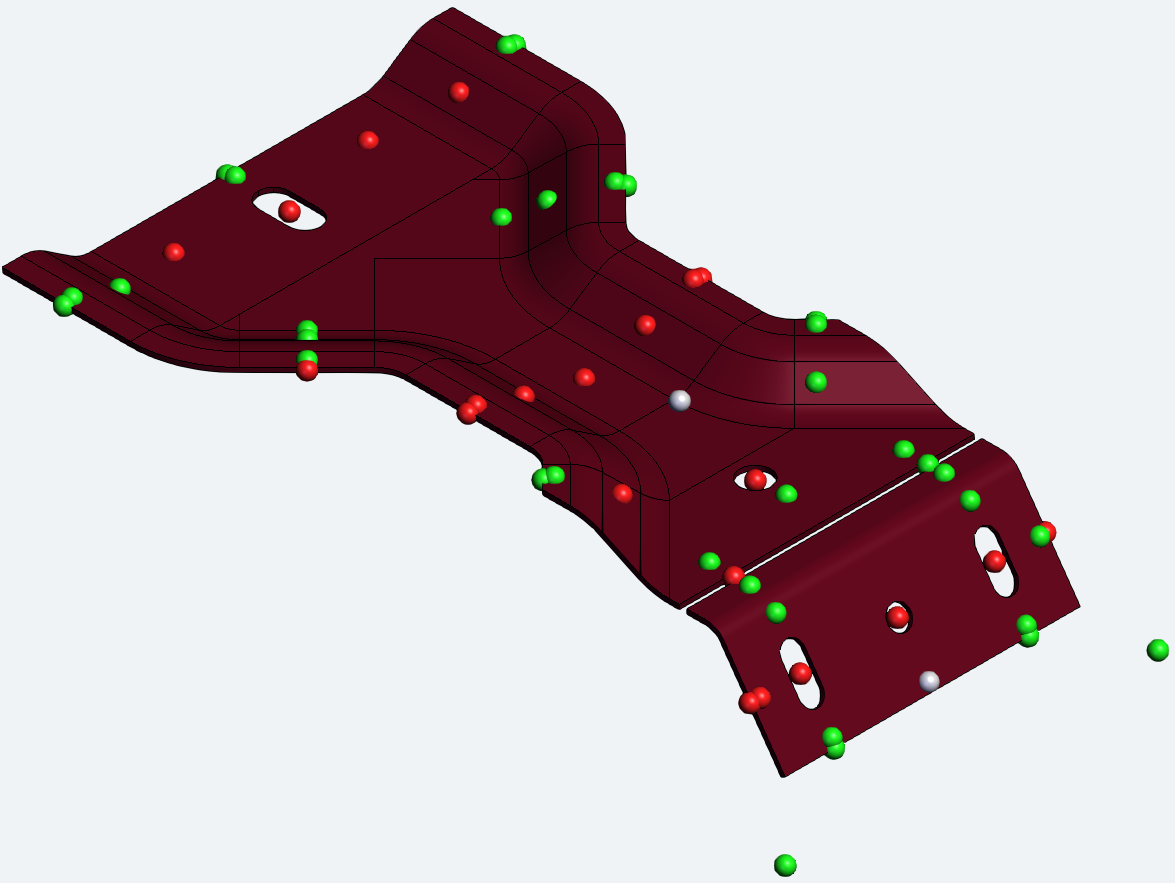 |
Feature Marker by Type
Many of the types of Features has a unique 3D marker assigned. Hover over an image below to identify which feature type it represents:
 Surface PointA point on a model with XYZ and IJK characteristics to define its 3D coordinates. |
 HoleAn opening with a measured diameter (or radius). |
 SlotAn opening with a measured width and length. |
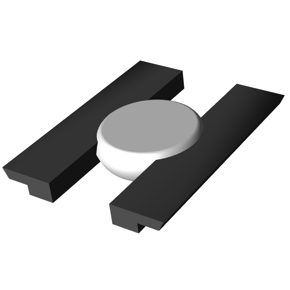 FlushA measurement of the parallelism of two surfaces or edges. |
 GapA measurement of the perpendicularity between two surfaces or edges. |
 DistanceThe calculated distance between two reference points. |
 MidpointThe calculated middle point or mean value between two reference points. |
 RangeA series of two or more points in sequence representing the values of the reference feature points. |
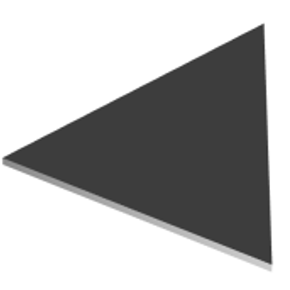 PlaneA plane area constructed from three reference points. The three reference feature points make up the vertices of the plane marker. |
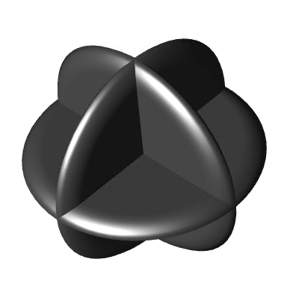 XYZA point with XYZ but no IJK (vector) data. |
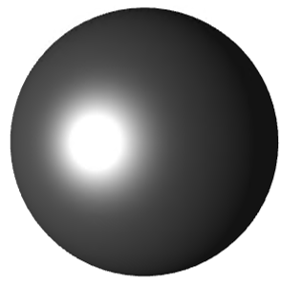 SphereThere is no unique marker assigned for Non, User Polar or Reference feature types, so these use a generic sphere marker; also used in Views with the Marker Mode set to Sphere. |
Feature Marker Colors
The color of the Feature marker indicates the state of the data for the Active Sample.
| Marker | Color | Description | Meaning |
| Red | Bad Results | Beyond Limits (Out of Tolerance) | |
| Green | Good Results | Within, or equal to, Limits (In Tolerance) | |
| Gray | Neutral or Nominal | No Results data associated to the Nominal Feature |